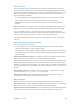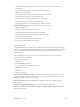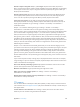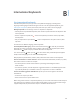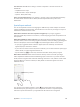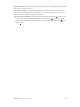User Guide
Table Of Contents
- iPhone User Guide
- Contents
- Chapter 1: iPhone at a Glance
- Chapter 2: Getting Started
- Set up and activate iPhone
- Connect iPhone to your computer
- Connect to Wi-Fi
- Connect to the Internet
- Apple ID
- Set up other mail, contacts, and calendar accounts
- iCloud
- Manage content on your iOS devices
- Sync with iTunes
- Date and time
- International settings
- Your iPhone name
- View this user guide on iPhone
- Tips for using iOS 8
- Chapter 3: Basics
- Use apps
- Continuity
- Customize iPhone
- Type text
- Dictate
- Voice Control
- Search
- Control Center
- Alerts and Notification Center
- Sounds and silence
- Do Not Disturb
- Sharing
- iCloud Drive
- Transfer files
- Personal Hotspot
- AirPlay
- AirPrint
- Use an Apple headset
- Bluetooth devices
- Restrictions
- Privacy
- Security
- Charge and monitor the battery
- Travel with iPhone
- Chapter 4: Siri
- Chapter 5: Phone
- Chapter 6: Mail
- Chapter 7: Safari
- Chapter 8: Music
- Chapter 9: Messages
- Chapter 10: Calendar
- Chapter 11: Photos
- Chapter 12: Camera
- Chapter 13: Weather
- Chapter 14: Clock
- Chapter 15: Maps
- Chapter 16: Videos
- Chapter 17: Notes
- Chapter 18: Reminders
- Chapter 19: Stocks
- Chapter 20: Game Center
- Chapter 21: Newsstand
- Chapter 22: iTunes Store
- Chapter 23: App Store
- Chapter 24: iBooks
- Chapter 25: Health
- Chapter 26: Passbook
- Chapter 27: FaceTime
- Chapter 28: Calculator
- Chapter 29: Podcasts
- Chapter 30: Compass
- Chapter 31: Voice Memos
- Chapter 32: Contacts
- Appendix A: Accessibility
- Accessibility features
- Accessibility Shortcut
- VoiceOver
- Zoom
- Invert Colors and Grayscale
- Speak Selection
- Speak Screen
- Speak Auto-text
- Large, bold, and high-contrast text
- Button Shapes
- Reduce screen motion
- On/off switch labels
- Assignable ringtones and vibrations
- Video Descriptions
- Hearing aids
- Mono audio and balance
- Subtitles and closed captions
- Siri
- Widescreen keyboards
- Large phone keypad
- LED Flash for Alerts
- Call audio routing
- Phone noise cancelation
- Guided Access
- Switch Control
- AssistiveTouch
- TTY support
- Visual voicemail
- Voice Control
- Accessibility in OS X
- Appendix B: International Keyboards
- Appendix C: iPhone in Business
- Appendix D: Safety, Handling, & Support
- Important safety information
- Important handling information
- iPhone Support site
- Restart or reset iPhone
- Reset iPhone settings
- Get information about your iPhone
- Usage information
- Disabled iPhone
- Back up iPhone
- Update and restore iPhone software
- Cellular settings
- Sell or give away iPhone
- Learn more, service, and support
- FCC compliance statement
- Canadian regulatory statement
- Disposal and recycling information
- Apple and the environment
Appendix A Accessibility 162
The control menu includes only the Tap button and the More button (two
dots at the bottom). If you’re in a scrollable area of the screen, a Scroll button also appears.
To tap the highlighted item, trigger your Select Item button when Tap is highlighted. To
see additional action buttons, select More at the bottom of the menu. If you have multiple
With Auto Tap on: To tap the item, do nothing—the item is automatically tapped when the
Auto Tap interval expires (0.75 seconds if you haven’t changed it). To see the control menu,
trigger your Select Item button before the Auto Tap interval expires. The control menu skips
the Tap button and goes right to the full set of action buttons.
Turn on Auto Tap. Go to Settings > General > Accessibility > Switch Control > Auto Tap. To tap an
item with Auto Tap on, just wait for the Auto Tap interval to expire.
Dismiss the control menu without choosing an action. Tap while the original item is
highlighted and all the icons in the control menu are dimmed. Or, choose Escape from the
control menu. The menu goes away after cycling the number of times you specify at Settings >
General > Accessibility > Switch Control > Loops.
Perform screen gestures. Choose Gestures from the control menu.
Scroll the screen. Select an item in a scrollable part of the screen, then:
Select the Scroll Down button (next to the Tap button) in the control menu.
Or, for more scrolling options, select More, then select Scroll.
With Auto Tap on: Select Scroll from the control menu. If many actions are available, you might
Tap the Home button. Select Home in the control menu.
Perform other hardware actions. Select any item, then select Device from the menu that
appears. Use the menu to mimic these actions:
Click the Home button
Double-click the Home button for multitasking
Press the Sleep/Wake button to lock iPhone
Rotate iPhone
Flip the Ring/Silent switch
Press the volume buttons
Hold down the Home button to open Siri
Triple-click the Home button
Shake iPhone
Press the Home and Sleep/Wake buttons simultaneously to take a screenshot
turned on)
Item scanning
Item scanning alternately highlights each item or group of items on the entire screen until
you trigger your Select Item switch. If there are many items, Switch Control highlights them in
groups. When you select a group, highlighting continues with the items in the group. When you
select a unique item, scanning stops and the control menu appears. Item scanning is the default