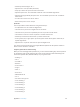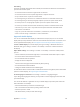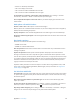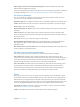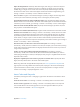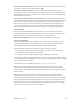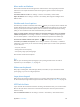User Guide
Table Of Contents
- iPhone User Guide
- Contents
- Chapter 1: iPhone at a Glance
- Chapter 2: Getting Started
- Set up and activate iPhone
- Connect iPhone to your computer
- Connect to Wi-Fi
- Connect to the Internet
- Apple ID
- Set up other mail, contacts, and calendar accounts
- iCloud
- Manage content on your iOS devices
- Sync with iTunes
- Date and time
- International settings
- Your iPhone name
- View this user guide on iPhone
- Tips for using iOS 8
- Chapter 3: Basics
- Use apps
- Continuity
- Customize iPhone
- Type text
- Dictate
- Voice Control
- Search
- Control Center
- Alerts and Notification Center
- Sounds and silence
- Do Not Disturb
- Sharing
- iCloud Drive
- Transfer files
- Personal Hotspot
- AirPlay
- AirPrint
- Use an Apple headset
- Bluetooth devices
- Restrictions
- Privacy
- Security
- Charge and monitor the battery
- Travel with iPhone
- Chapter 4: Siri
- Chapter 5: Phone
- Chapter 6: Mail
- Chapter 7: Safari
- Chapter 8: Music
- Chapter 9: Messages
- Chapter 10: Calendar
- Chapter 11: Photos
- Chapter 12: Camera
- Chapter 13: Weather
- Chapter 14: Clock
- Chapter 15: Maps
- Chapter 16: Videos
- Chapter 17: Notes
- Chapter 18: Reminders
- Chapter 19: Stocks
- Chapter 20: Game Center
- Chapter 21: Newsstand
- Chapter 22: iTunes Store
- Chapter 23: App Store
- Chapter 24: iBooks
- Chapter 25: Health
- Chapter 26: Passbook
- Chapter 27: FaceTime
- Chapter 28: Calculator
- Chapter 29: Podcasts
- Chapter 30: Compass
- Chapter 31: Voice Memos
- Chapter 32: Contacts
- Appendix A: Accessibility
- Accessibility features
- Accessibility Shortcut
- VoiceOver
- Zoom
- Invert Colors and Grayscale
- Speak Selection
- Speak Screen
- Speak Auto-text
- Large, bold, and high-contrast text
- Button Shapes
- Reduce screen motion
- On/off switch labels
- Assignable ringtones and vibrations
- Video Descriptions
- Hearing aids
- Mono audio and balance
- Subtitles and closed captions
- Siri
- Widescreen keyboards
- Large phone keypad
- LED Flash for Alerts
- Call audio routing
- Phone noise cancelation
- Guided Access
- Switch Control
- AssistiveTouch
- TTY support
- Visual voicemail
- Voice Control
- Accessibility in OS X
- Appendix B: International Keyboards
- Appendix C: iPhone in Business
- Appendix D: Safety, Handling, & Support
- Important safety information
- Important handling information
- iPhone Support site
- Restart or reset iPhone
- Reset iPhone settings
- Get information about your iPhone
- Usage information
- Disabled iPhone
- Back up iPhone
- Update and restore iPhone software
- Cellular settings
- Sell or give away iPhone
- Learn more, service, and support
- FCC compliance statement
- Canadian regulatory statement
- Disposal and recycling information
- Apple and the environment
Appendix A Accessibility 15 6
Speak Selection
iPhone analyzes the text to determine the language, then reads it to you using the
appropriate pronunciation.
Turn on Speak Selection. Go to Settings > General > Accessibility > Speech. There you can also:
Choose a language, dialect, and voice quality
Adjust the speaking rate
Choose to have individual words highlighted as they’re read
Have text read to you. Select the text, then tap Speak.
You can also have iPhone read the entire screen to you. See Speak Screen next.
Speak Screen
iPhone can read the contents of the screen to you, even if you don’t use VoiceOver.
Turn on Speak Screen. Go to Settings > General > Accessibility > Speech.
Have iPhone speak the screen.
Highlight what’s being spoken. Turn on Highlight Content, below the Speak Screen switch when
it’s turned on.
You can also have iPhone read just text you select—see Speak Selection, above.
Speak Auto-text
Speak Auto-text speaks the text corrections and suggestions iPhone makes when you type.
Go to Settings > General > Accessibility > Speak Auto-text.
Speak Auto-text also works with VoiceOver and Zoom.
Large, bold, and high-contrast text
Display larger text in apps such as Settings, Calendar, Contacts, Mail, Messages, and Notes.
Go to Settings > General > Text Size, then adjust the slider. For even larger text, go to Settings >
General > Accessibility > Larger Text, then turn on Larger Accessibility Sizes.
Display bolder text on iPhone. Go to Settings > General > Accessibility, then turn on Bold Text.
Increase text contrast where possible. Go to Settings > General > Accessibility, then turn on
Increase Contrast.
Button Shapes
iPhone can add a colored background shape or an underline to buttons so they’re easier to see.
Emphasize buttons. Go to Settings > General > Accessibility, then turn on Button Shapes.
Reduce screen motion
and alerts against the wallpaper, or motion transitions.
Reduce motion. Go to Settings > General > Accessibility, then turn on Reduce Motion.