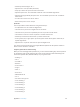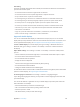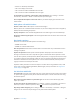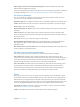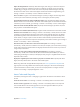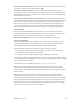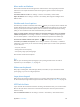User Guide
Table Of Contents
- iPhone User Guide
- Contents
- Chapter 1: iPhone at a Glance
- Chapter 2: Getting Started
- Set up and activate iPhone
- Connect iPhone to your computer
- Connect to Wi-Fi
- Connect to the Internet
- Apple ID
- Set up other mail, contacts, and calendar accounts
- iCloud
- Manage content on your iOS devices
- Sync with iTunes
- Date and time
- International settings
- Your iPhone name
- View this user guide on iPhone
- Tips for using iOS 8
- Chapter 3: Basics
- Use apps
- Continuity
- Customize iPhone
- Type text
- Dictate
- Voice Control
- Search
- Control Center
- Alerts and Notification Center
- Sounds and silence
- Do Not Disturb
- Sharing
- iCloud Drive
- Transfer files
- Personal Hotspot
- AirPlay
- AirPrint
- Use an Apple headset
- Bluetooth devices
- Restrictions
- Privacy
- Security
- Charge and monitor the battery
- Travel with iPhone
- Chapter 4: Siri
- Chapter 5: Phone
- Chapter 6: Mail
- Chapter 7: Safari
- Chapter 8: Music
- Chapter 9: Messages
- Chapter 10: Calendar
- Chapter 11: Photos
- Chapter 12: Camera
- Chapter 13: Weather
- Chapter 14: Clock
- Chapter 15: Maps
- Chapter 16: Videos
- Chapter 17: Notes
- Chapter 18: Reminders
- Chapter 19: Stocks
- Chapter 20: Game Center
- Chapter 21: Newsstand
- Chapter 22: iTunes Store
- Chapter 23: App Store
- Chapter 24: iBooks
- Chapter 25: Health
- Chapter 26: Passbook
- Chapter 27: FaceTime
- Chapter 28: Calculator
- Chapter 29: Podcasts
- Chapter 30: Compass
- Chapter 31: Voice Memos
- Chapter 32: Contacts
- Appendix A: Accessibility
- Accessibility features
- Accessibility Shortcut
- VoiceOver
- Zoom
- Invert Colors and Grayscale
- Speak Selection
- Speak Screen
- Speak Auto-text
- Large, bold, and high-contrast text
- Button Shapes
- Reduce screen motion
- On/off switch labels
- Assignable ringtones and vibrations
- Video Descriptions
- Hearing aids
- Mono audio and balance
- Subtitles and closed captions
- Siri
- Widescreen keyboards
- Large phone keypad
- LED Flash for Alerts
- Call audio routing
- Phone noise cancelation
- Guided Access
- Switch Control
- AssistiveTouch
- TTY support
- Visual voicemail
- Voice Control
- Accessibility in OS X
- Appendix B: International Keyboards
- Appendix C: iPhone in Business
- Appendix D: Safety, Handling, & Support
- Important safety information
- Important handling information
- iPhone Support site
- Restart or reset iPhone
- Reset iPhone settings
- Get information about your iPhone
- Usage information
- Disabled iPhone
- Back up iPhone
- Update and restore iPhone software
- Cellular settings
- Sell or give away iPhone
- Learn more, service, and support
- FCC compliance statement
- Canadian regulatory statement
- Disposal and recycling information
- Apple and the environment
Appendix A Accessibility 154
Reduce page clutter for easier reading and navigation. Select the Reader item in the Safari
If you pair an Apple Wireless Keyboard with iPhone, you can use single-key Quick Nav commands
to navigate webpages. See Use VoiceOver with an Apple Wireless Keyboard on page 150.
Use VoiceOver with Maps
You can use VoiceOver to explore a region, browse points of interest, follow roads, zoom in or
out, select a pin, or get information about a location.
Explore the map.
Zoom in or out.
Pan the map.
Browse visible points of interest. Set the rotor to Points of Interest, then swipe up or down with
Follow a road.
stray from the road.
Select a pin. Touch a pin, or swipe left or right to select the pin.
Get information about a location. With a pin selected, double-tap to display the information
information page.
Hear location cues as you move about. Turn on Tracking with heading to hear street names and
points of interest as you approach them.
Edit videos and voice memos with VoiceOver
You can use VoiceOver gestures to trim Camera videos and Voice Memo recordings.
Trim a video. While viewing a video in Photos, double-tap the screen to display the video
controls, then select the beginning or end of the trim tool. Then swipe up to drag to the right, or
swipe down to drag to the left. VoiceOver announces the amount of time the current position
will trim from the recording. To complete the trim, select Trim and double-tap.
Trim a voice memo. Select the memo in Voice Memos, tap Edit, then tap Start Trimming. Select
the beginning or end of the selection, double-tap and hold, then drag to adjust. VoiceOver
announces the amount of time the current position will trim from the recording. Tap Play to
preview the trimmed recording. When you’ve got it the way you want it, tap Trim.
Zoom
to look closer in Photos or expand webpage columns in Safari. But, there’s also a general Zoom
feature that lets you magnify the screen no matter what you’re doing. You can zoom the entire
screen (Full Screen Zoom) or zoom part of the screen in a resizable window and leave the rest of
Go to Settings > General > Accessibility > Zoom. Or, use the Accessibility
Shortcut. See Accessibility Shortcut on page 143.
Zoom in or out.