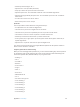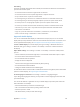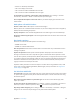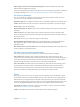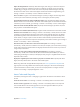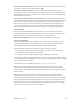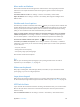User Guide
Table Of Contents
- iPhone User Guide
- Contents
- Chapter 1: iPhone at a Glance
- Chapter 2: Getting Started
- Set up and activate iPhone
- Connect iPhone to your computer
- Connect to Wi-Fi
- Connect to the Internet
- Apple ID
- Set up other mail, contacts, and calendar accounts
- iCloud
- Manage content on your iOS devices
- Sync with iTunes
- Date and time
- International settings
- Your iPhone name
- View this user guide on iPhone
- Tips for using iOS 8
- Chapter 3: Basics
- Use apps
- Continuity
- Customize iPhone
- Type text
- Dictate
- Voice Control
- Search
- Control Center
- Alerts and Notification Center
- Sounds and silence
- Do Not Disturb
- Sharing
- iCloud Drive
- Transfer files
- Personal Hotspot
- AirPlay
- AirPrint
- Use an Apple headset
- Bluetooth devices
- Restrictions
- Privacy
- Security
- Charge and monitor the battery
- Travel with iPhone
- Chapter 4: Siri
- Chapter 5: Phone
- Chapter 6: Mail
- Chapter 7: Safari
- Chapter 8: Music
- Chapter 9: Messages
- Chapter 10: Calendar
- Chapter 11: Photos
- Chapter 12: Camera
- Chapter 13: Weather
- Chapter 14: Clock
- Chapter 15: Maps
- Chapter 16: Videos
- Chapter 17: Notes
- Chapter 18: Reminders
- Chapter 19: Stocks
- Chapter 20: Game Center
- Chapter 21: Newsstand
- Chapter 22: iTunes Store
- Chapter 23: App Store
- Chapter 24: iBooks
- Chapter 25: Health
- Chapter 26: Passbook
- Chapter 27: FaceTime
- Chapter 28: Calculator
- Chapter 29: Podcasts
- Chapter 30: Compass
- Chapter 31: Voice Memos
- Chapter 32: Contacts
- Appendix A: Accessibility
- Accessibility features
- Accessibility Shortcut
- VoiceOver
- Zoom
- Invert Colors and Grayscale
- Speak Selection
- Speak Screen
- Speak Auto-text
- Large, bold, and high-contrast text
- Button Shapes
- Reduce screen motion
- On/off switch labels
- Assignable ringtones and vibrations
- Video Descriptions
- Hearing aids
- Mono audio and balance
- Subtitles and closed captions
- Siri
- Widescreen keyboards
- Large phone keypad
- LED Flash for Alerts
- Call audio routing
- Phone noise cancelation
- Guided Access
- Switch Control
- AssistiveTouch
- TTY support
- Visual voicemail
- Voice Control
- Accessibility in OS X
- Appendix B: International Keyboards
- Appendix C: iPhone in Business
- Appendix D: Safety, Handling, & Support
- Important safety information
- Important handling information
- iPhone Support site
- Restart or reset iPhone
- Reset iPhone settings
- Get information about your iPhone
- Usage information
- Disabled iPhone
- Back up iPhone
- Update and restore iPhone software
- Cellular settings
- Sell or give away iPhone
- Learn more, service, and support
- FCC compliance statement
- Canadian regulatory statement
- Disposal and recycling information
- Apple and the environment
Appendix A Accessibility 152
Text editing
you move the insertion point.
Go forward or back one character: Right Arrow or Left Arrow
Go forward or back one word: Option–Right Arrow or Option–Left Arrow
Go up or down one line: Up Arrow or Down Arrow
Go to the beginning or end of the line: Command–Left Arrow or Command–Down Arrow
Go to the beginning or end of the paragraph: Option–Up Arrow or Option–Down Arrow
Go to the previous or next paragraph: Option–Up Arrow or Option–Down Arrow
Command–Up Arrow or Command–Down Arrow
Select text as you move: Shift + any of the insertion point movement commands above
Select all text: Command–A
Copy, cut, or paste the selected text: Command–C, Command–X, or Command–V
Undo or redo last change: Command–Z or Shift–Command–Z
Support for braille displays
You can use a Bluetooth braille display to read VoiceOver output, and you can use a braille
display with input keys and other controls to control iPhone when VoiceOver is turned on. For a
list of supported braille displays, see www.apple.com/accessibility/ios/braille-display.html.
Connect a braille display. Turn on the display, then go to Settings > Bluetooth and turn on
Bluetooth. Then, go to Settings > General > Accessibility > VoiceOver > Braille and choose
the display.
Adjust Braille settings. Go to Settings > General > Accessibility > VoiceOver > Braille, where
you can:
Choose contracted, uncontracted eight-dot, or uncontracted six-dot braille input or output
Turn on the status cell and choose its location
Turn on Nemeth code for equations
Display the onscreen keyboard
Choose to have the page turned automatically when panning
For information about common braille commands for VoiceOver navigation, and for information
support.apple.com/kb/HT4400.
Set the language for VoiceOver. Go to Settings > General > Language & Region.
If you change the language for iPhone, you may need to reset the language for VoiceOver and
your braille display.
You can set the leftmost or rightmost cell of your braille display to provide system status and
other information. For example:
Announcement History contains an unread message
The current Announcement History message hasn’t been read
VoiceOver speech is muted
The iPhone battery is low (less than 20% charge)