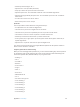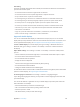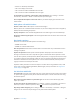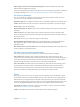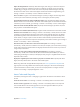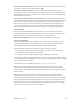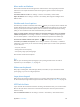User Guide
Table Of Contents
- iPhone User Guide
- Contents
- Chapter 1: iPhone at a Glance
- Chapter 2: Getting Started
- Set up and activate iPhone
- Connect iPhone to your computer
- Connect to Wi-Fi
- Connect to the Internet
- Apple ID
- Set up other mail, contacts, and calendar accounts
- iCloud
- Manage content on your iOS devices
- Sync with iTunes
- Date and time
- International settings
- Your iPhone name
- View this user guide on iPhone
- Tips for using iOS 8
- Chapter 3: Basics
- Use apps
- Continuity
- Customize iPhone
- Type text
- Dictate
- Voice Control
- Search
- Control Center
- Alerts and Notification Center
- Sounds and silence
- Do Not Disturb
- Sharing
- iCloud Drive
- Transfer files
- Personal Hotspot
- AirPlay
- AirPrint
- Use an Apple headset
- Bluetooth devices
- Restrictions
- Privacy
- Security
- Charge and monitor the battery
- Travel with iPhone
- Chapter 4: Siri
- Chapter 5: Phone
- Chapter 6: Mail
- Chapter 7: Safari
- Chapter 8: Music
- Chapter 9: Messages
- Chapter 10: Calendar
- Chapter 11: Photos
- Chapter 12: Camera
- Chapter 13: Weather
- Chapter 14: Clock
- Chapter 15: Maps
- Chapter 16: Videos
- Chapter 17: Notes
- Chapter 18: Reminders
- Chapter 19: Stocks
- Chapter 20: Game Center
- Chapter 21: Newsstand
- Chapter 22: iTunes Store
- Chapter 23: App Store
- Chapter 24: iBooks
- Chapter 25: Health
- Chapter 26: Passbook
- Chapter 27: FaceTime
- Chapter 28: Calculator
- Chapter 29: Podcasts
- Chapter 30: Compass
- Chapter 31: Voice Memos
- Chapter 32: Contacts
- Appendix A: Accessibility
- Accessibility features
- Accessibility Shortcut
- VoiceOver
- Zoom
- Invert Colors and Grayscale
- Speak Selection
- Speak Screen
- Speak Auto-text
- Large, bold, and high-contrast text
- Button Shapes
- Reduce screen motion
- On/off switch labels
- Assignable ringtones and vibrations
- Video Descriptions
- Hearing aids
- Mono audio and balance
- Subtitles and closed captions
- Siri
- Widescreen keyboards
- Large phone keypad
- LED Flash for Alerts
- Call audio routing
- Phone noise cancelation
- Guided Access
- Switch Control
- AssistiveTouch
- TTY support
- Visual voicemail
- Voice Control
- Accessibility in OS X
- Appendix B: International Keyboards
- Appendix C: iPhone in Business
- Appendix D: Safety, Handling, & Support
- Important safety information
- Important handling information
- iPhone Support site
- Restart or reset iPhone
- Reset iPhone settings
- Get information about your iPhone
- Usage information
- Disabled iPhone
- Back up iPhone
- Update and restore iPhone software
- Cellular settings
- Sell or give away iPhone
- Learn more, service, and support
- FCC compliance statement
- Canadian regulatory statement
- Disposal and recycling information
- Apple and the environment
Appendix A Accessibility 151
Adjust the rotor: Use Quick Nav (see below)
Swipe up or down: VO–Up Arrow or VO–Down Arrow
Adjust the speech rotor: VO–Command–Left Arrow or VO–Command–Right Arrow
VO–Command–Up Arrow or VO–Command–
Down Arrow
VO–Shift–S
Return to the previous screen: Escape
Quick Nav
Turn on Quick Nav to control VoiceOver using the arrow keys.
Left Arrow–Right Arrow
Select the next or previous item: Right Arrow or Left Arrow
Up Arrow or Down Arrow
Control–Up Arrow or Control–Down Arrow
Double-tap to activate the selected item: Up Arrow–Down Arrow
Scroll up, down, left, or right: Option–Up Arrow, Option–Down Arrow, Option–Left Arrow, or
Option–Right Arrow
Adjust the rotor: Up Arrow–Left Arrow or Up Arrow–Right Arrow
You can also use the number keys on an Apple Wireless Keyboard to dial a phone number in
Phone or enter numbers in Calculator.
Single-key Quick Nav for web browsing
When you view a webpage with Quick Nav on, you can use the following keys on the keyboard
to navigate the page quickly. Typing the key moves to the next item of the indicated type. To
move to the previous item, hold the Shift key as you type the letter.
Heading: H
Link: L
R
Button: B
Form control: C
Image: I
Table: T
Static text: S
ARIA landmark: W
List: X
Item of the same type: M
Level 1 heading: 1
Level 2 heading: 2
Level 3 heading: 3
Level 4 heading: 4
Level 5 heading: 5
Level 6 heading: 6