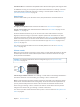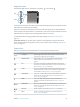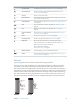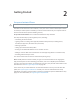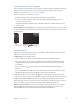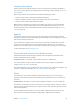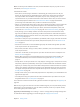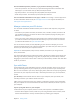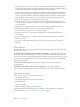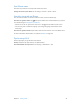User Guide
Table Of Contents
- iPhone User Guide
- Contents
- Chapter 1: iPhone at a Glance
- Chapter 2: Getting Started
- Set up and activate iPhone
- Connect iPhone to your computer
- Connect to Wi-Fi
- Connect to the Internet
- Apple ID
- Set up other mail, contacts, and calendar accounts
- iCloud
- Manage content on your iOS devices
- Sync with iTunes
- Date and time
- International settings
- Your iPhone name
- View this user guide on iPhone
- Tips for using iOS 8
- Chapter 3: Basics
- Use apps
- Continuity
- Customize iPhone
- Type text
- Dictate
- Voice Control
- Search
- Control Center
- Alerts and Notification Center
- Sounds and silence
- Do Not Disturb
- Sharing
- iCloud Drive
- Transfer files
- Personal Hotspot
- AirPlay
- AirPrint
- Use an Apple headset
- Bluetooth devices
- Restrictions
- Privacy
- Security
- Charge and monitor the battery
- Travel with iPhone
- Chapter 4: Siri
- Chapter 5: Phone
- Chapter 6: Mail
- Chapter 7: Safari
- Chapter 8: Music
- Chapter 9: Messages
- Chapter 10: Calendar
- Chapter 11: Photos
- Chapter 12: Camera
- Chapter 13: Weather
- Chapter 14: Clock
- Chapter 15: Maps
- Chapter 16: Videos
- Chapter 17: Notes
- Chapter 18: Reminders
- Chapter 19: Stocks
- Chapter 20: Game Center
- Chapter 21: Newsstand
- Chapter 22: iTunes Store
- Chapter 23: App Store
- Chapter 24: iBooks
- Chapter 25: Health
- Chapter 26: Passbook
- Chapter 27: FaceTime
- Chapter 28: Calculator
- Chapter 29: Podcasts
- Chapter 30: Compass
- Chapter 31: Voice Memos
- Chapter 32: Contacts
- Appendix A: Accessibility
- Accessibility features
- Accessibility Shortcut
- VoiceOver
- Zoom
- Invert Colors and Grayscale
- Speak Selection
- Speak Screen
- Speak Auto-text
- Large, bold, and high-contrast text
- Button Shapes
- Reduce screen motion
- On/off switch labels
- Assignable ringtones and vibrations
- Video Descriptions
- Hearing aids
- Mono audio and balance
- Subtitles and closed captions
- Siri
- Widescreen keyboards
- Large phone keypad
- LED Flash for Alerts
- Call audio routing
- Phone noise cancelation
- Guided Access
- Switch Control
- AssistiveTouch
- TTY support
- Visual voicemail
- Voice Control
- Accessibility in OS X
- Appendix B: International Keyboards
- Appendix C: iPhone in Business
- Appendix D: Safety, Handling, & Support
- Important safety information
- Important handling information
- iPhone Support site
- Restart or reset iPhone
- Reset iPhone settings
- Get information about your iPhone
- Usage information
- Disabled iPhone
- Back up iPhone
- Update and restore iPhone software
- Cellular settings
- Sell or give away iPhone
- Learn more, service, and support
- FCC compliance statement
- Canadian regulatory statement
- Disposal and recycling information
- Apple and the environment
Chapter 1 iPhone at a Glance 13
Status icon What it means
Do Not Disturb Do Not Disturb on page 34.
Personal Hotspot iPhone is providing a Personal Hotspot for another device. See
Personal Hotspot
on page 38.
Syncing iPhone is syncing with iTunes.
Network activity Shows that there’s network activity. Some third-party apps may also
use it to show an active process.
Call Forwarding Call Forwarding is set up. See Call forwarding, call waiting, and caller
ID
on page 53.
VPN You’re connected to a network using VPN. See Network access on
page 170.
TTY iPhone is set to work with a TTY machine. See TTY support on
page 165.
Portrait orientation
lock
The iPhone screen is locked in portrait orientation. See Change the
screen orientation on page 23.
Alarm An alarm is set. See Alarms and timers on page 96.
Location Services An item is using Location Services. See Privacy on page 41.
Bluetooth® Blue or white icon: Bluetooth is on and paired with a device.
Gray icon: Bluetooth is on. If iPhone is paired with a device, the
No icon:
See Bluetooth devices
on page 40.
Bluetooth battery Shows the battery level of a paired Bluetooth device.
Battery Shows the iPhone battery level or charging status. See Charge and
monitor the battery
on page 44.
SIM card
If you were given a SIM card to install, install it before setting up iPhone.
Important: A Micro-SIM card (iPhone 4s) or a Nano-SIM card (iPhone 5 or later) is required to
use cellular services when connecting to GSM networks and some CDMA networks. iPhone
that’s been activated on a CDMA wireless network may also use a SIM card for connecting to a
GSM network, primarily for international roaming. Your iPhone is subject to your wireless service
provider’s policies, which may include restrictions on switching service providers and roaming,
even after conclusion of any required minimum service contract. Contact your wireless service
provider for more details. Availability of cellular capabilities depends on the wireless network.
SIM card
SIM card
SIM card
tray
SIM card
tray
Paper clip
or SIM
eject tool
Paper clip
or SIM
eject tool