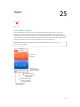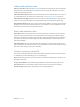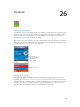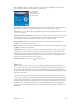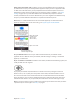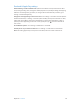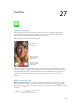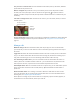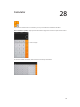User Guide
Table Of Contents
- iPhone User Guide
- Contents
- Chapter 1: iPhone at a Glance
- Chapter 2: Getting Started
- Set up and activate iPhone
- Connect iPhone to your computer
- Connect to Wi-Fi
- Connect to the Internet
- Apple ID
- Set up other mail, contacts, and calendar accounts
- iCloud
- Manage content on your iOS devices
- Sync with iTunes
- Date and time
- International settings
- Your iPhone name
- View this user guide on iPhone
- Tips for using iOS 8
- Chapter 3: Basics
- Use apps
- Continuity
- Customize iPhone
- Type text
- Dictate
- Voice Control
- Search
- Control Center
- Alerts and Notification Center
- Sounds and silence
- Do Not Disturb
- Sharing
- iCloud Drive
- Transfer files
- Personal Hotspot
- AirPlay
- AirPrint
- Use an Apple headset
- Bluetooth devices
- Restrictions
- Privacy
- Security
- Charge and monitor the battery
- Travel with iPhone
- Chapter 4: Siri
- Chapter 5: Phone
- Chapter 6: Mail
- Chapter 7: Safari
- Chapter 8: Music
- Chapter 9: Messages
- Chapter 10: Calendar
- Chapter 11: Photos
- Chapter 12: Camera
- Chapter 13: Weather
- Chapter 14: Clock
- Chapter 15: Maps
- Chapter 16: Videos
- Chapter 17: Notes
- Chapter 18: Reminders
- Chapter 19: Stocks
- Chapter 20: Game Center
- Chapter 21: Newsstand
- Chapter 22: iTunes Store
- Chapter 23: App Store
- Chapter 24: iBooks
- Chapter 25: Health
- Chapter 26: Passbook
- Chapter 27: FaceTime
- Chapter 28: Calculator
- Chapter 29: Podcasts
- Chapter 30: Compass
- Chapter 31: Voice Memos
- Chapter 32: Contacts
- Appendix A: Accessibility
- Accessibility features
- Accessibility Shortcut
- VoiceOver
- Zoom
- Invert Colors and Grayscale
- Speak Selection
- Speak Screen
- Speak Auto-text
- Large, bold, and high-contrast text
- Button Shapes
- Reduce screen motion
- On/off switch labels
- Assignable ringtones and vibrations
- Video Descriptions
- Hearing aids
- Mono audio and balance
- Subtitles and closed captions
- Siri
- Widescreen keyboards
- Large phone keypad
- LED Flash for Alerts
- Call audio routing
- Phone noise cancelation
- Guided Access
- Switch Control
- AssistiveTouch
- TTY support
- Visual voicemail
- Voice Control
- Accessibility in OS X
- Appendix B: International Keyboards
- Appendix C: iPhone in Business
- Appendix D: Safety, Handling, & Support
- Important safety information
- Important handling information
- iPhone Support site
- Restart or reset iPhone
- Reset iPhone settings
- Get information about your iPhone
- Usage information
- Disabled iPhone
- Back up iPhone
- Update and restore iPhone software
- Cellular settings
- Sell or give away iPhone
- Learn more, service, and support
- FCC compliance statement
- Canadian regulatory statement
- Disposal and recycling information
- Apple and the environment
Chapter 26 Passbook 124
Scan a code. Pull down your stack of passes or cards and passes, tap , then tap Scan Code.
Point your iPhone at the code and frame it to add the pass.
Tap to view options
for scanning and
payment (on iPhone 6
and iPhone 6 Plus).
Tap to view options
for scanning and
payment (on iPhone 6
and iPhone 6 Plus).
Use a pass. If an alert for a pass appears on the Lock screen, slide the alert to display the pass. Or
open Passbook, select the pass, then present the barcode on the pass to the scanner.
Share a pass. You can share a pass using Mail, Messages, or AirDrop (iPhone 5 or later). See Share
from apps on page 35.
Display a pass based on location. A pass can appear on the Lock screen when you wake iPhone
Location Services must be turned on in Settings > Privacy > Location Services.
Rearrange passes. Drag a pass in the stack to move it to a new location. The pass order is
updated on all your iOS 7 or later devices.
Refresh a pass. Passes are usually updated automatically. To refresh a pass manually, tap the pass,
tap , then pull the pass downward.
Use iTunes Pass. You can add an iTunes Pass to Passbook, which makes it easy to add money to
your Apple ID so you can make purchases from the iTunes Store, App Store, and iBooks Store
without using a credit or debit card. To add your iTunes Pass in App Store, tap Featured, scroll to
the bottom, tap Redeem, then tap Get Started under iTunes Pass. You can add money to your
iTunes Pass at Apple Retail Stores in most countries.
Done with a pass? Tap the pass, tap , then tap Delete.
Apple Pay
With iPhone 6 or iPhone 6 Plus, you can use the Apple Pay payment feature (available only in
the U.S.). Keep up to eight credit and debit cards available for making contactless payments in
stores, and for making payments in apps that support Apple Pay. (Apps supporting Apple Pay
sell physical goods and services such as clothing, electronics, health and beauty products, tickets,
reservations, and more.)
Credit cards and debit cards appear at the top of your Passbook stack, above your passes. The
of a payment card. The front of a card also shows your most recent activity. The back also shows
the last four digits of the Device Account Number—the number transmitted to stores and apps
for the purchase—and may also display up to 10 recent authorizations and other Apple Pay
activity such as payment refunds. (Apple Pay activity is included on your credit and debit card
statements.)