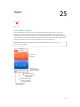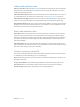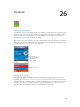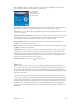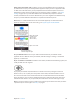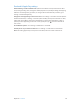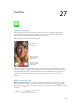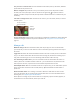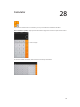User Guide
Table Of Contents
- iPhone User Guide
- Contents
- Chapter 1: iPhone at a Glance
- Chapter 2: Getting Started
- Set up and activate iPhone
- Connect iPhone to your computer
- Connect to Wi-Fi
- Connect to the Internet
- Apple ID
- Set up other mail, contacts, and calendar accounts
- iCloud
- Manage content on your iOS devices
- Sync with iTunes
- Date and time
- International settings
- Your iPhone name
- View this user guide on iPhone
- Tips for using iOS 8
- Chapter 3: Basics
- Use apps
- Continuity
- Customize iPhone
- Type text
- Dictate
- Voice Control
- Search
- Control Center
- Alerts and Notification Center
- Sounds and silence
- Do Not Disturb
- Sharing
- iCloud Drive
- Transfer files
- Personal Hotspot
- AirPlay
- AirPrint
- Use an Apple headset
- Bluetooth devices
- Restrictions
- Privacy
- Security
- Charge and monitor the battery
- Travel with iPhone
- Chapter 4: Siri
- Chapter 5: Phone
- Chapter 6: Mail
- Chapter 7: Safari
- Chapter 8: Music
- Chapter 9: Messages
- Chapter 10: Calendar
- Chapter 11: Photos
- Chapter 12: Camera
- Chapter 13: Weather
- Chapter 14: Clock
- Chapter 15: Maps
- Chapter 16: Videos
- Chapter 17: Notes
- Chapter 18: Reminders
- Chapter 19: Stocks
- Chapter 20: Game Center
- Chapter 21: Newsstand
- Chapter 22: iTunes Store
- Chapter 23: App Store
- Chapter 24: iBooks
- Chapter 25: Health
- Chapter 26: Passbook
- Chapter 27: FaceTime
- Chapter 28: Calculator
- Chapter 29: Podcasts
- Chapter 30: Compass
- Chapter 31: Voice Memos
- Chapter 32: Contacts
- Appendix A: Accessibility
- Accessibility features
- Accessibility Shortcut
- VoiceOver
- Zoom
- Invert Colors and Grayscale
- Speak Selection
- Speak Screen
- Speak Auto-text
- Large, bold, and high-contrast text
- Button Shapes
- Reduce screen motion
- On/off switch labels
- Assignable ringtones and vibrations
- Video Descriptions
- Hearing aids
- Mono audio and balance
- Subtitles and closed captions
- Siri
- Widescreen keyboards
- Large phone keypad
- LED Flash for Alerts
- Call audio routing
- Phone noise cancelation
- Guided Access
- Switch Control
- AssistiveTouch
- TTY support
- Visual voicemail
- Voice Control
- Accessibility in OS X
- Appendix B: International Keyboards
- Appendix C: iPhone in Business
- Appendix D: Safety, Handling, & Support
- Important safety information
- Important handling information
- iPhone Support site
- Restart or reset iPhone
- Reset iPhone settings
- Get information about your iPhone
- Usage information
- Disabled iPhone
- Back up iPhone
- Update and restore iPhone software
- Cellular settings
- Sell or give away iPhone
- Learn more, service, and support
- FCC compliance statement
- Canadian regulatory statement
- Disposal and recycling information
- Apple and the environment
Chapter 25 Health 122
Enter your own data. If the parameter is in your Dashboard, just tap it there, then tap Add Data
Point. Otherwise, tap Health Data at the bottom of the screen, tap the parameter you want to
update, then tap Add Data Point.
Collect data from a device. Follow the instructions that can come with the device to set it up. If
it’s a Bluetooth device, you need to pair it with iPhone—see Bluetooth devices on page 40.
Collect data from an app. Follow the instructions that can come with the app to set it up, then
watch for a sharing request where you control whether data is shared with the Health app.
Stop app data collection. Tap Sources at the bottom of the Health screen, then select the app in
the Apps list. Or tap the associated parameter in your Dashboard or in the Health Data list, tap
Share Data, then choose the app under Data Sources.
Share data. Follow the instructions that can come with the app or the device to set it up, then
watch for a sharing request where you control whether data is shared by the Health app. For
example, your health care provider might provide an app that sends blood pressure updates to
your doctor. You need only install the app, then allow the Health app to share blood pressure
data when prompted.
Stop sharing data. Tap Sources at the bottom of the Health screen, then select the app in the
Apps list. Or tap the associated parameter in your Dashboard or in the Health Data list, tap Share
Data, then choose the app under Share Data With.
Create an emergency medical ID
Your iPhone can display important contact and medical information on the Lock screen, where
it’s available for someone attending to you in an emergency.
Note: Anyone with physical access to your iPhone can read the information you include in your
emergency medical ID.
Set up your medical ID. In the Health app, tap Medical ID in the bottom right of the screen.
View your ID. When you wake iPhone, slide to the passcode screen, then tap Emergency.
Prevent viewing.