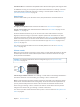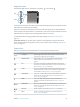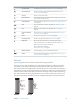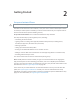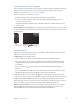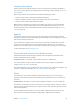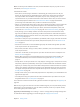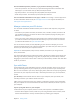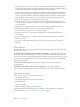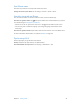User Guide
Table Of Contents
- iPhone User Guide
- Contents
- Chapter 1: iPhone at a Glance
- Chapter 2: Getting Started
- Set up and activate iPhone
- Connect iPhone to your computer
- Connect to Wi-Fi
- Connect to the Internet
- Apple ID
- Set up other mail, contacts, and calendar accounts
- iCloud
- Manage content on your iOS devices
- Sync with iTunes
- Date and time
- International settings
- Your iPhone name
- View this user guide on iPhone
- Tips for using iOS 8
- Chapter 3: Basics
- Use apps
- Continuity
- Customize iPhone
- Type text
- Dictate
- Voice Control
- Search
- Control Center
- Alerts and Notification Center
- Sounds and silence
- Do Not Disturb
- Sharing
- iCloud Drive
- Transfer files
- Personal Hotspot
- AirPlay
- AirPrint
- Use an Apple headset
- Bluetooth devices
- Restrictions
- Privacy
- Security
- Charge and monitor the battery
- Travel with iPhone
- Chapter 4: Siri
- Chapter 5: Phone
- Chapter 6: Mail
- Chapter 7: Safari
- Chapter 8: Music
- Chapter 9: Messages
- Chapter 10: Calendar
- Chapter 11: Photos
- Chapter 12: Camera
- Chapter 13: Weather
- Chapter 14: Clock
- Chapter 15: Maps
- Chapter 16: Videos
- Chapter 17: Notes
- Chapter 18: Reminders
- Chapter 19: Stocks
- Chapter 20: Game Center
- Chapter 21: Newsstand
- Chapter 22: iTunes Store
- Chapter 23: App Store
- Chapter 24: iBooks
- Chapter 25: Health
- Chapter 26: Passbook
- Chapter 27: FaceTime
- Chapter 28: Calculator
- Chapter 29: Podcasts
- Chapter 30: Compass
- Chapter 31: Voice Memos
- Chapter 32: Contacts
- Appendix A: Accessibility
- Accessibility features
- Accessibility Shortcut
- VoiceOver
- Zoom
- Invert Colors and Grayscale
- Speak Selection
- Speak Screen
- Speak Auto-text
- Large, bold, and high-contrast text
- Button Shapes
- Reduce screen motion
- On/off switch labels
- Assignable ringtones and vibrations
- Video Descriptions
- Hearing aids
- Mono audio and balance
- Subtitles and closed captions
- Siri
- Widescreen keyboards
- Large phone keypad
- LED Flash for Alerts
- Call audio routing
- Phone noise cancelation
- Guided Access
- Switch Control
- AssistiveTouch
- TTY support
- Visual voicemail
- Voice Control
- Accessibility in OS X
- Appendix B: International Keyboards
- Appendix C: iPhone in Business
- Appendix D: Safety, Handling, & Support
- Important safety information
- Important handling information
- iPhone Support site
- Restart or reset iPhone
- Reset iPhone settings
- Get information about your iPhone
- Usage information
- Disabled iPhone
- Back up iPhone
- Update and restore iPhone software
- Cellular settings
- Sell or give away iPhone
- Learn more, service, and support
- FCC compliance statement
- Canadian regulatory statement
- Disposal and recycling information
- Apple and the environment
Chapter 1 iPhone at a Glance 12
Ring/Silent switch
Flip the Ring/Silent switch to put iPhone in ring mode or silent mode .
Ring
Ring
Silent
Silent
In ring mode, iPhone plays all sounds. In silent mode, iPhone doesn’t ring or play alerts and other
Important: Clock alarms, audio apps such as Music, and many games play sounds through the
and Voice Memos are played, even if the Ring/Silent switch is set to silent.
For information about changing sound and vibration settings, see Sounds and silence on
page 34.
Use Do Not Disturb.
Swipe up from the bottom edge of the screen to open Control Center, then tap . See Do Not
Disturb on page 34.
Status icons
The icons in the status bar at the top of the screen give information about iPhone:
Status icon What it means
Cell signal You’re in range of the cellular network and can make and receive
Airplane mode Airplane mode is on—you can’t make phone calls, and other
wireless functions may be disabled. See Travel with iPhone
on
page 45.
LTE Your carrier’s LTE network is available, and iPhone can connect to
the Internet over that network. (iPhone 5 or later. Not available in all
areas.) See Cellular settings on page 179.
UMTS Your carrier’s 4G UMTS (GSM) or LTE network (depending on carrier) is
available, and iPhone can connect to the Internet over that network.
(Not available in all areas.) See Cellular settings
on page 179 .
UMTS/EV-DO Your carrier’s 3G UMTS (GSM) or EV-DO (CDMA) network is available,
and iPhone can connect to the Internet over that network. See
Cellular settings
on page 179.
EDGE Your carrier’s EDGE (GSM) network is available, and iPhone can
connect to the Internet over that network. See Cellular settings
on
page 179.
GPRS/1xRTT Your carrier’s GPRS (GSM) or 1xRTT (CDMA) network is available, and
iPhone can connect to the Internet over that network. See Cellular
settings
on page 179.
Wi-Fi call iPhone is making a call over Wi-Fi. See Make a call on page 48.
Wi-Fi iPhone is connected to the Internet over a Wi-Fi network. See
Connect to Wi-Fi
on page 15.