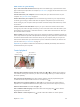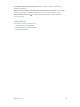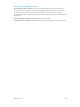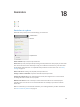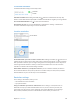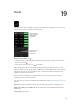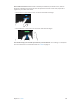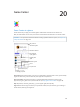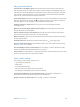User Guide
Table Of Contents
- iPhone User Guide
- Contents
- Chapter 1: iPhone at a Glance
- Chapter 2: Getting Started
- Set up and activate iPhone
- Connect iPhone to your computer
- Connect to Wi-Fi
- Connect to the Internet
- Apple ID
- Set up other mail, contacts, and calendar accounts
- iCloud
- Manage content on your iOS devices
- Sync with iTunes
- Date and time
- International settings
- Your iPhone name
- View this user guide on iPhone
- Tips for using iOS 8
- Chapter 3: Basics
- Use apps
- Continuity
- Customize iPhone
- Type text
- Dictate
- Voice Control
- Search
- Control Center
- Alerts and Notification Center
- Sounds and silence
- Do Not Disturb
- Sharing
- iCloud Drive
- Transfer files
- Personal Hotspot
- AirPlay
- AirPrint
- Use an Apple headset
- Bluetooth devices
- Restrictions
- Privacy
- Security
- Charge and monitor the battery
- Travel with iPhone
- Chapter 4: Siri
- Chapter 5: Phone
- Chapter 6: Mail
- Chapter 7: Safari
- Chapter 8: Music
- Chapter 9: Messages
- Chapter 10: Calendar
- Chapter 11: Photos
- Chapter 12: Camera
- Chapter 13: Weather
- Chapter 14: Clock
- Chapter 15: Maps
- Chapter 16: Videos
- Chapter 17: Notes
- Chapter 18: Reminders
- Chapter 19: Stocks
- Chapter 20: Game Center
- Chapter 21: Newsstand
- Chapter 22: iTunes Store
- Chapter 23: App Store
- Chapter 24: iBooks
- Chapter 25: Health
- Chapter 26: Passbook
- Chapter 27: FaceTime
- Chapter 28: Calculator
- Chapter 29: Podcasts
- Chapter 30: Compass
- Chapter 31: Voice Memos
- Chapter 32: Contacts
- Appendix A: Accessibility
- Accessibility features
- Accessibility Shortcut
- VoiceOver
- Zoom
- Invert Colors and Grayscale
- Speak Selection
- Speak Screen
- Speak Auto-text
- Large, bold, and high-contrast text
- Button Shapes
- Reduce screen motion
- On/off switch labels
- Assignable ringtones and vibrations
- Video Descriptions
- Hearing aids
- Mono audio and balance
- Subtitles and closed captions
- Siri
- Widescreen keyboards
- Large phone keypad
- LED Flash for Alerts
- Call audio routing
- Phone noise cancelation
- Guided Access
- Switch Control
- AssistiveTouch
- TTY support
- Visual voicemail
- Voice Control
- Accessibility in OS X
- Appendix B: International Keyboards
- Appendix C: iPhone in Business
- Appendix D: Safety, Handling, & Support
- Important safety information
- Important handling information
- iPhone Support site
- Restart or reset iPhone
- Reset iPhone settings
- Get information about your iPhone
- Usage information
- Disabled iPhone
- Back up iPhone
- Update and restore iPhone software
- Cellular settings
- Sell or give away iPhone
- Learn more, service, and support
- FCC compliance statement
- Canadian regulatory statement
- Disposal and recycling information
- Apple and the environment
Chapter 16 Videos 101
Add videos to your library
Buy or rent videos from the iTunes Store. Tap Store in the Videos app, or open the iTunes Store
app on iPhone, then tap Videos. See Chapter 22, iTunes Store, on page 11 2 . The iTunes Store is not
available in all areas.
Transfer videos from your computer. Connect iPhone, then sync videos from iTunes on your
computer. See Sync with iTunes on page 18.
Stream videos from your computer. Turn on Home Sharing in iTunes on your computer. Then,
on iPhone, go to Settings > Videos and enter the Apple ID and password you used to set up
Home Sharing on your computer. Then open Videos on iPhone and tap Shared at the top of the
list of videos.
Convert a video to work with iPhone. If you try to sync a video from iTunes to iPhone and a
message says the video can’t play on iPhone, you can convert the video. Select the video in your
the converted video to iPhone.
Delete a video. Tap Edit in the upper right of your collection. To delete an individual episode of a
series, swipe left on the episode in the Episodes list. Deleting a video (other than a rented movie)
from iPhone doesn’t delete it from the iTunes library on your computer, and you can sync the
video back to iPhone later. If you don’t want to sync the video back to iPhone, set iTunes to not
sync the video. See Sync with iTunes on page 18.
Important: If you delete a rented movie from iPhone, it’s deleted permanently and cannot be
transferred back to your computer.
Control playback
Watch on a TV
with Apple TV.
Watch on a TV
with Apple TV.
Tap to show or
hide the controls.
Tap to show or
hide the controls.
Drag to skip
forward or back.
Drag to skip
forward or back.
Drag to adjust
the volume.
Drag to adjust
the volume.
Tap or . Or double-tap the video, to
the screen perfectly.
Start over from the beginning. If the video contains chapters, drag the playhead along the
scrubber bar all the way to the left. If there are no chapters, tap .
Skip to the next or previous chapter. Tap or . You can also press the center button or
equivalent on a compatible headset two times (skip to next) or three times (skip to previous).
Rewind or fast-forward. Touch and hold or .
, then choose a
language from the Audio list.
Show subtitles or closed captions. Tap