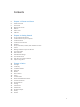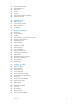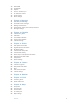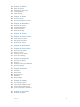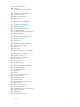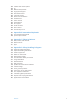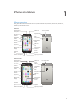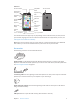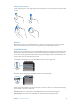iPhone User Guide For iOS 8.
Contents 8 8 9 10 10 12 13 Chapter 1: iPhone at a Glance 14 14 15 15 16 16 16 16 18 18 19 19 20 20 20 Chapter 2: Getting Started 21 21 24 26 28 30 31 32 33 33 34 34 35 37 38 38 39 39 Chapter 3: Basics iPhone overview Accessories Multi-Touch screen Buttons Status icons SIM card Set up and activate iPhone Connect iPhone to your computer Connect to Wi-Fi Connect to the Internet Apple ID Set up other mail, contacts, and calendar accounts iCloud Manage content on your iOS devices Sync with iTunes Date an
9 40 41 41 42 44 45 Use an Apple headset Bluetooth devices Restrictions Privacy Security Charge and monitor the battery Travel with iPhone 46 46 47 47 47 Chapter 4: Siri 48 48 52 52 53 53 53 54 Chapter 5: Phone 55 55 56 56 57 57 58 58 58 59 Chapter 6: Mail 60 60 60 61 62 62 63 63 64 64 65 Chapter 7: Safari 66 66 67 68 69 Chapter 8: Music Make requests Tell Siri about yourself Make corrections Siri settings Phone calls Visual voicemail Contacts Call forwarding, call waiting, and caller ID Ringt
70 70 70 71 71 72 72 Album Wall Audiobooks Playlists Genius—made for you Siri and Voice Control Home Sharing Music settings 73 73 74 75 76 77 Chapter 9: Messages 78 78 79 79 80 80 Chapter 10: Calendar 81 81 82 83 83 84 85 86 87 87 Chapter 11: Photos 88 88 89 91 91 92 Chapter 12: Camera 93 Chapter 13: Weather 95 95 96 Chapter 14: Clock 97 97 98 98 99 99 Chapter 15: Maps SMS, MMS, and iMessage Send and receive messages Manage conversations Share photos, videos, your location, and more Messages
100 100 101 101 102 Chapter 16: Videos Videos at a glance Add videos to your library Control playback Videos settings 103 Chapter 17: Notes 103 Notes at a glance 104 Use notes in multiple accounts 105 105 106 106 106 Chapter 18: Reminders 107 Chapter 19: Stocks Reminders at a glance Scheduled reminders Location reminders Reminders settings 109 Chapter 20: Game Center 109 Game Center at a glance 110 Play games with friends 110 Game Center settings 111 Chapter 21: Newsstand 112 112 112 113 114 Chapt
123 Passbook on the go 124 Apple Pay 127 Passbook & Apple Pay settings 128 Chapter 27: FaceTime 128 FaceTime at a glance 128 Make and answer calls 129 Manage calls 130 Chapter 28: Calculator 131 131 131 133 133 134 Chapter 29: Podcasts Podcasts at a glance Get podcasts and episodes Control playback Organize your favorites into stations Podcasts settings 135 Chapter 30: Compass 135 Compass at a glance 136 On the level 137 137 137 138 138 Chapter 31: Voice Memos 139 139 140 140 141 141 Chapter 32: Cont
159 159 159 159 159 160 160 160 161 164 165 166 166 166 Subtitles and closed captions Siri Widescreen keyboards Large phone keypad LED Flash for Alerts Call audio routing Phone noise cancelation Guided Access Switch Control AssistiveTouch TTY support Visual voicemail Voice Control Accessibility in OS X 167 Appendix B: International Keyboards 167 Use international keyboards 168 Special input methods 170 Appendix C: iPhone in Business 170 Mail, Contacts, and Calendar 170 Network access 171 Apps 172 172 174
1 iPhone at a Glance iPhone overview This guide describes the features of iOS 8, and of iPhone 4s, iPhone 5, iPhone 5c, iPhone 5s, iPhone 6, and iPhone 6 Plus.
iPhone 5s FaceTime camera Sleep/Wake button Receiver/front microphone iSight camera Ring/Silent switch Rear microphone True Tone Flash Volume buttons App icons Multi-Touch display SIM card tray Touch ID sensor Headset jack Speaker Bottom microphone Lightning connector Your iPhone features and apps may vary depending on the model of iPhone you have, and on www.apple.com/ios/feature-availability. Note: Apps and services that send or receive data over a cellular network may incur additional fees.
Multi-Touch screen A few simple gestures—tap, drag, swipe, and pinch/spread—are all you need to use iPhone and its apps. Buttons Most of the buttons you use with iPhone are virtual ones on the touchscreen. A few physical buttons control basic functions, such as turning iPhone on or adjusting the volume. Sleep/Wake button When you’re not using iPhone, press the Sleep/Wake button to lock iPhone.
Press and hold the Sleep/Wake button until the slider appears, then drag the slider. For additional security, you can require a passcode to unlock iPhone. Go to Settings > Touch ID & Passcode (iPhone models with Touch ID) or Settings > Passcode (other models). See Use a passcode with data protection on page 42. Home button The Home button takes you to the Home screen, and provides other convenient shortcuts. See apps you’ve opened. Double-click the Home button. See Start at home on page 21.
Ring/Silent switch Flip the Ring/Silent switch to put iPhone in ring mode or silent mode . Ring Silent In ring mode, iPhone plays all sounds. In silent mode, iPhone doesn’t ring or play alerts and other Important: Clock alarms, audio apps such as Music, and many games play sounds through the and Voice Memos are played, even if the Ring/Silent switch is set to silent. For information about changing sound and vibration settings, see Sounds and silence on page 34. Use Do Not Disturb.
Status icon What it means Do Not Disturb Do Not Disturb on page 34. Personal Hotspot iPhone is providing a Personal Hotspot for another device. See Personal Hotspot on page 38. Syncing iPhone is syncing with iTunes. Network activity Shows that there’s network activity. Some third-party apps may also use it to show an active process. Call Forwarding Call Forwarding is set up. See Call forwarding, call waiting, and caller ID on page 53. VPN You’re connected to a network using VPN.
Getting Started 2 Set up and activate iPhone · WARNING: To avoid injury, read Important safety information on page 172 before using iPhone. Activation can be done over a Wi-Fi network, or over your carrier’s cellular network (not available in all areas). If neither option is available, you need to connect iPhone to your computer and use iTunes to activate iPhone (see the following section). Set up and activate iPhone. Turn on iPhone and follow the Setup Assistant.
Connect iPhone to your computer You may need to connect iPhone to your computer in order to complete activation. Connecting iPhone to your computer also lets you sync photos and other content to iPhone from your computer, using iTunes. See Sync with iTunes on page 18. To use iPhone with your computer, you need: An Internet connection for your computer (broadband is recommended) A Mac or a PC with a USB 2.0 or 3.0 port, and one of the following operating systems: OS X version 10.6.
Connect to the Internet iPhone connects to the Internet whenever necessary, using a Wi-Fi connection (if available) or your carrier’s cellular network. For information about connecting to a Wi-Fi network, see Connect to Wi-Fi, above.
Note: iCloud may not be available in all areas, and iCloud features may vary by area. For more information, see www.apple.com/icloud. iCloud features include: Music, Movies, TV Shows, Apps, and Books: Automatically get iTunes purchases on all your devices set up with iCloud, or download previous iTunes music and TV show purchases for free, anytime.
View and download previous purchases, or get purchases shared by your family. iTunes Store purchases: You can access your purchased songs and videos in the Music and Videos apps. Or, in the iTunes Store, tap More, then tap Purchased. App Store purchases: Go to the App Store, tap Updates, then tap Purchased. iBooks Store purchases: Go to iBooks, tap Store, then tap Purchased. Turn on Automatic Downloads for music, apps, or books. Go to Settings > iTunes & App Stores.
In the Summary pane, you can set iTunes to automatically sync iPhone when it’s attached to your computer. To temporarily override this setting, hold down Command and Option (Mac) or Shift and Control (PC) until you see iPhone appear in the iTunes window. stored on your computer when iTunes makes a backup. Encrypted backups are indicated by a lock icon , and a password is required to restore the backup.
Your iPhone name The name of your iPhone is used by both iTunes and iCloud. Change the name of your iPhone. Go to Settings > General > About > Name. View this user guide on iPhone You can view the iPhone User Guide on iPhone in Safari, and in the iBooks app. View the user guide in Safari. Tap , then tap the iPhone User Guide bookmark. (If you don’t see a bookmark, go to help.apple.com/iphone.) Add an icon for the user guide to the Home screen: Tap , then tap Add to Home Screen.
Basics 3 Use apps All the apps that come with iPhone—as well as the apps you download from the App Store—are on the Home screen. Start at home Tap an app to open it. Press the Home button to return to the Home screen. Swipe left or right to see other screens.
Multitasking iPhone helps you manage several tasks at the same time. View contacts and open apps. Double-click the Home button to reveal the multitasking screen. Swipe left or right to see more. To switch to another app, tap it. To connect with a recent or favorite contact, tap the contact’s picture or name, then tap your preferred method of communication. Close an app. If an app isn’t working properly, you can force it to quit. Drag the app up from the multitasking display. Then try opening the app again.
Get a closer look Spread a photo, webpage, or map for a close-up—then pinch to zoom back out. In Photos, keep pinching to see the collection or album the photo’s in. Or double-tap a photo or webpage to zoom in, and double-tap again to zoom out. In Maps, Change the screen orientation 9:41 AM 100% 9:41 AM 100% To lock the screen in portrait orientation, swipe up from the bottom edge of the screen to open Control Center, then tap . The Portrait orientation lock icon is locked.
Reachability If you have iPhone 6 or iPhone 6 Plus, and are using it in portrait orientation, lightly tap twice on the Home button to slide the screen down (bringing the top half closer to your thumb). Disable Reachability. Tap Settings > General > Accessibility, then tap Reachability (below Interaction). App extensions Some apps let you extend the functionality of your apps on iPhone. An app extension may custom keyboard.
Numbers, Keynote, Maps, Messages, Reminders, Calendar, Contacts, and even some third-party they must be within Bluetooth range of one another (about 33 feet or 10 meters). Switch devices. Swipe up from the bottom-left edge of the Lock screen (where you see the app’s activity icon), or go to the multitasking screen, then tap the app. On your Mac, open the app you were using on your iOS device. between this Mac and your devices set up with iCloud.
Customize iPhone Arrange your apps Arrange apps. Touch and hold any app on the Home screen until it jiggles, then drag apps Dock at the bottom of the screen. Press the Home button to save your arrangement. Create a new Home screen. While arranging apps, drag an app to the right edge of the last Home screen. The dots above the Dock show how many Home screens you have, and which one you’re viewing. You can also customize the Home screen using iTunes, when iPhone is connected to your computer.
Change the wallpaper Wallpaper settings let you set an image or photo as wallpaper for the Lock screen or Home screen. You can choose from dynamic and still images. Change the wallpaper. Go to Settings > Wallpaper > Choose a New Wallpaper. When choosing an image for new wallpaper, the Perspective Zoom button determines whether your selected wallpaper is zoomed.
Type text The onscreen keyboard lets you enter text when needed. Enter text 9:41 AM 100% Tap Shift to type uppercase, or touch the Shift key and slide to a letter. Double-tap Shift for caps lock. To enter numbers, punctuation, or symbols, tap the Number key or the Symbol key . If you haven’t added any keyboards, tap to switch to the emoji keyboard. If you have several keyboards, tap to switch to the last one you used.
Touch and hold or , then slide to Predictive. Accept a correction by entering a space or punctuation, or by tapping return. To reject a Set options for typing or add keyboards. Go to Settings > General > Keyboard. useful. You can see these keys when you hold iPhone in landscape orientation. You can also use an Apple Wireless Keyboard to enter text. See Use an Apple Wireless Keyboard on page 30. To dictate instead of typing, see Dictate on page 30. Edit text Revise text.
Use iCloud to keep your personal dictionary up to date on your other devices. Go to Settings > iCloud, then turn on iCloud Drive or Documents & Data. Use an Apple Wireless Keyboard You can use an Apple Wireless Keyboard (available separately) to enter text on iPhone. The Note: The Apple Wireless Keyboard may not support keyboard features that are on your device. For example, it does not anticipate your next word or automatically correct misspelled words. Pair an Apple Wireless Keyboard with iPhone.
Dictate text. Tap Tap to begin dictation. Add text. Tap You can also replace selected text by dictating. Add punctuation or format text. Punctuation and formatting commands include: quote … end quote new paragraph new line cap—to capitalize the next word all caps—to make the next word all uppercase smiley—to insert :-) frowny—to insert :-( winky—to insert ;-) Voice Control You can make phone calls and control music playback with Voice Control. (You can also use Siri to control iPhone by voice.
For best results: Speak clearly and naturally. Say only Voice Control commands, names, and numbers. Pause slightly between commands. Use full names. Change the language for Voice Control. By default, Voice Control expects you to speak voice commands in the language that’s set for iPhone (in Settings > General > International > Language). To use Voice Control in another language or dialect, go to Settings > General > International > Voice Control.
Control Center Control Center gives you instant access to the camera, calculator, AirPlay, and other handy features. You can also adjust the brightness, lock the screen in portrait orientation, turn wireless AirDrop on page 35. Open Control Center. Swipe up from the bottom edge of any screen (even the Lock screen). Open the currently playing audio app. Tap the song title. Close Control Center. Swipe down, tap the top of the screen, or press the Home button. Go to Settings > Control Center.
Swipe down from the top edge of the screen. Set Today options. To choose what information appears, tap the Edit key at the end of your information on the Today tab. Tap + or — to add or remove information. To arrange the order of your information, touch , then drag it to a new position. , then drag it to a new position. Note: Locations is turned on in Settings > Privacy > Location Services > System Services > Frequent Locations. Get government alerts.
Turn on Do Not Disturb. Swipe up from the bottom edge of the screen to open Control Center, then tap . When Do Not Disturb is on, appears in the status bar. Note: Alarms still sound, even when Do Not Disturb is on. To make sure iPhone stays silent, turn Go to Settings > Do Not Disturb. You can schedule quiet hours, allow calls from your Favorites or groups of contacts, and allow repeated calls to ring through for those emergency situations.
Family Sharing With Family Sharing, up to six family members can share their iTunes Store, App Store, and iBooks Store purchases, a family calendar, and family photos, all without sharing accounts. One adult in your household—the family organizer—invites family members to join the family group and agrees to pay for any iTunes Store, App Store, and iBooks Store purchases those family members initiate while part of the family group.
Hide your iTunes Store, App Store, and iBooks Store purchases. Open iTunes on your computer, then click iTunes Store. Under Quick Links, click Purchased, then choose the content type (for example, Music or Movies). Hover over the item you want to hide, then click . To make purchases visible again, return to Quick Links, then click Account. Scroll down to iTunes in the Cloud, then click Manage (to the right of Hidden Purchases). Share photos or videos with family members.
Set up iCloud Drive You can set up iCloud Drive using Setup Assistant when you install iOS 8, or you can set it up later in Settings. iCloud Drive is an upgrade to Documents and Data. When you upgrade to iCloud Drive, your documents are copied to iCloud Drive and become available on your devices using iCloud Drive. You won’t be able to access the documents stored in iCloud Drive on your other devices until they are also upgraded to iOS 8 or OS X Yosemite.
AirPlay Use AirPlay to stream music, photos, and video wirelessly to Apple TV and other AirPlay-enabled devices. If you don’t see your AirPlay-enabled devices when you tap , you may also need to make sure everything is on the same Wi-Fi network. Display the AirPlay controls. Swipe up from the bottom edge of the screen to open Control Center, then tap . Stream content. Tap , then choose the device you want to stream to. Switch back to iPhone. Tap , then choose iPhone. Mirror the iPhone screen on a TV.
Use the center button to answer or make phone calls. Answer an incoming call: Press the center button. End the current call: Press the center button. Decline an incoming call: Press and hold the center button for about two seconds, then let go. Switch to an incoming or on-hold call, and put the current call on hold: Press the center button. Switch to an incoming or on-hold call, and end the current call: Press and hold the center button Use Siri or Voice Control. Press and hold the center button.
Restrictions You can set restrictions for some apps, and for purchased content. For example, parents can restrict explicit music from appearing in playlists, or disallow changes to certain settings. Use restrictions to prevent the use of certain apps, the installation of new apps, or changes to accounts or the volume limit. Turn on restrictions. Go to Settings > General > Restrictions, then tap Enable Restrictions.
Security Security features help protect the information on iPhone from being accessed by others. Use a passcode with data protection For better security, you can set a passcode that must be entered each time you turn on or wake up iPhone. Set a passcode. Go to Settings > Touch ID & Passcode (iPhone models with Touch ID) or Settings > Passcode (other models), then set a 4-digit passcode.
Note: Use the Touch ID sensor to unlock iPhone. in Settings. You can unlock iPhone from either the Lock screen or the Passcode screen. Use the Touch ID sensor to make a payment in the iTunes Store, App Store, or iBooks Store. When purchasing from the iTunes Store, App Store, or iBooks Store, follow the prompts to enable App Store. Use Touch ID for Apple Pay. (iPhone 6 or iPhone 6 Plus) Go to Settings > Touch ID & Passcode to ensure that Apple Pay is enabled with your Touch ID.
Find My iPhone Find My iPhone can help you locate and secure your iPhone using the free Find My iPhone app (available in the App Store) on another iPhone, iPad, or iPod touch, or using a Mac or PC web browser signed into . Find My iPhone includes Activation Lock, which is designed to prevent anyone else from using your iPhone if you ever lose it. Your Apple ID and Turn on Find My iPhone. Go to Settings > iCloud > Find My iPhone.
You can also charge the battery by connecting iPhone to your computer, which also allows you to sync iPhone with iTunes. See Sync with iTunes on page 18. Unless your keyboard has a highpower USB 2.0 or 3.0 port, you must connect iPhone to a USB 2.0 or 3.0 port on your computer. Important: The iPhone battery may drain instead of charge if iPhone is connected to a computer See proportion of battery used by each app. Go to Settings > General > Usage, then tap Battery Usage.
4 Siri Make requests Siri lets you speak to iPhone to send messages, schedule meetings, place phone calls, and much more. Siri understands natural speech, so you don’t have to learn special commands or keywords. Open apps, and turn features like Airplane Mode, Bluetooth, Do Not Disturb, and VoiceOver on restaurant, and searching the iTunes Store or App Store for purchases. Note: To use Siri, iPhone must be connected to the Internet. See Connect to the Internet on page 16. Cellular charges may apply.
Tell Siri about yourself If you tell Siri about yourself—including things like your home and work addresses, and your Tell Siri who you are. Fill out your info card in Contacts, then go to Settings > General > Siri > My Info and tap your name. Note: Siri uses Location Services when your requests require knowing your location. See Privacy on page 41. Make corrections Want to cancel that last command? If Siri doesn’t get something right, you can tap to edit your request.
5 Phone Phone calls Make a call Making a call on iPhone is as simple as choosing a number in your contacts, or tapping one of WARNING: For important information about avoiding distractions that could lead to dangerous situations, see Important safety information on page 172. Add favorites. With Favorites, you can make a call with a single tap. To add someone to your Favorites list, tap . You can also add names to Favorites from Contacts.
Enter a hard pause (to pause dialing until you tap the Dial button): semicolon appears. Redial the last number: Tap Keypad, tap Call to display the number, then tap Call again. Use Siri or Voice Control. 4, Siri, on page 46 and Voice Control on page 31. For best results, speak the full name of the person you’re calling. When voice dialing a number, Call over Wi-Fi. (Not available in all areas. iPhone 5c, iPhone 5s, or later.) To route calls over Wi-Fi, go to Settings > Phone, then turn on Wi-Fi Calling.
Take a call on your iPad, iPod touch, or Mac. respond with a quick message. The device must be connected to the same Wi-Fi network, and signed into FaceTime with the same Apple ID, as your iPhone. Both iPhone and your other device must have iPhone Cellular Calls turned on at Settings > FaceTime. Your iPad or iPod touch must be using iOS 8; your Mac must be using OS X Yosemite. (On iPhone, make sure Allow Wi-Fi Calls and connected to a cellular network. Cellular charges may apply.
Note: With CDMA, you can’t switch between calls if the second call was outgoing, but you can merge the calls. You can’t merge calls if the second call was incoming. If you end the second call or the merged call, both calls are terminated. Conference calls Note: Conference calls may not be available if your call is using VoLTE (Voice over LTE). Create a conference call. While on a call, tap Add Call, make another call, then tap Merge Calls. Repeat to add more people to the conference.
Visual voicemail Visual voicemail lets you see a list of your messages and choose which one to listen to or delete, without having to wade through all of them. A badge on the Voicemail icon tells you how many voicemail password and record your voicemail greeting. Listen to a voicemail message. Tap Voicemail, then tap a message. To listen again, select the message and tap . If visual voicemail isn’t available with your service, tap Voicemail and follow the voice prompts.
Call forwarding, call waiting, and caller ID Set up call forwarding, call waiting, or caller ID. (GSM) Go to Settings > Phone. Call Forwarding: The Call Forwarding icon appears in the status bar when call forwarding is on. You must be in range of the cellular network when you set iPhone to forward calls, or calls won’t be forwarded. Call Waiting: to voicemail. Caller ID: For CDMA accounts, contact your carrier for information about enabling and using these features. See support.apple.com/kb/HT4515.
Go to Settings, turn on Airplane Mode, then tap Wi-Fi and turn it on. Make calls to your contacts and favorites while traveling abroad. (GSM) Go to Settings > Phone Select a carrier network. Go to Settings > Carrier. This setting appears on GSM networks when you’re outside your carrier’s network, and other local carrier data networks are available to use for your phone calls, visual voicemail, and cellular network Internet connections.
6 Mail Write messages Mail lets you access all of your email accounts, on the go. WARNING: For important information about avoiding distractions that could lead to dangerous situations, see Important safety information on page 172. Change mailboxes or accounts. Delete, move, or mark multiple messages. Search for messages. Compose a message. Insert a photo or video. Tap the insertion point. Tap the arrows to see more choices. Also see Edit text on page 29. Quote some text when you reply.
Mark addresses outside certain domains. When you’re addressing a message to a recipient that’s not in your organization’s domain, Mail can color the recipient’s name red to alert you. Get a sneak peek Change how names are displayed in Settings > Mail, Contacts, Calendars > Short Name. See a longer preview. Go to Settings > Mail, Contacts, Calendars > Preview. You can show up to Is this message for me? Go to Settings > Mail, Contacts, Calendars, then turn on Show To/Cc Label.
See important messages Tap , then tap Notify Me. While you’re writing a message, you can also tap Gather important messages. Add important people to your VIP list, so all their messages appear in the VIP mailbox. Tap the sender’s name in a message, then tap Add to VIP. To change how Tap while reading the message. To change the Style. To see the Flagged mailbox, tap Edit while viewing the Mailboxes list, then tap Flagged. Search for a message.
Work with multiple messages Delete, move, or mark multiple messages. While viewing a list of messages, tap Edit. Select some messages, then choose an action. If you make a mistake, shake iPhone immediately to undo. Manage a message with a swipe. While viewing a list of messages, swipe a message to the left swipe a message to the right to reveal another action. Choose the actions you want to appear in the menus at Settings > Mail, Contacts, Calendars > Swipe Options. Organize your mail with mailboxes.
Mail settings Go to Settings > Mail, Contacts, Calendars, where you can: Add mail accounts Bcc yourself on every message you send Turn on Organize by Thread to group related messages together Chapter 6 Mail 59
7 Safari Safari at a glance Use Safari on iPhone to browse the web, use Reading List to collect webpages to read later, and add page icons to the Home screen for quick access. Use iCloud to see pages you have open on other devices, and to keep your bookmarks, history, and reading list up to date on your other devices. Enter a web address or search item, or get quick access to your Favorites. To zoom, double tap an item or pinch. See your bookmarks, reading list, and shared links.
Search the web. search suggestion, or tap Go on the keyboard to search for exactly what you typed. If you don’t Engine Suggestions. Quickly search a site you’ve visited before. Enter the name of the site, followed by your search Have your favorites top the list. Select them in Settings > Safari > Favorites. Search the page. Scroll to the bottom of the suggested results list and tap the entry under On This Page. Tap to see the next occurrence on the page. Choose your search tool.
Keep bookmarks Bookmark the current page. Tap View your bookmarks. Tap (or touch and hold , then tap ), then tap Add Bookmark. . Get organized. To create a folder for bookmarks, tap , then tap Edit. Add a webpage to your favorites. to Favorites. Quickly see your favorite and frequently visited sites. Scroll down to see frequently visited sites. Edit your favorites. item, or edit it to rename or move it. Go to Settings > Safari > Favorites.
Shared links and subscriptions You can view links shared from social media, such as Twitter, or feeds from your subscriptions. View shared links and subscriptions. Tap , then tap . Subscribe to a feed. Go to a site that provides a subscription feed, tap , tap Add to Shared Delete a subscription. Tap , tap , tap Subscriptions below the list of your shared links, then tap next to the subscription you want to delete. Spread the news. Tap . Tap to share with a nearby friend using AirDrop.
Avoid clutter with Reader Use Safari Reader to focus on a page’s primary content. Tap to view the page in Reader. Focus on content. Tap isn’t available for the page you’re looking at. To share just the article text and a link to it, tap while viewing the page in Reader. Return to the full page. Privacy and security You can adjust Safari settings to keep your browsing activities to yourself and protect yourself from malicious websites. Go to Settings > Safari, then turn on Do Not Track.
Safari settings Go to Settings > Safari, where you can: Provide AutoFill information Choose which favorites are displayed when you search Have links open in a new page or in the background Block pop-ups Tighten privacy and security Clear your history and website data Choose whether to use cellular data for Reading List items Chapter 7 Safari 65
Music 8 Get music Get music and other audio content on to iPhone in the following ways: Purchase music from the iTunes Store: Go to iTunes Store. While browsing playlists and albums in Music, you can tap Store. See Chapter 22, iTunes Store, on page 112. iCloud: Get access to all your iTunes songs, no matter which device you used to purchase them. Use iTunes Match to include CDs and other music you import. See iCloud and iTunes Match on page 69.
iTunes Radio Featured stations provide a great way to explore and enjoy new music in a variety of genres. You can also create your own custom stations, based on your pick of artist, song, or genre. Note: iTunes Radio may not be available in all areas. For more information about iTunes Radio, go to support.apple.com/kb/HT5848. Tap to play a station. When you pick a station and play a song, the Now Playing screen shows the album art and the playback controls.
Browse and play Browse your music by playlist, artist, or other category. For other browse options, tap More. Tap any song to play it. You can listen to audio from the built-in speaker, from headphones attached to the headset jack, or from wireless Bluetooth stereo headphones paired with iPhone. If headphones are attached or paired, no sound comes from the speaker. Tap to listen. See additional browse options. Choose how to browse.
See all tracks from the album containing the current song. Tap . To play a track, tap it. Tap to rate this song for creating smart playlists in iTunes. Return to the Now Playing screen. Album tracks Search music. enter your search text. You can also search audio content from the Home screen. See Spotlight Search on page 32. Rate a song for smart playlists in iTunes. Tap the screen to reveal the rating dots, then tap a dot to assign a rating. Display lyrics.
Album Wall Rotate iPhone to view your entire library by album art. Swipe left or right to see other albums. Tap an album to see its songs. Audiobooks Audiobook controls and info appear on the Now Playing screen when you begin playback. Playhead Scrubber bar Skip 15 seconds. Playback speed Repeat the previous 15 seconds. Playlists Create playlists to organize your music. View Playlists, tap New Playlist near the top of the list, then enter a title. Tap to add songs or videos. Edit a playlist.
Clear or delete a playlist you created on iPhone. Select the playlist, then tap Clear or Delete. Remove a song from iPhone. Tap Songs, swipe the song, then tap Delete. The song is deleted from iPhone, but not from your iTunes library on your Mac or PC, or from iCloud. Genius—made for you A Genius playlist is a collection of songs from your library that go together. Genius is a free service, but it requires an Apple ID.
Home Sharing Home Sharing lets you play music, movies, and TV shows from the iTunes library on your Mac or PC. iPhone and your computer must be on the same Wi-Fi network. Note: Home Sharing requires iTunes 10.2 or later, available at www.itunes.com/download. Bonus content, such as digital booklets and iTunes Extras, can’t be shared. Play music from your iTunes library on iPhone. 1 In iTunes on your computer, choose File > Home Sharing > Turn On Home Sharing. Log in, then click Create Home Share.
Messages 9 SMS, MMS, and iMessage Messages lets you exchange text messages with other SMS and MMS devices using your cellular connection, and with other iOS devices and Mac computers using iMessage. iMessage is an Apple feature that lets you send messages over Wi-Fi (or cellular connections) to others using iOS 5 or later, or OS X Mountain Lion or later. Messages you send using iMessage don’t count against your text messaging plan with your carrier. Messages can include photos, videos, and other info.
Send and receive messages Get info, make a voice or FaceTime call, share your location, or mute notifications. Blue indicates an iMessage conversation. Add your voice to the conversation. Send a photo or video. Start a conversation. Tap , then enter a phone number or email address, or tap , then choose a contact. You can also start a conversation by tapping a phone number in Contacts, Calendar, or Safari, or from a recent or favorite contact in the multitasking screen.
Give a group a name. While viewing the conversation, tap Details, then drag down and enter the name in the Subject line. Add someone to a group. Leave a group. Tap Details, then tap Leave this Conversation. Keep it quiet. Block unwanted messages. On a contact card, tap Block this Caller. You can see someone’s contact card while viewing a message by tapping Details, then tapping . You can also block callers in Settings > Messages > Blocked.
Share photos, videos, your location, and more With iMessage or MMS, you can send and receive photos and videos, and send locations, contact info, and voice memos. The size limit of attachments is determined by your service provider— iPhone may compress photo and video attachments when necessary. Quickly take and send a photo or video. Touch and hold . Then slide to or to take a photo or video. Photos are sent immediately. Tap to preview your video. To send your Video Message, tap .
Messages settings Go to Settings > Messages, where you can: Notify others when you’ve read their messages Specify phone numbers, Apple IDs, and email addresses to use with Messages SMS and MMS options Block unwanted messages Set how long to keep messages Manage the expiration of audio messages and video messages created within Messages (audio or video attachments created outside of Messages are kept until you delete them manually) See Do Not Disturb on page 34.
10 Calendar Calendar at a glance View list of events. Change calendars or accounts. View invitations. Add an event. Tap to leave, Calendar reminds you of the event based on the current travel time to get there. Search for events. Tap notes for the calendars you’re viewing are searched. View a weekly calendar. Rotate iPhone sideways. Change your view. Tap a year, month, or day to zoom in or out on your calendar. In Week or Day view, pinch to zoom in or out. View a list of events.
Invitations iCloud, Microsoft Exchange, and some CalDAV servers let you send and receive meeting invitations. Invite others to an event. Tap an event, tap Edit, then tap Invitees. Type names, or tap to pick Settings > Mail, Contacts, Calendar > Show Invitee Declines. RSVP. Tap an event you’ve been invited to, or tap Inbox and tap an invitation. If you add comments (which may not be available for all calendars), your comments can be seen by the organizer but not by other attendees.
Share iCloud calendars With Family Sharing, a calendar shared with all the members of your family is created automatically. See Family Sharing on page 36. You can also share an iCloud calendar with other iCloud users. When you share a calendar, others can see it, and you can let them add or change events. You can also share a read-only version that anyone can view. Create an iCloud calendar. Tap Calendars, tap Edit, then tap Add Calendar in the iCloud section. Share an iCloud calendar.
11 Photos View photos and videos The Photos app lets you view the photos and videos: Taken with Camera on iPhone Stored in iCloud (see iCloud Photo Library beta on page 83) Shared from others (see iCloud Photo Sharing on page 84) Synced from your computer (see Sync with iTunes on page 18) Saved from an email, text message, webpage, or screenshot Tap to view full screen. The Photos app includes tabs for Photos, Shared, and Albums.
View by location. While viewing by year or by collection, tap . Photos and videos that include location information appear on a map, showing where they were taken. While viewing a photo or video, tap to show and hide the controls. Swipe left or right to go forward or backward. Search photos. From Albums or Photos, tap to search by date (month and year), or place (city and state). Search also keeps your Recent Searches on hand and gives you a list of suggested searches. Zoom in or out.
Delete a photo or video from Photos. Tap the Photos tab, tap the photo or video, tap , then tap Delete Photo or Delete Video. Deleted photos and videos are kept in the Recently Deleted album on iPhone, with a badge showing the remaining days until the item is permanently removed from iPhone. To delete the photo or video permanently before the days expire, tap the item, tap Delete, then tap Delete Photo or Delete Video.
Turn on iCloud Photo Library beta. Go to Settings > iCloud > Photos. Or go to Settings > Photos & Camera. View photos and videos in iCloud Photo Library beta. In addition to viewing your photos and videos in the Photos tab, organized by Years, Collections, and Moments, you can also view them as a continuous stream, organized by date added, in the All Photos album. Choose to optimize your storage or keep all your photos and videos in full-resolution on iPhone.
Share photos and videos. While viewing a photo or video, or when you’ve selected multiple photos or videos, tap , tap iCloud Photo Sharing, add comments, then share to an existing shared album or create a new one. You can invite people to view your shared album using their email address or the mobile phone number they use for Messages. Enable a public website. Select the shared album, tap People, then turn on Public Website. Tap Share Link if you want to announce the site. Add items to a shared album.
Edit photos and trim videos You can edit photos right on iPhone. If your photos are stored in iCloud, your edits are updated across all your devices set up with iCloud, and both your original and edited versions are saved. If you delete a photo, it’s deleted from all your devices and iCloud. Photo app extensions can provide special editing options. See App extensions on page 24. Edit a photo. View the photo full screen, tap Edit, then tap one of the tools.
Important: If you choose Trim Original, the trimmed frames are permanently deleted from the original video. If you choose Save as New Clip, a new trimmed video clip is saved in your Videos Set the Slo-Mo section of a video. (iPhone 5s or later) Use the vertical bars beneath the frame viewer to set the section of the video you want to play in slow motion. Print photos Print to an AirPrint-enabled printer. Print a single photo: Tap , then tap Print.
Camera 12 Camera at a glance Quick! Get the camera! From the Lock screen, just swipe edge of the screen to open Control Center, then tap . up. Or swipe up from the bottom Note: When you open Camera from the Lock screen, you can view and edit photos and videos you take while the device is locked by tapping the thumbnail at the lower-left corner of the With iPhone, you can take both still photos and HD videos.
Control Center. See Control Center on page 33. Set True Tone Switch between Filter Take photos and videos panoramas, time-lapse, videos, and slow-motion videos (iPhone 5s or later). Choose a mode. Drag the screen left or right, or tap the camera mode labels to choose TimeLapse, Slo-Mo, Video, Photo, Square, or Pano. Take a photo. Choose Photo, then tap the Take Picture button or press either volume button.
Exposure is automatic, but you can set the exposure manually for the next shot by tapping an object or area on the screen. With an iSight camera, tapping the screen sets the focus and the and hold until the rectangle pulses. Take as many photos as you want. When you tap the screen again, the automatic settings and face detection turn back on. Adjust the exposure. Tap to see adjust the exposure. next to the exposure rectangle, then slide up or down to Take a panorama photo.
If Location Services is turned on, photos and videos are tagged with location data that can be used by apps and photo-sharing websites. See Privacy on page 41. Use the capture timer to put yourself in the shot. Tap , tap 3s (seconds) or 10s, then tap the Take Picture button. Want to capture what’s displayed on your screen? Simultaneously press and release the Sleep/ Wake and Home buttons.
Camera settings Go to Settings > Photos & Camera for camera options, which include: iCloud Photo Library beta, My Photo Stream, and iCloud Photo Sharing Burst photos Slideshow Grid HDR Adjust the volume of the shutter sound with the Ringer and Alerts settings in Settings > Sounds. Or mute the sound using the Ring/Silent switch. (In some countries, muting is disabled.
13 Weather Get the current temperature and ten-day forecast for one or more cities around the world, with hourly forecasts for the next 12 hours. Weather uses Location Services to get the forecast for your current location. Current conditions Current temperature Current hourly forecast Add or delete cities. Number of cities stored Swipe up to see your detailed forecast. Swipe left or right to see weather for another city, or tap , then choose a city from the list.
View the current hourly forecast. Swipe the hourly display left or right. See all cities at once. Pinch the screen or tap . Go to Settings > Privacy > Location Services. See Privacy on page 41. Use iCloud to push your list of cities to your other iOS devices. Go to Settings > iCloud, then make sure iCloud Drive or Documents & Data is on. See iCloud on page 16.
14 Clock Clock at a glance clocks to show the time in other major cities and time zones. Delete clocks or change their order. Add a clock. View clocks, set an alarm, time an event, or set a timer.
Alarms and timers Want iPhone to wake you? Tap Alarm, then tap . Set your wake-up time and other options, Tap to change options or delete an alarm. Turn saved alarms on or off. No wasting time! You can also use the stopwatch to keep time, record lap times, or set a timer to Want to fall asleep to music or a podcast? Tap Timer, then tap When Timer Ends and choose Stop Playing at the bottom. Get quick access to clock features. Swipe up from the bottom edge of the screen to open Control Center, then tap .
15 Maps Find places WARNING: For important information about navigation and avoiding distractions that could lead to dangerous situations, see Important safety information on page 172. See also Privacy on page 41. Get directions. Enter a search. Get more info. Tap a pin to display the pop-up banner. Current location Quick driving directions Show your current location. Choose the view, drop a pin, or show traffic. To return to north, tap the compass in the upper right. Zoom in or out.
Zip code Maps may also list recent locations, searches, or directions that you can choose from. Find the location of a contact, or of a favorite or recent search. Tap Favorites. Choose your view. Tap , then choose Standard, Hybrid, or Satellite. Manually mark a location. Touch and hold the map until the dropped pin appears. Get more info Get info about a location. Tap a pin to display its banner, then tap .
3D and Flyover major cities. View 3D map. Tap if Show 3D Map doesn’t appear.) Adjust the angle. Take a Flyover Tour. An aerial tour is available for select cities, indicated by next to the city name. (Zoom out if you don’t see any markers.) Tap the name of the city to display its banner, then tap Tour to begin the tour. To stop the tour, tap the screen to display the controls, then tap End Flyover Tour. To return to standard view, tap . Maps settings Go to Settings > Maps.
16 Videos Videos at a glance Open the Videos app to watch movies, TV shows, and music videos. To watch video podcasts, open the Podcasts app—see Podcasts at a glance on page 131. To watch videos you record using Camera on iPhone, open the Photos app. Add to your library. Delete videos from your library. Tap a video to play it. been downloaded. Choose a category. WARNING: For important information about avoiding hearing loss, see Important safety information on page 172. Watch a video.
Add videos to your library Buy or rent videos from the iTunes Store. Tap Store in the Videos app, or open the iTunes Store app on iPhone, then tap Videos. See Chapter 22, iTunes Store, on page 112. The iTunes Store is not available in all areas. Transfer videos from your computer. Connect iPhone, then sync videos from iTunes on your computer. See Sync with iTunes on page 18. Stream videos from your computer. Turn on Home Sharing in iTunes on your computer.
Customize the appearance of closed captions. Go to Settings > General > Accessibility > Subtitles & Captioning. Want to see closed captions and subtitles for the deaf and hard of hearing? Go to Settings > General > Accessibility > Subtitles & Captioning, then turn on Closed Captions + SDH. Watch the video on a TV. Tap AirPlay on page 39. .
17 Notes Notes at a glance Type notes on iPhone, and iCloud automatically makes them available on your other iOS devices Tap to edit. Write a new note. Share or print. Delete this note. See your notes on your other devices. If you use an icloud.com, me.com, or mac.com email address for iCloud, go to Settings > iCloud, then turn on Notes. If you use Gmail or another IMAP account for iCloud, go to Settings > Mail, Contacts, Calendars, then turn on Notes for the account.
Use notes in multiple accounts Share notes with other accounts. You can share notes with other accounts, such as Google, account, then tap New. Notes you create in the account on iPhone show up in the notes folder of the account. Choose the default account for new notes. Go to Settings > Notes. See all notes in an account. Tap Accounts at the top of a list of notes, then choose the account.
18 Reminders Reminders at a glance Reminders lets you keep track of all the things you need to do. Scheduled items Add a list. Completed item Add a reminder. Tap a list, then tap a blank line. Share a list. Tap a list, then tap Edit. Tap Sharing, then tap Add Person. The people you share with also need to be iCloud users. After they accept your invitation to share the list, you’ll all be able to add, delete, and mark items as completed. Family members can also share a list.
Scheduled reminders Scheduled reminders notify you when they’re due. Scheduled reminder Schedule a reminder. While editing a reminder, tap Alarm to set the date and time. Tap Repeat to schedule the reminder for regularly occurring intervals. See all scheduled reminders. Tap to show the Scheduled list. Don’t bother me now. Location reminders Find an address. Adjust the geofence. Be reminded when you arrive or leave a location.
19 Stocks Keep track of the major exchanges and your stock portfolio, see the change in value over time, and get news about the companies you’re watching. Tap to see percent change. Tap again to see market capitalization. Swipe left or right to see stats or news articles. Manage your stock list. Tap Add an item: Tap Delete an item: Tap . . Enter a symbol, company name, fund name, or index, then tap Search. . Rearrange the order of items: Drag up or down.
View a full-screen chart. Rotate iPhone to landscape orientation. (On iPhone 6 Plus, rotate to landscape orientation, then touch the chart to expand it to the full-screen view.) Swipe left or right to see your other stock charts. Use iCloud to keep your stock list up to date on your iOS devices. Go to Settings > iCloud, then turn on iCloud Drive or Documents & Data. See iCloud on page 16.
20 Game Center Game Center at a glance Game Center lets you play your favorite games with friends who have an iOS device or a Mac (OS X Mountain Lion or later). You must be connected to the Internet to use Game Center. WARNING: For important information about avoiding repetitive motion injuries, see Important safety information on page 172. Play, share, or remove this game. Find someone to play against. Explore game goals. Choose a game. Is it your turn? Invite friends to play.
Play games with friends Invite friends to a multiplayer game. Tap Friends, choose a friend, choose a game, then tap Play. If the game allows or requires more players, choose the players, then tap Next. Send your invitation, then wait for the others to accept. When everyone’s ready, start the game. If a friend player for you, or tap Invite Friend to invite someone else. Send a friend request. Tap Friends, tap , then enter your friend’s email address or Game Center nickname. To browse your contacts, tap .
21 Newsstand Newsstand organizes your magazine and newspaper apps, and automatically updates them when iPhone is connected to Wi-Fi. Touch and hold a publication to rearrange. Find Newsstand apps. Find Newsstand apps. Tap Newsstand to reveal the shelf, then tap Store. When you purchase a Newsstand app, it’s added to the shelf. After the app is downloaded, open it to view its issues and subscription options. Subscriptions are In-App purchases, billed to your store account.
22 iTunes Store iTunes Store at a glance Use the iTunes Store to add music, movies, TV shows, and more to iPhone. View your lists. Browse See purchases, tones, audiobooks, and more. Note: You need an Internet connection and an Apple ID to use the iTunes Store. The iTunes Store is not available in all areas. Browse or search Browse by genre. the list. If you know what you’re looking for, tap Search. You can tap a search term that’s trending Access family members’ purchases.
Ask Siri to tag it. tells you what the song is and gives you an easy way to purchase it. It also saves it to the Siri tab in the iTunes Store so you can buy it later. Tap Music, tap , then tap Siri to see a list of tagged songs available for preview or purchase. Tap to see your Wish List and recommendations. Discover great new music on iTunes Radio. When you listen to iTunes Radio, songs you play appear in the Radio tab in the iTunes Store so you can preview or purchase them.
Note: Age restrictions for Ask to Buy vary by area. In the United States, the family organizer can enable Ask to Buy for any family member under age 18; for children under age 13, it’s enabled by default. Hide individual purchases. Using iTunes on a computer, family members can hide any of their purchases so other family members can’t view or download them. For more information, see Family Sharing on page 36. Use a gift card or code.
23 App Store App Store at a glance Use the App Store to browse, purchase, and download apps to iPhone. Your apps update improvements and features. See your Wish List and other suggestions for you. View purchases and updates. Browse Explore apps by category and popularity. Note: You need an Internet connection and an Apple ID to use the App Store. The App Store is not available in all areas. Find apps If you know what you’re looking for, tap Search. Or tap Categories to browse by type of app.
Use Wish List. To track an app you might want to purchase later, tap tap Add to Wish List. on the app page, then Search apps by category. Tap Explore, scroll to Categories, then tap a category to focus on the your results. What apps are being used nearby? you are using. (Location Services must be on in Settings > Privacy > Location Services.) Try this at a museum, sporting event, or when you’re traveling, to dig deeper into your experience. Tap to learn more, download, or purchase.
Note: Age restrictions for Ask to Buy vary by area. In the United States, the family organizer can enable Ask to Buy for any family member under age 18; for children under age 13, it’s enabled by default. Find out more about the requested app. Hide individual purchases. Using iTunes on a computer, family members can hide any of their purchases so other family members can’t view or download them. For more information, see Family Sharing on page 36. Use a gift card or code. Send a gift.
24 iBooks Get books Get books from the iBooks Store. In iBooks, use the buttons at the bottom of the screen to access the iBooks Store. Tap Featured to browse the latest releases, or Top Charts to view the Read a book Contents, bookmarks, and notes Bookmark this page. Search in this book. Go to a page. Open a book. Tap the book you want to read. If you don’t see it on the bookshelf, swipe left or right to see other collections. Show the controls. Tap near the center of a page.
available for all languages. Remember your place. Tap to add a bookmark, or tap again to remove it. You can have multiple bookmarks—to see them all, tap , then tap Bookmarks. You don’t need to add a Remember the good parts. Some books let you add highlights and notes. To add a highlight, a word to select it, move the grab points to adjust the selection, then tap Note in the menu that appears. To see all the highlights and notes you’ve made, tap , then tap Notes. Share the good parts.
Organize books View collections. Sort the list. View on the iBooks Store View books by title or by cover. Tap or . Organize your books with collections. Tap Select, then select some books to move them into a collection. To edit or create collections, tap the name of the current collection (at the top of the screen). Some built-in collections, such as PDFs, can’t be renamed or deleted. Rearrange books. While viewing a collection by cover, touch and hold a cover, then drag it to a new location.
25 Health Your health at a glance parameters, or let the Health app collect data from other apps and devices that monitor your some health care providers. And, Health can display important contact and medical information on the iPhone Lock screen for someone attending to you in an emergency. WARNING: iPhone and the Health app are not medical devices, see Important safety information on page 172. Tap any item to see details. Make emergency medical info viewable on your Lock screen.
Enter your own data. If the parameter is in your Dashboard, just tap it there, then tap Add Data Point. Otherwise, tap Health Data at the bottom of the screen, tap the parameter you want to update, then tap Add Data Point. Collect data from a device. Follow the instructions that can come with the device to set it up. If it’s a Bluetooth device, you need to pair it with iPhone—see Bluetooth devices on page 40. Collect data from an app.
26 Passbook Passbook at a glance Use Passbook to keep your boarding passes, movie tickets, coupons, loyalty cards, and more, all in expiration date, or your seat number for a concert. With iPhone 6 or iPhone 6 Plus, you can add credit and debit cards to Passbook and use them to make purchases in stores that accept contactless payments, and in apps that support Apple Pay (available only in the U.S.). See Apple Pay on page 124. Pull down to add a pass or payment (on iPhone 6 or iPhone 6 Plus).
Scan a code. Pull down your stack of passes or cards and passes, tap Point your iPhone at the code and frame it to add the pass. , then tap Scan Code. Tap to view options for scanning and payment (on iPhone 6 and iPhone 6 Plus). Use a pass. If an alert for a pass appears on the Lock screen, slide the alert to display the pass. Or open Passbook, select the pass, then present the barcode on the pass to the scanner. Share a pass. You can share a pass using Mail, Messages, or AirDrop (iPhone 5 or later).
Add a credit card or debit card. Pull down your pass stack, tap , then tap Set Up Apple Pay (or Add Another Card, if you’ve already added a payment card). If you have a supported credit designated for Family Sharing purchases and you aren’t the primary cardholder—see Family Sharing on page 36 necessary information. The card issuer determines if your card is eligible to be added and may Note: Many U.S. credit and debit cards can be used with Apple Pay.
Use another card. Hold iPhone 6 or iPhone 6 Plus near the reader until your default card appears. Tap the card to reveal all your cards in Passbook, tap the card you want to use, then place your the reader until you see the Done checkmark that indicates the card information has been transmitted to the merchant. Pay in an app. Make your selections for goods or services within an app. When checking out, look for the Apple Pay payment option.
Passbook & Apple Pay settings Add and manage credit and debit cards. (iPhone 6 and iPhone 6 Plus) To add credit or debit cards, manage existing cards, change the default payment card, modify the billing and shipping addresses used for Apple Pay purchases, or change contact information for purchases, go to Settings > Passbook & Apple Pay. Keep passes from appearing on the Lock screen.
27 FaceTime FaceTime at a glance Use FaceTime to make video or audio calls to other iOS devices or computers that support FaceTime. The FaceTime camera lets you talk face-to-face; switch to the rear iSight camera (not available on all models) to share what you see around you. Note: FaceTime may not be available in all areas. Drag your image to any corner. Mute your mic (the caller can see but not hear you). Switch to the rear camera (available on some models).
Use your voice to start the call. by the name of the person to call. Want to call again? Tap FaceTime to see your call history on the screen. Tap Audio or Video to open the name or number in Contacts. Swipe to the left, then tap Delete to delete the name or number from your call history. Can’t take a call right now? When a FaceTime call comes in, you can answer, decline, or choose another option. Set up a reminder to return the call later. Send the caller a text message. See the whole gang.
28 Calculator Tap numbers and functions in Calculator, just as you would with a standard calculator. Get to Calculator quickly! Swipe up from the bottom edge of the screen to open Control Center. Clear the display.
29 Podcasts Podcasts at a glance Open the Podcasts app, then browse, subscribe to, and play your favorite audio or video podcasts on iPhone. Delete or rearrange podcasts. Tap a podcast to view and play episodes. New episodes Browse for podcasts. See your subscriptions and downloaded podcasts. Organize and automatically update your favorites. Get podcasts and episodes Discover more podcasts. Tap Featured or Top Charts at the bottom of the screen. Search for new podcasts.
Preview or stream an episode. Tap the podcast, then tap an episode. View unplayed episodes. View available episodes. Pull down to see Edit, Settings, and Share options. Get more info. Tap open them in Safari. to get episode details. Tap any link in podcast or episode descriptions to Find new episodes. Browse episodes. Tap Feed to see episodes available to download or stream. Download an episode to iPhone. Tap next to the episode. Get new episodes as they’re released. Subscribe to the podcast.
Control playback Use the playback controls to go forward and back in a podcast, set the speed, skip episodes, and more. See a list of episodes. Tap to see more info. Drag to skip forward or back. Skip to the next episode. Tap to start over, or double-tap to go to the previous episode. Tap to speed up or slow down. See podcast info while you listen. Tap the podcast image on the Now Playing screen. Use your voice.
Create a station. Tap My Stations, then tap . Change the order of the station list or the podcasts in a station. Tap My Stations, tap Edit above the station list or the episode list, then drag up or down. Change the playback order for episodes in a station. Tap the station, then tap Settings. Rearrange your podcast library. Tap My Podcasts, tap list view in the upper right, tap Edit, then drag up or down. Tap My Podcasts, tap a podcast, then tap Settings. Play podcasts from the station list.
30 Compass Compass at a glance Tap anywhere to lock the heading. Deviation from the locked heading Align the crosshairs to level for accuracy. The direction iPhone is pointing Current location Swipe left to use the level. See your location. To see your current location, go to Settings > Privacy > Location Services and turn on Location Services and Compass. For more about Location Services, see Privacy on page 41. Stay on course.
On the level On an edge ... ... or lying flat Deviation from level Level! Deviation from chosen slope Show the level. Swipe left on the Compass screen. Hang it straight. Hold iPhone against a picture frame or other object, then rotate them until you see green. For true level, the deviation is displayed on a black background. If the background is red (indicating relative slope), tap the screen to change it to black. Level the table. Match that slope.
31 Voice Memos Voice Memos at a glance Voice Memos lets you use iPhone as a portable recording device. Use it with the built-in microphone, an iPhone or Bluetooth headset mic, or a supported external microphone. Switch playback between receiver and speaker. Drag recording level to position play/record head. Trim the recording. Save the recording. Record, pause, or resume. Your recordings Listen before saving. Record Record sound. Tap or press the center button on your headset.
Save the recording. Tap Done. Mute the start and stop tones. Use the iPhone volume buttons to turn the volume all the way down. Multitask. To use another app while you’re recording, press the Home button and open the other app. To return to Voice Memos, tap the red bar at the top of the screen. Play it back Tap a recording to play or edit it. Drag to skip ahead or rewind. Trim or rename the recording. Listen to the recording. Rename a recording. Tap the name of the recording.
32 Contacts Contacts at a glance Dial a number. Open in Messages. Open in Mail. Set your My Info card for Safari, Siri, and other apps. Go to Settings > Mail, Contacts, Calendars, then tap My Info and select the contact card with your name and information. Let Siri know who’s who. Find a contact. also search your contacts with Spotlight Search (see Spotlight Search on page 32). Share a contact. Tap a contact, then tap Share Contact. See Share from apps on page 35. Change a label.
Use Contacts with Phone Prioritize your contacts. When you add someone to your Favorites list, their calls bypass Do Not Disturb and are added to your Favorites list in Phone for quick dialing. Choose a contact, then scroll down and tap Add to Favorites. Save the number you just dialed. In Phone, tap Keypad, enter a number, then tap Add to Add a recent caller to Contacts. In Phone, tap Recents, then tap next to the number. Then tap Automate dialing an extension or passcode.
Unify contacts When you have contacts from multiple sources, you might have multiple entries for the same person. To keep redundant contacts from appearing in your All Contacts list, contacts from . Link contacts. If two entries for the same person aren’t linked automatically, you can unify them manually. Edit one of the contacts, tap Edit, then tap Link Contact and choose the other contact entry to link to. changes are copied to each source account where that information already exists.
A Accessibility features Vision VoiceOver Support for braille displays Zoom Invert Colors and Grayscale Speak Selection Speak Screen Speak Auto-text Large, bold, and high-contrast text Button Shapes Reduce screen motion Assignable ringtones and vibrations Video Descriptions Hearing Hearing aids Call audio routing Phone noise cancelation LED Flash for Alerts Subtitles and closed captions Mono audio and balance Interaction Siri Widescreen keyboards Guided Access Switch Control AssistiveTouch Turn on accessib
You can choose some accessibility options in iTunes on your computer. Connect iPhone to your computer, then select of the Summary screen. For more information about iPhone accessibility features, see www.apple.com/accessibility. Accessibility Shortcut Use the Accessibility Shortcut. Press the Home button quickly three times to turn any of these VoiceOver Invert Colors Grayscale Zoom Switch Control AssistiveTouch Guided Access (The shortcut starts Guided Access if it’s already turned on.
Explore. to leave an item selected. Select an item: Select the next or previous item: top-to-bottom. Select the item above or below: Set the rotor to Vertical Navigation, then swipe up or down Use the VoiceOver rotor on page 147. the screen. Select an item by name: alphabetically, or tap the table index to the right of the list and swipe up or down to move quickly through the list of items. Or use handwriting to select an item by writing its name; see on page 149.
Control audio ducking: To choose whether audio that’s playing is turned down while VoiceOver speaks, set the rotor to Audio Ducking, then swipe up or down. Change the language for iPhone: Go to Settings > General > Language & Region. VoiceOver Change pronunciation: Set the rotor to Language, then swipe up or down. Language is available in the rotor only if you select more than one pronunciation in Settings > General > Accessibility > VoiceOver > Speech > Rotor Languages.
Switch apps. to select an app, then double-tap to switch to it. Or, set the rotor to Actions while viewing open apps, then swipe up or down. Rearrange your Home screen. Select an icon on the Home screen, double-tap and hold, then to move it to another Home screen. You can continue to select and move items until you press the Home button. Speak iPhone status information.
Go to the next or previous page (on the Home screen or in Stocks, for example). Speak additional information, such as position within a list or whether text is selected. Select the last item on the page. Activate Double-tap: Activate the selected item. Triple-tap: Double-tap an item. Split-tap: As an alternative to selecting an item and double-tapping to activate it, touch an Double-tap and hold (1 second) + standard gesture: Use a standard gesture.
keyboard appear. Enter text. Type characters using the onscreen keyboard: Standard typing: Select a key on the keyboard by swiping left or right, then double-tap to speaks the key when it’s selected, and again when the character is entered.
Enter an accented character. In standard typing style, select the plain character, then double-tap and hold until you hear a sound indicating alternate characters have appeared. Drag left or right style, touch and hold a character until the alternate characters appear. Change the keyboard language. Set the rotor to Language, then swipe up or down. Choose rotor item appears only if you select more than one language in Settings > General > Accessibility > VoiceOver > Speech.
Switch between 6-dot and contracted braille. default, go to Settings > General > Accessibility > VoiceOver > Braille > Braille Screen Input. Enter a space. your right.) Delete the previous character. Cycle through spelling suggestions. Select an item on the Home screen. Start entering the name of the item. If there are multiple select a partial match. Open the selected app. Translate immediately (when contractions are enabled). Stop entering braille.
Adjust the rotor: Use Quick Nav (see below) Swipe up or down: VO–Up Arrow or VO–Down Arrow Adjust the speech rotor: VO–Command–Left Arrow or VO–Command–Right Arrow VO–Command–Up Arrow or VO–Command– Down Arrow VO–Shift–S Return to the previous screen: Escape Quick Nav Turn on Quick Nav to control VoiceOver using the arrow keys.
Text editing you move the insertion point.
iPhone is in landscape orientation The current line contains additional text to the left The current line contains additional text to the right Set the leftmost or rightmost cell to display status information. Go to Settings > General > Accessibility > VoiceOver > Braille > Status Cell, then tap Left or Right. See an expanded description of the status cell. On your braille display, press the status cell’s router button. Make phone calls with VoiceOver Answer or end a call.
Reduce page clutter for easier reading and navigation. Select the Reader item in the Safari If you pair an Apple Wireless Keyboard with iPhone, you can use single-key Quick Nav commands to navigate webpages. See Use VoiceOver with an Apple Wireless Keyboard on page 150. Use VoiceOver with Maps You can use VoiceOver to explore a region, browse points of interest, follow roads, zoom in or out, select a pin, or get information about a location. Explore the map. Zoom in or out. Pan the map.
Settings > General > Accessibility > Zoom > Maximum Zoom Level. Pan to see more. Switch between Full Screen Zoom and Window Zoom. Window Zoom or Full Screen Zoom in the zoom controls that appear. To choose the mode that’s used when you turn on Zoom, go to Settings > General > Accessibility > Zoom > Zoom Region. Resize the zoom window (Window Zoom). drag any of the round handles that appear. Move the zoom window (Window Zoom). Drag the handle at the bottom of the zoom window. Show the zoom controller.
Speak Selection iPhone analyzes the text to determine the language, then reads it to you using the appropriate pronunciation. Turn on Speak Selection. Go to Settings > General > Accessibility > Speech. There you can also: Choose a language, dialect, and voice quality Adjust the speaking rate Choose to have individual words highlighted as they’re read Have text read to you. Select the text, then tap Speak. You can also have iPhone read the entire screen to you. See Speak Screen next.
Add switch setting labels. Assignable ringtones and vibrations You can assign distinctive ringtones to people in your contacts list for audible caller ID. You can calls or messages from special contacts, and to alert you of a variety of other events, including new voicemail, new mail, sent mail, Tweet, Facebook Post, and reminders. Choose from existing patterns, or create new ones. See Sounds and silence on page 34. You can purchase ringtones from the iTunes Store on iPhone.
Stream audio to your hearing aids. Stream audio from Phone, Siri, Music, Videos, and more, by choosing your hearing aids from the AirPlay menu . Use iPhone as a remote microphone. You can use Live Listen to stream sound from the microphone in iPhone to your hearing aids. This can help you hear better in some situations by positioning the iPhone nearer the sound source. Triple-click the Home button, choose Hearing Aids, then tap Start Live Listen. Use your hearing aids with more than one iOS device.
Mono audio and balance Mono Audio combines the left and right stereo channels into a mono signal played on both channels. You can adjust the balance of the mono signal for greater volume on the right or left channel. Go to Settings > General > Accessibility > Mono Audio. Adjust the balance. Go to Settings > General > Accessibility, then drag the Left Right Stereo Balance slider.
Call audio routing You can have the audio of incoming or outgoing calls automatically routed through a headset or speaker phone instead of iPhone. Reroute audio for calls. Go to Settings > General > Accessibility > Call Audio Routing, then choose how you want to hear and speak your calls. You can also have audio from calls routed to your hearing aids; see Hearing aids on page 157. Phone noise cancelation iPhone uses ambient noise cancelation to reduce background noise.
Switch Control Switch Control lets you control iPhone using a single switch or multiple switches. Use any of several methods to perform actions such as selecting, tapping, dragging, typing, and even freehand drawing. The basic technique is to use a switch to select an item or location on the screen, location. Three basic methods are: Item scanning (default), Point scanning, which lets you use scanning crosshairs to pick a screen location.
The control menu includes only the Tap button and the More button (two dots at the bottom). If you’re in a scrollable area of the screen, a Scroll button also appears. To tap the highlighted item, trigger your Select Item button when Tap is highlighted. To see additional action buttons, select More at the bottom of the menu. If you have multiple With Auto Tap on: To tap the item, do nothing—the item is automatically tapped when the Auto Tap interval expires (0.75 seconds if you haven’t changed it).
Select an item or enter a group. Watch (or listen) as items are highlighted. When the item you want to control (or the group containing the item) is highlighted, trigger your Select Item switch. Work your way down in the hierarchy of items until you select the individual item you want to control. Back out of a group. Trigger your Select Item switch when the dashed highlight around the group or item appears. Dismiss the control menu without performing an action.
Set whether and how long you need to hold a switch down before it is accepted as a switch action Have Switch Control ignore accidental repeated switch triggers Adjust point scanning speed Choose what to include in the Switch Control menu Set whether items should be grouped while item scanning Save custom gestures to the control menu (in Gestures > Saved) Fine-tune Switch Control.
Tap the menu button, tap Device > More > Gestures, then tap the number of digits needed for the gesture. When the corresponding circles appear on the screen, swipe or drag in the direction required by the gesture. When you Perform a pinch gesture. Tap the menu button, tap Favorites, then tap Pinch. When the pinch circles appear, touch anywhere on the screen to move the pinch circles, then drag the pinch Create your own gesture.
When TTY on iPhone is turned on, the TTY icon appears in the status bar at the top of the screen. For information about using a particular TTY machine, see the documentation that came with the machine. Note: Continuity features are not available for TTY support. Visual voicemail The play and pause controls in visual voicemail let you control the playback of messages. Drag the playhead on the scrubber bar to repeat a portion of the message that’s hard to understand. See Visual voicemail on page 52.
Use international keyboards languages and languages written from right to left. For a list of supported keyboards, go to www.apple.com/iphone, choose your iPhone, click Tech Specs, then scroll to Languages. Manage keyboards. Go to Settings > General > Keyboard > Keyboards. Add a keyboard: Tap Add New Keyboard, then choose a keyboard from the list. Repeat to add more keyboards. Remove a keyboard: Tap Edit, tap then tap Done.
Go to Settings > General > Keyboard > Shortcuts. Shortcuts are available for: Pinyin Traditional Chinese: Pinyin and Zhuyin Japanese: Romaji and 50 Key Reset your personal dictionary. Go to Settings > General > Reset > Reset Keyboard Dictionary. All custom words and shortcuts are deleted, and the keyboard dictionary returns to its default state. Special input methods write Chinese characters on the screen. Build Chinese characters from the component Cangjie keys. As you type, suggested more options.
Type Japanese kana. Use the Kana keypad to select syllables. For more syllable options, drag the list to the left or tap the arrow key. Type Japanese romaji. Use the Romaji keyboard to type syllables. Alternative choices appear along the top of the keyboard; tap one to type it. For more syllable options, tap the arrow key and select another syllable or word from the window. Type facemarks or emoticons. Use the Japanese Romaji keyboard (QWERTY-Japanese layout): Tap key.
C With support for secure access to corporate networks, directories, custom apps, and Microsoft Exchange, iPhone is ready to go to work. For detailed information about using iPhone in business, go to www.apple.com/iphone/business. Mail, Contacts, and Calendar To use iPhone with your work accounts, you need to know the settings your organization requires. If you received your iPhone from your organization, the settings and apps you need might already be installed.
Apps In addition to the built-in apps and the ones you get from the App Store, your organization may want you to have certain other apps. They might provide you with a pre-paid redemption code for the App Store. When you download an app using a redemption code, you own it, even though your organization purchased it for you. Your organization can also purchase App Store app licenses that they assign to you for a period of time, but that the organization retains.
D Important safety information WARNING: injury, or damage to iPhone or other property. Read all the safety information below before using iPhone. Handling Handle iPhone with care. It is made of metal, glass, and plastic and has sensitive electronic components inside. iPhone can be damaged if dropped, burned, punctured, or crushed, or if it comes in contact with liquid. Don’t use a damaged iPhone, such as one with a cracked screen, as it may cause injury.
Charging Charge iPhone with the included USB cable and power adapter, or with other thirdor power adapters compliant with applicable country regulations and with one or more of the following standards: EN 301489-34, IEC 62684, YD/T 1591-2009, CNS 15285, ITU L.1000, or another applicable mobile phone power adapter interoperability standard. An iPhone Micro USB Adapter (available separately in some areas) or other adapter may be needed to connect iPhone to some compatible power adapters.
Radio frequency interference Observe signs and notices that prohibit or restrict the use of mobile phones (for example, in healthcare facilities or blasting areas). Although iPhone is designed, tested, and manufactured to comply with regulations governing radio frequency iPhone wireless transmitters when use is prohibited, such as while traveling in aircraft, or when asked to do so by authorities.
Using connectors, ports, and buttons Never force a connector into a port or apply excessive pressure to a button, because this may cause damage that is not covered under the warranty. If the connector and port don’t join with reasonable ease, they probably don’t match. Check for obstructions and make sure that the connector matches the port and that you have positioned the connector correctly in relation to the port.
Force an app to quit. From the Home screen, double-click the Home button and swipe upwards on the app screen. only if you’re unable to restart iPhone. Reset iPhone. Hold down the Sleep/Wake button and the Home button at the same time for at least ten seconds, until the Apple logo appears. You can reset the network settings, keyboard dictionary, home screen layout, and location and privacy settings. You can also erase all of your content and settings. Reset iPhone settings Reset iPhone settings.
Legal (including legal notices and license, warranty, regulatory marks, and RF exposure information) To help Apple improve products and services, iPhone sends diagnostic and usage data. This data doesn’t personally identify you, but may include location information. Go to Settings > Privacy > Diagnostics & Usage. Usage information View cellular usage. Go to Settings > Cellular. See Cellular settings on page 179. View other usage information.
Back up immediately. Go to Settings > iCloud > Backup, then tap Back Up Now. Encrypt your backup. iCloud backups are encrypted automatically so that your data is protected from unauthorized access both while it’s transmitted to your devices and when it’s stored in Summary pane. Manage your backups. Go to Settings > iCloud. You can manage which apps are backed up remove existing backups and manage iCloud Drive or Documents & Data. In iTunes, remove backups in iTunes Preferences.
Cellular settings cellular data, see call time and cellular data usage, and set other cellular options. If iPhone is connected to the Internet via the cellular data network, the LTE, 4G, 3G, E, or GPRS icon appears in the status bar. LTE, 4G, and 3G service on GSM cellular networks support simultaneous voice and data communications. For all other cellular connections, you can’t use Internet services while you’re talking on the phone unless iPhone also has a Wi-Fi connection to the Internet.
Sell or give away iPhone Before you sell or give away your iPhone, be sure to erase all content and your personal information. If you’ve enabled Find My iPhone (see Find My iPhone on page 44), Activation Lock or her own account. Erase iPhone and remove Activation Lock. Go to Settings > General > Reset > Erase All Content and Settings. See support.apple.com/kb/HT5661. Learn more, service, and support Refer to the following resources to get more iPhone-related safety, software, and service information.
Note: This equipment has been tested and found to comply with the limits for a Class B digital device, pursuant to part 15 of the FCC Rules. These limits are designed to provide reasonable protection against harmful interference in a residential installation. This equipment generates, uses, and can radiate radio frequency energy and, if not installed and used in accordance with the instructions, may cause harmful interference to radio communications.
Disposal and recycling information Apple Recycling Program (available in some areas): For free recycling of your old mobile phone, a prepaid shipping label, and instructions, see www.apple.com/recycling. iPhone disposal and recycling: You must dispose of iPhone properly according to local laws and regulations. Because iPhone contains electronic components and a battery, iPhone must be disposed of separately from household waste.
Union Européenne—informations sur l’élimination: conformément aux lois et réglementations locales, vous devez jeter votre produit et/ apportez-le à un point de collecte désigné par les autorités locales. La collecte séparée et le recyclage de votre produit et/ou de sa batterie lors de sa mise au rebut aideront à préserver les ressources naturelles et à s’assurer qu’il est recyclé de manière à protéger la santé humaine et l’environnement.
K Apple Inc. © 2014 Apple Inc. All rights reserved. Apple, the Apple logo, AirDrop, AirPlay, AirPort, Aperture, Apple TV, FaceTime, Finder, GarageBand, Guided Access, iBooks, iMessage, iMovie, iPad, iPhone, iPod, iPod touch, iSight, iTunes, iTunes Pass, Keychain, Keynote, Mac, Numbers, OS X, Pages, Passbook, Safari, Siri, Spotlight, and the Works with iPhone logo are trademarks of Apple Inc., registered in the U.S. and other countries.