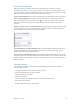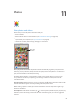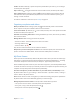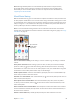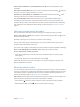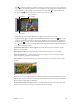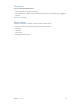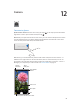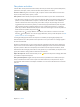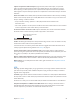User Guide
Table Of Contents
- iPhone User Guide
- Contents
- Chapter 1: iPhone at a Glance
- Chapter 2: Getting Started
- Set up and activate iPhone
- Connect iPhone to your computer
- Connect to Wi-Fi
- Connect to the Internet
- Apple ID
- Set up other mail, contacts, and calendar accounts
- iCloud
- Manage content on your iOS devices
- Sync with iTunes
- Date and time
- International settings
- Your iPhone name
- View this user guide on iPhone
- Tips for using iOS 8
- Chapter 3: Basics
- Use apps
- Continuity
- Customize iPhone
- Type text
- Dictate
- Voice Control
- Search
- Control Center
- Alerts and Notification Center
- Sounds and silence
- Do Not Disturb
- Sharing
- iCloud Drive
- Transfer files
- Personal Hotspot
- AirPlay
- AirPrint
- Use an Apple headset
- Bluetooth devices
- Restrictions
- Privacy
- Security
- Charge and monitor the battery
- Travel with iPhone
- Chapter 4: Siri
- Chapter 5: Phone
- Chapter 6: Mail
- Chapter 7: Safari
- Chapter 8: Music
- Chapter 9: Messages
- Chapter 10: Calendar
- Chapter 11: Photos
- Chapter 12: Camera
- Chapter 13: Weather
- Chapter 14: Clock
- Chapter 15: Maps
- Chapter 16: Videos
- Chapter 17: Notes
- Chapter 18: Reminders
- Chapter 19: Stocks
- Chapter 20: Game Center
- Chapter 21: Newsstand
- Chapter 22: iTunes Store
- Chapter 23: App Store
- Chapter 24: iBooks
- Chapter 25: Health
- Chapter 26: Passbook
- Chapter 27: FaceTime
- Chapter 28: Calculator
- Chapter 29: Podcasts
- Chapter 30: Compass
- Chapter 31: Voice Memos
- Chapter 32: Contacts
- Appendix A: Accessibility
- Accessibility features
- Accessibility Shortcut
- VoiceOver
- Zoom
- Invert Colors and Grayscale
- Speak Selection
- Speak Screen
- Speak Auto-text
- Large, bold, and high-contrast text
- Button Shapes
- Reduce screen motion
- On/off switch labels
- Assignable ringtones and vibrations
- Video Descriptions
- Hearing aids
- Mono audio and balance
- Subtitles and closed captions
- Siri
- Widescreen keyboards
- Large phone keypad
- LED Flash for Alerts
- Call audio routing
- Phone noise cancelation
- Guided Access
- Switch Control
- AssistiveTouch
- TTY support
- Visual voicemail
- Voice Control
- Accessibility in OS X
- Appendix B: International Keyboards
- Appendix C: iPhone in Business
- Appendix D: Safety, Handling, & Support
- Important safety information
- Important handling information
- iPhone Support site
- Restart or reset iPhone
- Reset iPhone settings
- Get information about your iPhone
- Usage information
- Disabled iPhone
- Back up iPhone
- Update and restore iPhone software
- Cellular settings
- Sell or give away iPhone
- Learn more, service, and support
- FCC compliance statement
- Canadian regulatory statement
- Disposal and recycling information
- Apple and the environment
Chapter 11 Photos 85
Add or remove subscribers, or turn Notications on or o. Select the shared album, then
tap People.
Subscribe to a shared album. When you receive an invitation, tap the Shared tab , then tap
Accept. You can also accept an invitation in an email.
Add items to a shared album you subscribed to. View the shared album, then tap . Select
items, then tap Done. You can add a comment, then tap Post.
See your Family album. When Family Sharing is set up, a shared album called “Family” is
automatically created in Photos on all family members’ devices. Everyone in the family can
contribute photos, videos, and comments to the album, and be notied whenever something
new is added. For more information about setting up Family Sharing, see Family Sharing on
page 37.
Other ways to share photos and videos
You can share photos and videos in Mail or Messages, or through other apps you install.
Share or copy a photo or video. View a photo or video, then tap . If you don’t see , tap the
screen to show the controls.
Tap More in Sharing to turn on the apps you want to use for sharing.
The size limit of attachments is determined by your service provider. iPhone may compress
photo and video attachments, if necessary.
You can also copy a photo or video, then paste it into an email or text message (MMS or iMessage).
Share or copy multiple photos and videos. While viewing by moment, tap Share.
Save or share a photo or video you receive.
•
Email: Tap to download it if necessary, then touch and hold the item to see sharing and
other options.
•
Text message: Tap the item in the conversation, then tap .
Photos and videos that you receive in messages or save from a webpage are saved to your
Recently Added album in Photos.
Edit photos and trim videos
You can edit photos right on iPhone. If your photos are stored in iCloud, your edits are updated
across all your devices set up with iCloud, and both your original and edited versions are saved.
If you delete a photo, it’s deleted from all your devices and iCloud. Photo app extensions can
provide special editing options. See App extensions on page 25.
Edit a photo. View the photo full screen, tap Edit, then tap one of the tools. To edit a photo not
taken with iPhone, tap the photo, tap Edit, then tap Duplicate and Edit.
•
Auto-enhance improves a photo’s exposure, contrast, saturation, and other qualities.
•
With the Remove Red-eye tool , tap each eye that needs correcting.