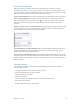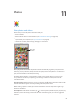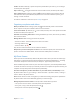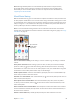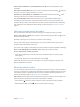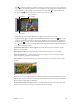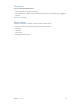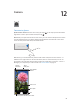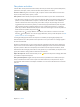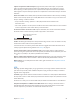User Guide
Table Of Contents
- iPhone User Guide
- Contents
- Chapter 1: iPhone at a Glance
- Chapter 2: Getting Started
- Set up and activate iPhone
- Connect iPhone to your computer
- Connect to Wi-Fi
- Connect to the Internet
- Apple ID
- Set up other mail, contacts, and calendar accounts
- iCloud
- Manage content on your iOS devices
- Sync with iTunes
- Date and time
- International settings
- Your iPhone name
- View this user guide on iPhone
- Tips for using iOS 8
- Chapter 3: Basics
- Use apps
- Continuity
- Customize iPhone
- Type text
- Dictate
- Voice Control
- Search
- Control Center
- Alerts and Notification Center
- Sounds and silence
- Do Not Disturb
- Sharing
- iCloud Drive
- Transfer files
- Personal Hotspot
- AirPlay
- AirPrint
- Use an Apple headset
- Bluetooth devices
- Restrictions
- Privacy
- Security
- Charge and monitor the battery
- Travel with iPhone
- Chapter 4: Siri
- Chapter 5: Phone
- Chapter 6: Mail
- Chapter 7: Safari
- Chapter 8: Music
- Chapter 9: Messages
- Chapter 10: Calendar
- Chapter 11: Photos
- Chapter 12: Camera
- Chapter 13: Weather
- Chapter 14: Clock
- Chapter 15: Maps
- Chapter 16: Videos
- Chapter 17: Notes
- Chapter 18: Reminders
- Chapter 19: Stocks
- Chapter 20: Game Center
- Chapter 21: Newsstand
- Chapter 22: iTunes Store
- Chapter 23: App Store
- Chapter 24: iBooks
- Chapter 25: Health
- Chapter 26: Passbook
- Chapter 27: FaceTime
- Chapter 28: Calculator
- Chapter 29: Podcasts
- Chapter 30: Compass
- Chapter 31: Voice Memos
- Chapter 32: Contacts
- Appendix A: Accessibility
- Accessibility features
- Accessibility Shortcut
- VoiceOver
- Zoom
- Invert Colors and Grayscale
- Speak Selection
- Speak Screen
- Speak Auto-text
- Large, bold, and high-contrast text
- Button Shapes
- Reduce screen motion
- On/off switch labels
- Assignable ringtones and vibrations
- Video Descriptions
- Hearing aids
- Mono audio and balance
- Subtitles and closed captions
- Siri
- Widescreen keyboards
- Large phone keypad
- LED Flash for Alerts
- Call audio routing
- Phone noise cancelation
- Guided Access
- Switch Control
- AssistiveTouch
- TTY support
- Visual voicemail
- Voice Control
- Accessibility in OS X
- Appendix B: International Keyboards
- Appendix C: iPhone in Business
- Appendix D: Safety, Handling, & Support
- Important safety information
- Important handling information
- iPhone Support site
- Restart or reset iPhone
- Reset iPhone settings
- Get information about your iPhone
- Usage information
- Disabled iPhone
- Back up iPhone
- Update and restore iPhone software
- Cellular settings
- Sell or give away iPhone
- Learn more, service, and support
- FCC compliance statement
- Canadian regulatory statement
- Disposal and recycling information
- Apple and the environment
Chapter 11 Photos 83
Zoom in or out. Double-tap, or pinch and spread a photo. When you zoom in, you can drag to
see other parts of the photo.
Play a video. Tap . To toggle between full screen and t-to-screen, double-tap the display.
Play a slideshow. While viewing a photo, tap , then tap Slideshow. Select options, then tap
Start Slideshow. To stop the slideshow, tap the screen. To set other slideshow options, go to
Settings > Photos & Camera.
To stream a slideshow or video to a TV, see AirPlay on page 40.
Organize your photos and videos
Mark your favorites. While viewing a photo, tap to automatically add it to the Favorites
album. A photo can be part of another album as well as Favorites.
Create a new album. Tap Albums, tap , enter a name, then tap Save. Select photos and videos
to add to the album, then tap Done.
Add items to an existing album. While viewing thumbnails, tap Select, select items, tap Add To,
then select the album.
Manage albums. While viewing your album list, tap Edit.
•
Rename an album: Select the album, then enter a new name.
•
Rearrange albums: Drag .
•
Delete an album: Tap .
Only albums created on iPhone can be renamed or deleted.
Hide photos you want to keep but not show. Touch and hold a photo, then choose Hide. The
photo is moved to the Hidden album. Touch and hold a hidden photo to Unhide it.
My Photo Stream
Photos you take are automatically added to My Photo Stream when you leave the Camera app
and iPhone is connected to Wi-Fi. All photos added to your Recently Added album—including
screenshots and photos saved from email, for example—appear in My Photo Stream.
Photos added to My Photo Stream on your other devices appear in your Recently Added album
on iPhone. iOS devices can keep up to 1000 of your most recent photos in My Photo Stream; your
computer can keep all My Photo Stream photos permanently.
View the recent photos you take with iPhone on your other devices, automatically. To turn
My Photo Stream o or on, go to Settings > Photos & Camera > My Photo Stream, or Settings >
iCloud > Photos > My Photo Stream.
Note: Photos stored in iCloud count against your total iCloud storage, but photos uploaded to
My Photo Stream don’t count additionally against your iCloud storage.
Manage My Photo Stream contents. In the My Photo Stream album, tap Select.
•
Save your best shots on iPhone: Select the photos, then tap Add To.
•
Share, print, or copy: Select the photos, then tap .
•
Delete photos: Select the photos, then tap .