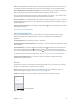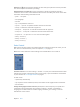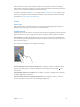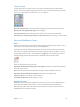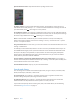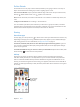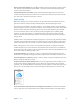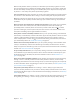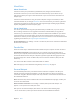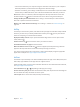User Guide
Table Of Contents
- iPhone User Guide
- Contents
- Chapter 1: iPhone at a Glance
- Chapter 2: Getting Started
- Set up and activate iPhone
- Connect iPhone to your computer
- Connect to Wi-Fi
- Connect to the Internet
- Apple ID
- Set up other mail, contacts, and calendar accounts
- iCloud
- Manage content on your iOS devices
- Sync with iTunes
- Date and time
- International settings
- Your iPhone name
- View this user guide on iPhone
- Tips for using iOS 8
- Chapter 3: Basics
- Use apps
- Continuity
- Customize iPhone
- Type text
- Dictate
- Voice Control
- Search
- Control Center
- Alerts and Notification Center
- Sounds and silence
- Do Not Disturb
- Sharing
- iCloud Drive
- Transfer files
- Personal Hotspot
- AirPlay
- AirPrint
- Use an Apple headset
- Bluetooth devices
- Restrictions
- Privacy
- Security
- Charge and monitor the battery
- Travel with iPhone
- Chapter 4: Siri
- Chapter 5: Phone
- Chapter 6: Mail
- Chapter 7: Safari
- Chapter 8: Music
- Chapter 9: Messages
- Chapter 10: Calendar
- Chapter 11: Photos
- Chapter 12: Camera
- Chapter 13: Weather
- Chapter 14: Clock
- Chapter 15: Maps
- Chapter 16: Videos
- Chapter 17: Notes
- Chapter 18: Reminders
- Chapter 19: Stocks
- Chapter 20: Game Center
- Chapter 21: Newsstand
- Chapter 22: iTunes Store
- Chapter 23: App Store
- Chapter 24: iBooks
- Chapter 25: Health
- Chapter 26: Passbook
- Chapter 27: FaceTime
- Chapter 28: Calculator
- Chapter 29: Podcasts
- Chapter 30: Compass
- Chapter 31: Voice Memos
- Chapter 32: Contacts
- Appendix A: Accessibility
- Accessibility features
- Accessibility Shortcut
- VoiceOver
- Zoom
- Invert Colors and Grayscale
- Speak Selection
- Speak Screen
- Speak Auto-text
- Large, bold, and high-contrast text
- Button Shapes
- Reduce screen motion
- On/off switch labels
- Assignable ringtones and vibrations
- Video Descriptions
- Hearing aids
- Mono audio and balance
- Subtitles and closed captions
- Siri
- Widescreen keyboards
- Large phone keypad
- LED Flash for Alerts
- Call audio routing
- Phone noise cancelation
- Guided Access
- Switch Control
- AssistiveTouch
- TTY support
- Visual voicemail
- Voice Control
- Accessibility in OS X
- Appendix B: International Keyboards
- Appendix C: iPhone in Business
- Appendix D: Safety, Handling, & Support
- Important safety information
- Important handling information
- iPhone Support site
- Restart or reset iPhone
- Reset iPhone settings
- Get information about your iPhone
- Usage information
- Disabled iPhone
- Back up iPhone
- Update and restore iPhone software
- Cellular settings
- Sell or give away iPhone
- Learn more, service, and support
- FCC compliance statement
- Canadian regulatory statement
- Disposal and recycling information
- Apple and the environment
Chapter 3 Basics 39
iCloud Drive
About iCloud Drive
iCloud Drive stores your presentations, spreadsheets, PDFs, images, and other kinds of
documents in iCloud so you can access these documents from any of your devices set up
with iCloud. It allows your apps to share documents so you can work on the same le across
multiple apps.
iCloud Drive works with devices using iOS 8, Mac computers using OS X Yosemite, PCs with
iCloud for Windows 4.0, or through iCloud.com. To access iCloud Drive, you must be signed into
iCloud with your Apple ID. iCloud Drive works with supported apps including Pages, Numbers,
Keynote, GarageBand, and some third-party apps.
Set up iCloud Drive
You can set up iCloud Drive using Setup Assistant when you install iOS 8, or you can set it up
later in Settings. iCloud Drive is an upgrade to Documents and Data. When you upgrade to
iCloud Drive, your documents are copied to iCloud Drive and become available on your devices
using iCloud Drive. You won’t be able to access the documents stored in iCloud Drive on your
other devices until they are also upgraded to iOS 8 or OS X Yosemite. For more information about
upgrading to iCloud Drive, see support.apple.com/kb/HT6345.
Set up iCloud Drive. Go to Settings > iCloud > iCloud Drive, then turn on iCloud Drive and follow
the onscreen instructions.
Transfer les
There are several ways to transfer les between iPhone and your computer or other iOS device.
Transfer les using iTunes. Connect iPhone to your computer using the included cable. In
iTunes on your computer, select iPhone, then click Apps. Use the File Sharing section to transfer
documents between iPhone and your computer. Apps that support le sharing appear in the
File Sharing Apps list in iTunes. To delete a le, select it in the Documents list, then press the
Delete key.
You can also view les received as email attachments on iPhone.
With some apps, you can transfer les using AirDrop. See AirDrop on page 36.
Personal Hotspot
Use Personal Hotspot to share your iPhone Internet connection. Computers can share your
Internet connection using Wi-Fi, Bluetooth, or a USB cable. Other iOS devices can share the
connection using Wi-Fi. Personal Hotspot works only if iPhone is connected to the Internet over
the cellular data network.
Note: This feature may not be available with all carriers. Additional fees may apply. Contact your
carrier for more information.
Share an Internet connection. Go to Settings > Cellular, then tap Personal Hotspot—if it
appears—to set up the service with your carrier.
After you turn on Personal Hotspot, other devices can connect in the following ways:
•
Wi-Fi: On the device, choose your iPhone from the list of available Wi-Fi networks.