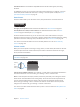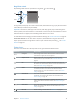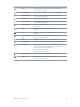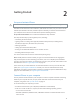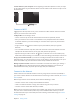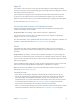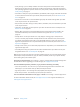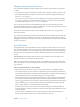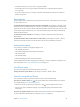User Guide
Table Of Contents
- iPhone User Guide
- Contents
- Chapter 1: iPhone at a Glance
- Chapter 2: Getting Started
- Set up and activate iPhone
- Connect iPhone to your computer
- Connect to Wi-Fi
- Connect to the Internet
- Apple ID
- Set up other mail, contacts, and calendar accounts
- iCloud
- Manage content on your iOS devices
- Sync with iTunes
- Date and time
- International settings
- Your iPhone name
- View this user guide on iPhone
- Tips for using iOS 8
- Chapter 3: Basics
- Use apps
- Continuity
- Customize iPhone
- Type text
- Dictate
- Voice Control
- Search
- Control Center
- Alerts and Notification Center
- Sounds and silence
- Do Not Disturb
- Sharing
- iCloud Drive
- Transfer files
- Personal Hotspot
- AirPlay
- AirPrint
- Use an Apple headset
- Bluetooth devices
- Restrictions
- Privacy
- Security
- Charge and monitor the battery
- Travel with iPhone
- Chapter 4: Siri
- Chapter 5: Phone
- Chapter 6: Mail
- Chapter 7: Safari
- Chapter 8: Music
- Chapter 9: Messages
- Chapter 10: Calendar
- Chapter 11: Photos
- Chapter 12: Camera
- Chapter 13: Weather
- Chapter 14: Clock
- Chapter 15: Maps
- Chapter 16: Videos
- Chapter 17: Notes
- Chapter 18: Reminders
- Chapter 19: Stocks
- Chapter 20: Game Center
- Chapter 21: Newsstand
- Chapter 22: iTunes Store
- Chapter 23: App Store
- Chapter 24: iBooks
- Chapter 25: Health
- Chapter 26: Passbook
- Chapter 27: FaceTime
- Chapter 28: Calculator
- Chapter 29: Podcasts
- Chapter 30: Compass
- Chapter 31: Voice Memos
- Chapter 32: Contacts
- Appendix A: Accessibility
- Accessibility features
- Accessibility Shortcut
- VoiceOver
- Zoom
- Invert Colors and Grayscale
- Speak Selection
- Speak Screen
- Speak Auto-text
- Large, bold, and high-contrast text
- Button Shapes
- Reduce screen motion
- On/off switch labels
- Assignable ringtones and vibrations
- Video Descriptions
- Hearing aids
- Mono audio and balance
- Subtitles and closed captions
- Siri
- Widescreen keyboards
- Large phone keypad
- LED Flash for Alerts
- Call audio routing
- Phone noise cancelation
- Guided Access
- Switch Control
- AssistiveTouch
- TTY support
- Visual voicemail
- Voice Control
- Accessibility in OS X
- Appendix B: International Keyboards
- Appendix C: iPhone in Business
- Appendix D: Safety, Handling, & Support
- Important safety information
- Important handling information
- iPhone Support site
- Restart or reset iPhone
- Reset iPhone settings
- Get information about your iPhone
- Usage information
- Disabled iPhone
- Back up iPhone
- Update and restore iPhone software
- Cellular settings
- Sell or give away iPhone
- Learn more, service, and support
- FCC compliance statement
- Canadian regulatory statement
- Disposal and recycling information
- Apple and the environment
Chapter 2 Getting Started 17
Apple ID
Your Apple ID is the account you use for just about everything you do with Apple, including
storing your content in iCloud, downloading apps from the App Store, and buying music, movies,
and TV shows from the iTunes Store.
If you already have an Apple ID, use it when you rst set up iPhone, and whenever you need
to sign in to use an Apple service. If you don’t already have an Apple ID, you can create one
whenever you’re asked to sign in. You only need one Apple ID for everything you do with Apple.
For more information, see appleid.apple.com.
Set up other mail, contacts, and calendar accounts
iPhone works with Microsoft Exchange, and many of the most popular Internet-based mail,
contacts, and calendar service providers.
Set up an account. Go to Settings > Mail, Contacts, Calendars > Add Account.
You can add contacts using an LDAP or CardDAV account, if your company or organization
supports it. See Add contacts on page 13 6 .
You can add calendars using a CalDAV calendar account, and you can subscribe to iCalendar (.ics)
calendars or import them from Mail. See Use multiple calendars on page 80.
iCloud
iCloud oers free mail, contacts, calendar, and other features that you can set up simply by
signing into iCloud with your Apple ID, then making sure that the features you want to use are
turned on.
Set up iCloud. Go to Settings > iCloud. Create an Apple ID if needed, or use your existing one.
iCloud stores your photos and videos, documents, music, calendars, contacts, and more. Content
stored in iCloud is pushed wirelessly to your other iOS devices and computers signed into iCloud
with the same Apple ID.
iCloud is available on devices with iOS 5 or later, on Mac computers with OS X Lion v10.7.5 or later,
and on PCs with the iCloud for Windows 4.0 (Windows 7 or Windows 8 is required).
Note: iCloud may not be available in all areas, and iCloud features may vary by area. For more
information, see www.apple.com/icloud.
iCloud features include:
•
Music, Movies, TV Shows, Apps, and Books: Automatically get iTunes purchases on all your
devices set up with iCloud, or download previous iTunes music and TV show purchases for
free, anytime. With an iTunes Match subscription, all your music, including music you’ve
imported from CDs or purchased somewhere other than the iTunes Store, can also be stored
in iCloud and played on demand. See iCloud and iTunes Match on page 70. Download
previous App Store and iBooks Store purchases to iPhone for free, anytime.
•
Photos: Use iCloud Photo Sharing to share photos and videos with just the people you choose,
and let them add photos, videos, and comments. See iCloud Photo Sharing on page 84.