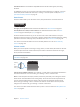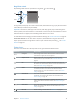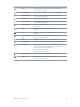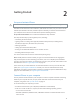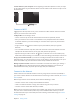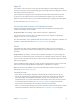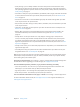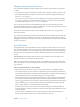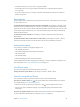User Guide
Table Of Contents
- iPhone User Guide
- Contents
- Chapter 1: iPhone at a Glance
- Chapter 2: Getting Started
- Set up and activate iPhone
- Connect iPhone to your computer
- Connect to Wi-Fi
- Connect to the Internet
- Apple ID
- Set up other mail, contacts, and calendar accounts
- iCloud
- Manage content on your iOS devices
- Sync with iTunes
- Date and time
- International settings
- Your iPhone name
- View this user guide on iPhone
- Tips for using iOS 8
- Chapter 3: Basics
- Use apps
- Continuity
- Customize iPhone
- Type text
- Dictate
- Voice Control
- Search
- Control Center
- Alerts and Notification Center
- Sounds and silence
- Do Not Disturb
- Sharing
- iCloud Drive
- Transfer files
- Personal Hotspot
- AirPlay
- AirPrint
- Use an Apple headset
- Bluetooth devices
- Restrictions
- Privacy
- Security
- Charge and monitor the battery
- Travel with iPhone
- Chapter 4: Siri
- Chapter 5: Phone
- Chapter 6: Mail
- Chapter 7: Safari
- Chapter 8: Music
- Chapter 9: Messages
- Chapter 10: Calendar
- Chapter 11: Photos
- Chapter 12: Camera
- Chapter 13: Weather
- Chapter 14: Clock
- Chapter 15: Maps
- Chapter 16: Videos
- Chapter 17: Notes
- Chapter 18: Reminders
- Chapter 19: Stocks
- Chapter 20: Game Center
- Chapter 21: Newsstand
- Chapter 22: iTunes Store
- Chapter 23: App Store
- Chapter 24: iBooks
- Chapter 25: Health
- Chapter 26: Passbook
- Chapter 27: FaceTime
- Chapter 28: Calculator
- Chapter 29: Podcasts
- Chapter 30: Compass
- Chapter 31: Voice Memos
- Chapter 32: Contacts
- Appendix A: Accessibility
- Accessibility features
- Accessibility Shortcut
- VoiceOver
- Zoom
- Invert Colors and Grayscale
- Speak Selection
- Speak Screen
- Speak Auto-text
- Large, bold, and high-contrast text
- Button Shapes
- Reduce screen motion
- On/off switch labels
- Assignable ringtones and vibrations
- Video Descriptions
- Hearing aids
- Mono audio and balance
- Subtitles and closed captions
- Siri
- Widescreen keyboards
- Large phone keypad
- LED Flash for Alerts
- Call audio routing
- Phone noise cancelation
- Guided Access
- Switch Control
- AssistiveTouch
- TTY support
- Visual voicemail
- Voice Control
- Accessibility in OS X
- Appendix B: International Keyboards
- Appendix C: iPhone in Business
- Appendix D: Safety, Handling, & Support
- Important safety information
- Important handling information
- iPhone Support site
- Restart or reset iPhone
- Reset iPhone settings
- Get information about your iPhone
- Usage information
- Disabled iPhone
- Back up iPhone
- Update and restore iPhone software
- Cellular settings
- Sell or give away iPhone
- Learn more, service, and support
- FCC compliance statement
- Canadian regulatory statement
- Disposal and recycling information
- Apple and the environment
Chapter 2 Getting Started 16
Connect iPhone to your computer. Use the Lightning to USB Cable (iPhone 5 or later) or 30-pin
to USB Cable (iPhone 4s) provided with iPhone. You’ll be asked on each device to verify “trust” of
the other device.
Connect to Wi-Fi
If appears at the top of the screen, you’re connected to a Wi-Fi network. iPhone reconnects
anytime you return to the same location.
Congure Wi-Fi. Go to Settings > Wi-Fi.
•
Choose a network: Tap one of the listed networks and enter the password, if asked.
•
Ask to join networks: Turn on “Ask to Join Networks” to be prompted when a Wi-Fi network
is available. Otherwise, you must manually join a network when a previously used network
isn’t available.
•
Forget a network: Tap next to a network you’ve joined before, then tap “Forget this
Network.”
•
Join a closed Wi-Fi network: Tap Other, then enter the name of the closed network. You must
already know the network name, security type, and password (if required).
•
Adjust the settings for a Wi-Fi network: Tap next to a network. You can set an HTTP proxy,
dene static network settings, turn on BootP, or renew the settings provided by a DHCP server.
Set up your own Wi-Fi network. If you have an uncongured AirPort base station turned on
and within range, you can use iPhone to set it up. Go to Settings > Wi-Fi and look for “Set up an
AirPort base station.” Tap your base station and the Setup Assistant will do the rest.
Manage an AirPort network. If iPhone is connected to an AirPort base station, go to Settings >
Wi-Fi, tap next to the network name, then tap “Manage this Network.” If you haven’t yet
downloaded AirPort Utility, tap OK to open the App Store, then download it.
Connect to the Internet
iPhone connects to the Internet whenever necessary, using a Wi-Fi connection (if available) or
your carrier’s cellular network. For information about connecting to a Wi-Fi network, see Connect
to Wi-Fi, above.
When an app needs to use the Internet, iPhone does the following, in order:
•
Connects over the most recently used available Wi-Fi network
•
Shows a list of Wi-Fi networks in range, and connects using the one you choose
•
Connects over the cellular data network, if available
Note: If a Wi-Fi connection to the Internet isn’t available, apps and services may transfer data
over your carrier’s cellular network, which may result in additional fees. Contact your carrier
for information about your cellular data plan rates. To manage cellular data usage, see Cellular
settings on page 175.