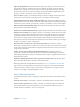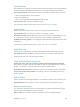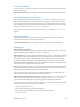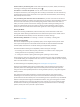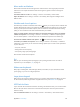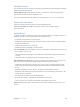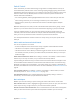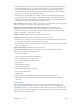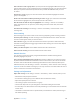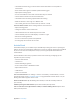User Guide
Table Of Contents
- iPhone User Guide
- Contents
- Chapter 1: iPhone at a Glance
- Chapter 2: Getting Started
- Set up and activate iPhone
- Connect iPhone to your computer
- Connect to Wi-Fi
- Connect to the Internet
- Apple ID
- Set up other mail, contacts, and calendar accounts
- iCloud
- Manage content on your iOS devices
- Sync with iTunes
- Date and time
- International settings
- Your iPhone name
- View this user guide on iPhone
- Tips for using iOS 8
- Chapter 3: Basics
- Use apps
- Continuity
- Customize iPhone
- Type text
- Dictate
- Voice Control
- Search
- Control Center
- Alerts and Notification Center
- Sounds and silence
- Do Not Disturb
- Sharing
- iCloud Drive
- Transfer files
- Personal Hotspot
- AirPlay
- AirPrint
- Use an Apple headset
- Bluetooth devices
- Restrictions
- Privacy
- Security
- Charge and monitor the battery
- Travel with iPhone
- Chapter 4: Siri
- Chapter 5: Phone
- Chapter 6: Mail
- Chapter 7: Safari
- Chapter 8: Music
- Chapter 9: Messages
- Chapter 10: Calendar
- Chapter 11: Photos
- Chapter 12: Camera
- Chapter 13: Weather
- Chapter 14: Clock
- Chapter 15: Maps
- Chapter 16: Videos
- Chapter 17: Notes
- Chapter 18: Reminders
- Chapter 19: Stocks
- Chapter 20: Game Center
- Chapter 21: Newsstand
- Chapter 22: iTunes Store
- Chapter 23: App Store
- Chapter 24: iBooks
- Chapter 25: Health
- Chapter 26: Passbook
- Chapter 27: FaceTime
- Chapter 28: Calculator
- Chapter 29: Podcasts
- Chapter 30: Compass
- Chapter 31: Voice Memos
- Chapter 32: Contacts
- Appendix A: Accessibility
- Accessibility features
- Accessibility Shortcut
- VoiceOver
- Zoom
- Invert Colors and Grayscale
- Speak Selection
- Speak Screen
- Speak Auto-text
- Large, bold, and high-contrast text
- Button Shapes
- Reduce screen motion
- On/off switch labels
- Assignable ringtones and vibrations
- Video Descriptions
- Hearing aids
- Mono audio and balance
- Subtitles and closed captions
- Siri
- Widescreen keyboards
- Large phone keypad
- LED Flash for Alerts
- Call audio routing
- Phone noise cancelation
- Guided Access
- Switch Control
- AssistiveTouch
- TTY support
- Visual voicemail
- Voice Control
- Accessibility in OS X
- Appendix B: International Keyboards
- Appendix C: iPhone in Business
- Appendix D: Safety, Handling, & Support
- Important safety information
- Important handling information
- iPhone Support site
- Restart or reset iPhone
- Reset iPhone settings
- Get information about your iPhone
- Usage information
- Disabled iPhone
- Back up iPhone
- Update and restore iPhone software
- Cellular settings
- Sell or give away iPhone
- Learn more, service, and support
- FCC compliance statement
- Canadian regulatory statement
- Disposal and recycling information
- Apple and the environment
Appendix A Accessibility 151
Adjust the magnication. Double-tap with three ngers, then drag up or down. The tap-and-
drag gesture is similar to a double-tap, except you don’t lift your ngers on the second tap—
instead, drag your ngers on the screen. You can also triple-tap with three ngers, then drag
the Zoom Level slider in the controls that appear. To limit the maximum magnication, go to
Settings > General > Accessibility > Zoom > Maximum Zoom Level.
Pan to see more. Drag the screen with three ngers. Or, hold your nger near the edge of the
screen to pan to that side. Move your nger closer to the edge to pan more quickly.
Switch between Full Screen Zoom and Window Zoom. Triple-tap with three ngers, then tap
Window Zoom or Full Screen Zoom in the zoom controls that appear. To choose the mode that’s
used when you turn on Zoom, go to Settings > General > Accessibility > Zoom > Zoom Region.
Resize the zoom window (Window Zoom). Triple-tap with three ngers, tap Resize Lens, then
drag any of the round handles that appear.
Move the zoom window (Window Zoom). Drag the handle at the bottom of the zoom window.
Show the zoom controller. Go to Settings > General > Accessibility > Zoom, then turn on Show
Controller, or triple-tap with three ngers, then choose Show Controller. Then you can double-
tap the oating Zoom Controls button to zoom in or out, single-tap the button to display the
zoom controls, or drag it to pan. To move the Zoom Controls button, tap and hold the button,
then drag it to a new location. To adjust the transparency of the zoom controller, go to Settings >
General > Accessibility > Zoom > Idle Visibility.
Have Zoom track your selections or the text insertion point. Go to Settings > General >
Accessibility > Zoom, then turn on Follow Focus. Then, for example, if you use VoiceOver, turning
on this option causes the zoom window to magnify each element on the screen as you select it
using a swipe in VoiceOver.
Zoom in on your typing without magnifying the keyboard. Go to Settings > General >
Accessibility > Zoom, turn on Follow Focus, then turn o Zoom Keyboard. When you zoom in
while typing (in Messages or Notes, for example), the text you type is magnied while all of the
keyboard remains visible.
Display the magnied part of the screen in grayscale or inverted color. Triple-tap with three
ngers, then tap Choose Filter in the zoom controls that appear.
While using Zoom with an Apple Wireless Keyboard (see Use an Apple Wireless Keyboard on
page 30), the screen image follows the insertion point, keeping it in the center of the display.
If you have iPhone 6 or iPhone 6 Plus, you can turn on Display Zoom to see larger onscreen
controls. Go to Settings > Display & Brightness > View.
Invert Colors and Grayscale
Sometimes, inverting the colors or changing to grayscale on the iPhone screen makes it easier
to read.
Invert the screen colors. Go to Settings > General > Accessibility, then turn on Invert Colors.
See the screen in grayscale. Go to Settings > General > Accessibility, then turn on Grayscale.
Turn on both eects to see inverted grayscale. You can also apply these eects to just the
contents of the zoom window—see Zoom on page 15 0 .