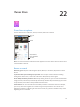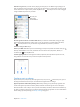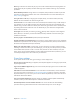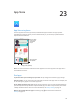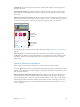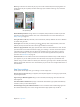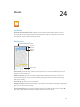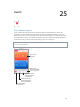User Guide
Table Of Contents
- iPhone User Guide
- Contents
- Chapter 1: iPhone at a Glance
- Chapter 2: Getting Started
- Set up and activate iPhone
- Connect iPhone to your computer
- Connect to Wi-Fi
- Connect to the Internet
- Apple ID
- Set up other mail, contacts, and calendar accounts
- iCloud
- Manage content on your iOS devices
- Sync with iTunes
- Date and time
- International settings
- Your iPhone name
- View this user guide on iPhone
- Tips for using iOS 8
- Chapter 3: Basics
- Use apps
- Continuity
- Customize iPhone
- Type text
- Dictate
- Voice Control
- Search
- Control Center
- Alerts and Notification Center
- Sounds and silence
- Do Not Disturb
- Sharing
- iCloud Drive
- Transfer files
- Personal Hotspot
- AirPlay
- AirPrint
- Use an Apple headset
- Bluetooth devices
- Restrictions
- Privacy
- Security
- Charge and monitor the battery
- Travel with iPhone
- Chapter 4: Siri
- Chapter 5: Phone
- Chapter 6: Mail
- Chapter 7: Safari
- Chapter 8: Music
- Chapter 9: Messages
- Chapter 10: Calendar
- Chapter 11: Photos
- Chapter 12: Camera
- Chapter 13: Weather
- Chapter 14: Clock
- Chapter 15: Maps
- Chapter 16: Videos
- Chapter 17: Notes
- Chapter 18: Reminders
- Chapter 19: Stocks
- Chapter 20: Game Center
- Chapter 21: Newsstand
- Chapter 22: iTunes Store
- Chapter 23: App Store
- Chapter 24: iBooks
- Chapter 25: Health
- Chapter 26: Passbook
- Chapter 27: FaceTime
- Chapter 28: Calculator
- Chapter 29: Podcasts
- Chapter 30: Compass
- Chapter 31: Voice Memos
- Chapter 32: Contacts
- Appendix A: Accessibility
- Accessibility features
- Accessibility Shortcut
- VoiceOver
- Zoom
- Invert Colors and Grayscale
- Speak Selection
- Speak Screen
- Speak Auto-text
- Large, bold, and high-contrast text
- Button Shapes
- Reduce screen motion
- On/off switch labels
- Assignable ringtones and vibrations
- Video Descriptions
- Hearing aids
- Mono audio and balance
- Subtitles and closed captions
- Siri
- Widescreen keyboards
- Large phone keypad
- LED Flash for Alerts
- Call audio routing
- Phone noise cancelation
- Guided Access
- Switch Control
- AssistiveTouch
- TTY support
- Visual voicemail
- Voice Control
- Accessibility in OS X
- Appendix B: International Keyboards
- Appendix C: iPhone in Business
- Appendix D: Safety, Handling, & Support
- Important safety information
- Important handling information
- iPhone Support site
- Restart or reset iPhone
- Reset iPhone settings
- Get information about your iPhone
- Usage information
- Disabled iPhone
- Back up iPhone
- Update and restore iPhone software
- Cellular settings
- Sell or give away iPhone
- Learn more, service, and support
- FCC compliance statement
- Canadian regulatory statement
- Disposal and recycling information
- Apple and the environment
Chapter 23 App Store 116
Note: Age restrictions for Ask to Buy vary by area. In the United States, the family organizer can
enable Ask to Buy for any family member under age 18; for children under age 13, it’s enabled
by default.
Find out more about
the requested app.
Find out more about
the requested app.
Hide individual purchases. Using iTunes on a computer, family members can hide any of their
purchases so other family members can’t view or download them. For more information, see
Family Sharing
on page 37.
Use a gift card or code. Tap Featured, scroll to the bottom, then tap Redeem. Or tell Siri “Redeem
an iTunes Store gift card.”
Send a gift. View the item you want to give, tap , then tap Gift. Or tap Featured, scroll to the
bottom, then tap Send Gift to send an iTunes gift certicate to someone.
Restrict in-app purchases. Many apps provide extra content or enhancements for a fee. To limit
purchases that can be made from within an app, go to Settings > General > Restrictions (make
sure Restrictions is enabled), then set options (for example, restrict by age rating or require a
password immediately or every 15 minutes). You can turn o In-App Purchases to prevent all
purchases. See Restrictions on page 42.
Use iTunes Pass. You can add an iTunes Pass to Passbook, which makes it easy to add money to
your Apple ID so you can make purchases from the iTunes Store, App Store, and iBooks Store
without using a credit or debit card. To add your iTunes Pass, go to App Store > Redeem, then tap
Getting Started with iTunes Pass. You can add money to your iTunes Pass at Apple Retail Stores in
most countries.
App Store settings
To set options for the App Store, go to Settings > iTunes & App Store.
View or edit your account. Tap your Apple ID, then tap View Apple ID. To change your password,
tap the Apple ID eld.
Sign in using a dierent Apple ID. Tap your account name, then tap Sign Out. Then enter the
other Apple ID.
Turn o automatic downloads. Tap Apps in Automatic Downloads. Apps update automatically
over Wi-Fi, unless you turn o the option.
Download apps using the cellular network. Turn on Use Cellular Data. Downloading apps over
the cellular network may incur carrier charges. Newsstand apps update only over Wi-Fi.