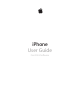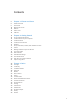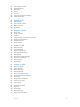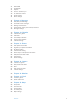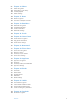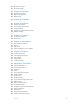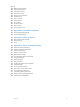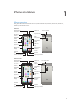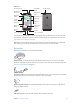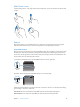iPhone User Guide For iOS 8 Software
Contents 8 8 9 10 10 12 14 Chapter 1: iPhone at a Glance 15 15 15 16 16 17 17 17 19 19 20 20 20 20 21 Chapter 2: Getting Started 22 22 25 27 28 31 32 33 34 34 35 36 36 39 39 39 40 40 Chapter 3: Basics iPhone overview Accessories Multi-Touch screen Buttons Status icons SIM card Set up and activate iPhone Connect iPhone to your computer Connect to Wi-Fi Connect to the Internet Apple ID Set up other mail, contacts, and calendar accounts iCloud Manage content on your iOS devices Sync with iTunes Date
41 41 42 42 43 45 46 Use an Apple headset Bluetooth devices Restrictions Privacy Security Charge and monitor the battery Travel with iPhone 47 47 48 48 48 Chapter 4: Siri 49 49 52 53 53 54 54 55 Chapter 5: Phone 56 56 57 57 58 58 59 59 59 60 Chapter 6: Mail 61 61 61 62 63 63 64 64 65 65 65 Chapter 7: Safari 67 67 68 69 70 Chapter 8: Music Make requests Tell Siri about yourself Make corrections Siri settings Phone calls Visual voicemail Contacts Call forwarding, call waiting, and caller ID R
71 71 71 72 72 73 73 Album Wall Audiobooks Playlists Genius—made for you Siri and Voice Control Home Sharing Music settings 74 74 75 76 77 78 Chapter 9: Messages 79 79 80 80 81 81 Chapter 10: Calendar 82 82 83 83 84 85 85 87 87 Chapter 11: Photos 88 88 89 90 91 91 Chapter 12: Camera 92 Chapter 13: Weather 94 94 95 Chapter 14: Clock 96 96 97 97 98 98 Chapter 15: Maps SMS, MMS, and iMessage Send and receive messages Manage conversations Share photos, videos, your location, and more Mess
99 99 100 100 101 Chapter 16: Videos Videos at a glance Add videos to your library Control playback Videos settings 102 Chapter 17: Notes 102 Notes at a glance 103 Use notes in multiple accounts 104 104 105 105 105 Chapter 18: Reminders 106 Chapter 19: Stocks Reminders at a glance Scheduled reminders Location reminders Reminders settings 108 Chapter 20: Game Center 108 Game Center at a glance 109 Play games with friends 109 Game Center settings 110 Chapter 21: Newsstand 111 111 111 112 113 C
122 Passbook on the go 123 Passbook settings 124 Chapter 27: FaceTime 124 FaceTime at a glance 124 Make and answer calls 125 Manage calls 126 Chapter 28: Calculator 127 127 127 129 129 130 Chapter 29: Podcasts Podcasts at a glance Get podcasts and episodes Control playback Organize your favorites into stations Podcasts settings 131 Chapter 30: Compass 131 Compass at a glance 132 On the level 133 133 133 134 134 Chapter 31: Voice Memos 135 135 136 136 137 137 Chapter 32: Contacts 138 138 139 13
155 155 155 155 156 156 156 157 160 161 162 162 162 Siri Widescreen keyboards Large phone keypad LED Flash for Alerts Call audio routing Phone noise cancelation Guided Access Switch Control AssistiveTouch TTY support Visual voicemail Voice Control Accessibility in OS X 163 Appendix B: International Keyboards 163 Use international keyboards 164 Special input methods 166 Appendix C: iPhone in Business 166 Mail, Contacts, and Calendar 166 Network access 166 Apps 168 168 170 171 171 172 172 173 173 173 174
1 iPhone at a Glance iPhone overview This guide describes the features of iOS 8, and of iPhone 4s, iPhone 5, iPhone 5c, iPhone 5s, iPhone 6, and iPhone 6 Plus.
iPhone 5s FaceTime camera Sleep/Wake button Receiver/front microphone iSight camera Ring/Silent switch Rear microphone Volume buttons Status bar App icons Multi-Touch display True Tone Flash SIM card tray Home button/ Touch ID sensor Headset jack Speaker Bottom microphone Lightning connector Your iPhone features and apps may vary depending on the model of iPhone you have, and on your location, language, and carrier. To find out which features are supported in your area, see www.apple.
Multi-Touch screen A few simple gestures—tap, drag, swipe, and pinch/spread—are all you need to use iPhone and its apps. Buttons Most of the buttons you use with iPhone are virtual ones on the touchscreen. A few physical buttons control basic functions, such as turning iPhone on or adjusting the volume. Sleep/Wake button When you’re not using iPhone, press the Sleep/Wake button to lock iPhone.
Turn iPhone off. Press and hold the Sleep/Wake button until the slider appears, then drag the slider. For additional security, you can require a passcode to unlock iPhone. Go to Settings > Touch ID & Passcode (iPhone models with Touch ID) or Settings > Passcode (other models). See Use a passcode with data protection on page 43. Home button The Home button takes you to the Home screen, and provides other convenient shortcuts. See apps you’ve opened. Double-click the Home button.
Ring/Silent switch Flip the Ring/Silent switch to put iPhone in ring mode or silent mode . Ring Silent In ring mode, iPhone plays all sounds. In silent mode, iPhone doesn’t ring or play alerts and other sound effects (but iPhone may still vibrate). Important: Clock alarms, audio apps such as Music, and many games play sounds through the built-in speaker, even when iPhone is in silent mode.
Status icon What it means Wi-Fi iPhone is connected to the Internet over a Wi-Fi network. See Connect to Wi-Fi on page 16. Do Not Disturb “Do Not Disturb” is turned on. See Do Not Disturb on page 36. Personal Hotspot iPhone is providing a Personal Hotspot for another device. See Personal Hotspot on page 39. Syncing iPhone is syncing with iTunes. Network activity Shows that there’s network activity. Some third-party apps may also use it to show an active process.
SIM card If you were given a SIM card to install, install it before setting up iPhone. Important: A Micro-SIM card (iPhone 4s) or a Nano-SIM card (iPhone 5 or later) is required to use cellular services when connecting to GSM networks and some CDMA networks. An iPhone 4s or later that’s been activated on a CDMA wireless network may also use a SIM card for connecting to a GSM network, primarily for international roaming.
Getting Started 2 Set up and activate iPhone · WARNING: To avoid injury, read Important safety information on page 168 before using iPhone. Activation can be done over a Wi-Fi network or, with iPhone 4s or later, over your carrier’s cellular network (not available in all areas). If neither option is available, you need to connect iPhone to your computer and use iTunes to activate iPhone (see the following section). Set up and activate iPhone. Turn on iPhone and follow the Setup Assistant.
Connect iPhone to your computer. Use the Lightning to USB Cable (iPhone 5 or later) or 30-pin to USB Cable (iPhone 4s) provided with iPhone. You’ll be asked on each device to verify “trust” of the other device. Connect to Wi-Fi If appears at the top of the screen, you’re connected to a Wi-Fi network. iPhone reconnects anytime you return to the same location. Configure Wi-Fi. Go to Settings > Wi-Fi. •• Choose a network: Tap one of the listed networks and enter the password, if asked.
Apple ID Your Apple ID is the account you use for just about everything you do with Apple, including storing your content in iCloud, downloading apps from the App Store, and buying music, movies, and TV shows from the iTunes Store. If you already have an Apple ID, use it when you first set up iPhone, and whenever you need to sign in to use an Apple service. If you don’t already have an Apple ID, you can create one whenever you’re asked to sign in.
•• Family Sharing: Up to six family members can share their purchases from the iTunes Store, iBooks Store, and App Store. Pay for family purchases with the same credit card and approve kids’ spending right from a parent’s device. Plus, share photos, a family calendar, and more. See Family Sharing on page 37. •• iCloud Drive: Safely store your presentations, spreadsheets, PDFs, images, and other documents in iCloud, and access them from your iPhone, iPad, iPod touch, Mac, or PC.
Manage content on your iOS devices You can transfer information and files between your iOS devices and computers, using iCloud or iTunes. •• iCloud stores your photos and videos, documents, music, calendars, contacts, and more. It all gets pushed wirelessly to your other iOS devices and computers, keeping everything up to date. See iCloud on page 17. •• iTunes syncs music, videos, photos, and more, between your computer and iPhone. Changes you make on one device are copied to the other when you sync.
•• In the Music pane, you can sync music using your playlists. •• In the Photos pane, you can sync photos and videos from a supported app or folder on your computer. •• If you use iCloud to store your contacts, calendars, and bookmarks, don’t also sync them to iPhone using iTunes. Date and time The date and time are usually set for you based on your location—take a look at the Lock screen to see if they’re correct. Set whether iPhone updates the date and time automatically.
Tips for using iOS 8 The Tips app helps you get the most from iPhone. Get Tips. Open the Tips app. New tips are added weekly. Get notified when new tips arrive. Go to Settings > Notifications > Tips.
Basics 3 Use apps All the apps that come with iPhone—as well as the apps you download from the App Store—are on the Home screen. Start at home Tap an app to open it. Press the Home button to return to the Home screen. Swipe left or right to see other screens.
Multitasking iPhone helps you manage several tasks at the same time. View contacts and open apps. Double-click the Home button to reveal the multitasking screen. Swipe left or right to see more. To switch to another app, tap it. To connect with a recent or favorite contact, tap the contact’s picture or name, then tap your preferred method of communication. Close an app. If an app isn’t working properly, you can force it to quit. Drag the app up from the multitasking display. Then try opening the app again.
Get a closer look Spread a photo, webpage, or map for a close-up—then pinch to zoom back out. In Photos, keep pinching to see the collection or album the photo’s in. Or double-tap a photo or webpage to zoom in, and double-tap again to zoom out. In Maps, double-tap to zoom in and tap once with two fingers to zoom out. Change the screen orientation Many apps give you a different view when you rotate iPhone.
Reachability If you have iPhone 6 or iPhone 6 Plus, and are using it in portrait orientation, lightly tap twice on the Home button to slide the screen down (bringing the top half closer to your thumb). Disable Reachability. Tap Settings > General > Accessibility, then tap Reachability (below Interaction). App extensions Some apps let you extend the functionality of your apps on iPhone.
Handoff Pick up on one device where you left off on another. You can use Handoff with Mail, Safari, Pages, Numbers, Keynote, Maps, Messages, Reminders, Calendar, Contacts, and even some third-party apps. For Handoff to work, your devices must be signed into iCloud using the same Apple ID, and they must be within Bluetooth range of one another (about 33 feet or 10 meters). Switch devices.
Customize iPhone Arrange your apps Arrange apps. Touch and hold any app on the Home screen until it jiggles, then drag apps around. Drag an app to the edge of the screen to move it to a different Home screen, or to the Dock at the bottom of the screen. Press the Home button to save your arrangement. Create a new Home screen. While arranging apps, drag an app to the right edge of the last Home screen. The dots above the Dock show how many Home screens you have, and which one you’re viewing.
Change the wallpaper Wallpaper settings let you set an image or photo as wallpaper for the Lock screen or Home screen. You can choose from dynamic and still images. Change the wallpaper. Go to Settings > Wallpaper > Choose a New Wallpaper. When choosing an image for new wallpaper, the Perspective Zoom button determines whether your selected wallpaper is zoomed.
Enter text Tap a text field to see the onscreen keyboard, then tap letters to type. If you touch the wrong key, you can slide your finger to the correct key. The letter isn’t entered until you release your finger from the key. 9:41 AM 100% Tap Shift to type uppercase, or touch the Shift key and slide to a letter. Double-tap Shift for caps lock. To enter numbers, punctuation, or symbols, tap the Number key or the Symbol key . If you haven’t added any keyboards, tap to switch to the emoji keyboard.
Set options for typing or add keyboards. Go to Settings > General > Keyboard. The onscreen keyboard for iPhone 6 and iPhone 6 Plus includes additional keys you may find useful. These keys are displayed when you hold iPhone in landscape orientation. You can also use an Apple Wireless Keyboard to enter text. See Use an Apple Wireless Keyboard on page 30. To dictate instead of typing, see Dictate on page 31. Edit text Revise text.
Note: The Apple Wireless Keyboard does not support keyboard features that are on your device. For example, it does not anticipate your next word or automatically correct misspelled words. Pair an Apple Wireless Keyboard with iPhone. Turn on the keyboard, go to Settings > Bluetooth and turn on Bluetooth, then tap the keyboard when it appears in the Devices list. Once it’s paired, the keyboard reconnects to iPhone whenever it’s in range—up to about 33 feet (10 meters).
Add text. Tap again and continue dictating. To insert text, tap to place the insertion point first. You can also replace selected text by dictating. Add punctuation or format text. Say the punctuation or format.
Voice Control for the Music app is always on, but you can keep Voice Control from dialing when iPhone is locked. Go to Settings > Touch ID & Passcode (iPhone models with Touch ID) or Settings > Passcode (other models), then turn off Voice Dial. For specific commands, see Make a call on page 49 and Siri and Voice Control on page 72. For more about using Voice Control, including information about using Voice Control in different languages, see support.apple.com/kb/HT3597.
Control Center Control Center gives you instant access to the camera, calculator, AirPlay, and other handy features. You can also adjust the brightness, lock the screen in portrait orientation, turn wireless services on or off, and turn on AirDrop. See AirDrop on page 36. Open Control Center. Swipe up from the bottom edge of any screen (even the Lock screen). Open the currently playing audio app. Tap the song title. Close Control Center. Swipe down, tap the top of the screen, or press the Home button.
Open Notification Center. Swipe down from the top edge of the screen. Set Today options. To choose what information appears, tap the Edit key at the end of your information on the Today tab. Tap + or — to add or remove information. To arrange the order of your information, touch , then drag it to a new position. Set notification options. Go to Settings > Notifications. Tap an app to set its notification options. For example, choose to view a notification from the Lock screen.
Do Not Disturb Do Not Disturb is an easy way to silence iPhone, whether you’re going to dinner or to sleep. It keeps calls and alerts from making any sounds or lighting up the screen. Turn on Do Not Disturb. Swipe up from the bottom edge of the screen to open Control Center, then tap . When Do Not Disturb is on, appears in the status bar. Note: Alarms still sound, even when Do Not Disturb is on. To make sure iPhone stays silent, turn it off. Configure Do Not Disturb. Go to Settings > Do Not Disturb.
Share an item using AirDrop. Tap Share , tap AirDrop, then tap the name of a nearby AirDrop user. AirDrop is also available in Control Center—just swipe up from the bottom edge of the screen to open Control Center. Receive AirDrop items from others. Swipe up from the bottom edge of the screen to open Control Center. Tap AirDrop, then choose to receive items from Contacts Only or from Everyone. You can accept or decline each request as it arrives.
When a family member makes a purchase, it is billed directly to the family organizer’s account. Once purchased, the item is added to the initiating family member’s account and is shared with the rest of the family. If Family Sharing is ever disabled, each person keeps the items they chose to purchase—even if they were paid for by the family organizer. Turn on Ask to Buy. The family organizer can require young family members to request approval for purchases or free downloads.
iCloud Drive About iCloud Drive iCloud Drive stores your presentations, spreadsheets, PDFs, images, and other kinds of documents in iCloud so you can access these documents from any of your devices set up with iCloud. It allows your apps to share documents so you can work on the same file across multiple apps. iCloud Drive works with devices using iOS 8, Mac computers using OS X Yosemite, PCs with iCloud for Windows 4.0, or through iCloud.com.
•• USB: Connect iPhone to your computer using the cable that came with it. In your computer’s Network preferences, choose iPhone and configure the network settings. •• Bluetooth: On iPhone, go to Settings > Bluetooth, then turn on Bluetooth. To pair and connect iPhone with your Bluetooth device, refer to the documentation that came with your device. Note: When a device is connected, a blue band appears at the top of the iPhone screen.
Use an Apple headset The Apple EarPods with Remote and Mic (iPhone 5 or later) and the Apple Earphones with Remote and Mic (iPhone 4s) feature a microphone, volume buttons, and the center button, which lets you answer and end calls or control audio and video playback, even when iPhone is locked. Center button Use the center button to control music playback. •• Pause a song or video: Press the center button. Press again to resume playback.
Connect to a Bluetooth device. Tap the device in the Devices list, then follow the onscreen instructions to connect to it. See the documentation that came with the device for information about Bluetooth pairing. For information about using an Apple Wireless Keyboard, see Use an Apple Wireless Keyboard on page 30. iPhone must be within about 33 feet (10 meters) of the Bluetooth device. Return audio output to iPhone.
Turn off access to private information. Go to Settings > Privacy. You can see which apps and features have requested and been granted access to the following information: •• Contacts •• Calendar •• Reminders •• Photos •• Bluetooth Sharing •• Microphone •• Camera •• HomeKit •• Health •• Motion Activity •• Twitter •• Facebook You can turn off each app’s access to each category of information.
Erase data after ten failed passcode attempts. Go to Settings > Touch ID & Passcode (iPhone models with Touch ID) or Settings > Passcode (other models), then tap Erase Data. After ten failed passcode attempts, all settings are reset, and all your information and media are erased by removing the encryption key to the data. If you forget your passcode, you must restore the iPhone software. See Restore iPhone on page 174.
Limit Ad Tracking Restrict or reset Ad Tracking. Go to Settings > Privacy > Advertising. Turn on Limit Ad Tracking to prevent apps from accessing your iPhone advertising identifier. For more information, tap About Advertising & Privacy. Find My iPhone Find My iPhone can help you locate and secure your iPhone using the free Find My iPhone app (available in the App Store) on another iPhone, iPad, or iPod touch, or using a Mac or PC web browser signed into www.icloud.com/find.
Note: Connecting iPhone to a power outlet can start an iCloud backup or wireless iTunes syncing. See Back up iPhone on page 173 and Sync with iTunes on page 19. You can also charge the battery by connecting iPhone to your computer, which also allows you to sync iPhone with iTunes. See Sync with iTunes on page 19. Unless your keyboard has a highpower USB 2.0 or 3.0 port, you must connect iPhone to a USB 2.0 or 3.0 port on your computer.
4 Siri Make requests Siri lets you speak to iPhone to send messages, schedule meetings, place phone calls, and much more. Siri understands natural speech, so you don’t have to learn special commands or keywords. Ask Siri anything, from “set the timer for 3 minutes” to “what movies are showing tonight?” Open apps, and turn features like Airplane Mode, Bluetooth, Do Not Disturb, and Accessibility on or off.
Tell Siri about yourself If you tell Siri about yourself—including things like your home and work addresses, and your relationships—you can get personalized service like, “remind me when I get home to call my wife.” Tell Siri who you are. Fill out your info card in Contacts, then go to Settings > General > Siri > My Info and tap your name. Note: Siri uses Location Services when your requests require knowing your location. See Privacy on page 42.
5 Phone Phone calls Make a call Making a call on iPhone is as simple as choosing a number in your contacts, or tapping one of your favorites or recent calls. Or just ask Siri to “call Bob Jones.” WARNING: For important information about avoiding distractions that could lead to dangerous situations, see Important safety information on page 168. Add favorites. With Favorites, you can make a call with a single tap. To add someone to your Favorites list, tap .
•• Enter a hard pause (to pause dialing until you tap the Dial button): Touch the “#” key until a semicolon appears. •• Redial the last number: Tap Keypad, tap Call to display the number, then tap Call again. Use Siri or Voice Control. Press and hold the Home button, say “call” or “dial,” then say the name or number. You can add “at home,” “work,” or “mobile.” See Chapter 4, Siri, on page 47 and Voice Control on page 32. For best results, speak the full name of the person you’re calling.
Take a call on your iPad, iPod touch, or Mac. Click or swipe the notification to answer, ignore, or respond with a quick message. The device must be connected to the same Wi-Fi network, and signed into FaceTime with the same Apple ID, as your iPhone. Your iPad or iPod touch must be using iOS 8; your Mac must be using OS X Yosemite. Keep it quiet Want to go offline for a while? Swipe up from the bottom edge of the screen to open Control Center, then turn on Do Not Disturb or Airplane Mode.
Conference calls With GSM, you can set up a conference call with up to five people (depending on your carrier). Note: Conference calls may not be available if your call is using VoLTE (Voice over LTE). Create a conference call. While on a call, tap Add Call, make another call, then tap Merge Calls. Repeat to add more people to the conference. •• Drop one person: Tap next to a person, then tap End. •• Talk privately with one person: Tap resume the conference.
Listen to a voicemail message. Tap Voicemail, then tap a message. To listen again, select the message and tap . If visual voicemail isn’t available with your service, tap Voicemail and follow the voice prompts. Unheard messages Contact info Play/pause Drag the playhead to skip to any point in a message. Return the call. Speakerphone (Audio, when a Bluetooth device is connected. Tap to choose audio output.) Messages are saved until you delete them or your carrier erases them. Delete a message.
Ringtones and vibrations iPhone comes with ringtones that sound for incoming calls, Clock alarms, and the Clock timer. You can also purchase ringtones from songs in the iTunes Store. See Chapter 22, iTunes Store, on page 111. Set the default ringtone. Go to Settings > Sound > Ringtone. Assign different ringtones for the special people in your life. Go to Contacts, choose a contact, tap edit, then tap Ringtone. Turn the ringer on or off. Flip the switch on the side of iPhone.
Phone settings Go to Settings > Phone to: •• See the phone number for your iPhone •• Change the default text message replies for incoming calls •• Turn call forwarding, call waiting, and caller ID on or off (GSM) •• Turn TTY on or off •• Change your voicemail password (GSM) •• Require a PIN to unlock your SIM when you turn iPhone on (required by some carriers) Go to Settings > Sounds to: •• Set ringtones and volume •• Set vibration options •• Set the sound for new voicemail Once you selec
6 Mail Write messages Mail lets you access all of your email accounts, on the go. WARNING: For important information about avoiding distractions that could lead to dangerous situations, see Important safety information on page 168. Change mailboxes or accounts. Delete, move, or mark multiple messages. Search for messages. Compose a message. Insert a photo or video. Tap the insertion point. Tap the arrows to see more choices. Also see Edit text on page 30. Quote some text when you reply.
Mark addresses outside certain domains. When you’re addressing a message to a recipient that’s not in your organization’s domain, Mail can color the recipient’s name red to alert you. Go to Settings > Mail, Contacts, Calendars > Mark Addresses, then define the domains that you don’t want marked. You can enter multiple domains separated by commas, such as “apple.com, example.org.” Get a sneak peek Change how names are displayed in Settings > Mail, Contacts, Calendars > Short Name. See a longer preview.
See important messages Get notified of replies to a message or thread. Tap , then tap Notify Me. While you’re writing a message, you can also tap in the Subject field. To change how notifications appear, go to Settings > Notifications > Mail > Thread Notifications. Gather important messages. Add important people to your VIP list, so all their messages appear in the VIP mailbox. Tap the sender’s name in a message, then tap Add to VIP.
Work with multiple messages Delete, move, or mark multiple messages. While viewing a list of messages, tap Edit. Select some messages, then choose an action. If you make a mistake, shake iPhone immediately to undo. Manage a message with a swipe. While viewing a list of messages, swipe a message to the left to reveal a menu of actions. Swipe all the way to the left to select the first action. You can also swipe a message to the right to reveal another action.
Mail settings Go to Settings > Mail, Contacts, Calendars, where you can: •• Create a different mail signature for each account •• Add mail accounts •• Set Out of Office replies for Exchange mail accounts •• Bcc yourself on every message you send •• Turn on Organize by Thread to group related messages together •• Turn off confirmation for deleting a message •• Turn off Push delivery of new messages, to save on battery power •• Temporarily turn off an account Chapter 6 Mail 60
7 Safari Safari at a glance Use Safari on iPhone to browse the web, use Reading List to collect webpages to read later, and add page icons to the Home screen for quick access. Use iCloud to see pages you have open on other devices, and to keep your bookmarks, history, and reading list up to date on your other devices. Enter a web address or search item, or get quick access to your Favorites. To zoom, double tap an item or pinch. See your bookmarks, reading list, and shared links.
Search the web. Enter a URL or search term in the search field at the top of the page, then tap a search suggestion, or tap Go on the keyboard to search for exactly what you typed. If you don’t want to see suggested search terms, go to Settings > Safari, then (under Search) turn off Search Engine Suggestions. Quickly search a site you’ve visited before. Enter the name of the site, followed by your search term. For example, enter “wiki einstein” to search Wikipedia for “einstein.
View the desktop version of a site. If you want to see the full desktop version of a site instead of the mobile version, tap the search field, pull down the display of your favorites, then tap Request Desktop Site. Keep bookmarks Bookmark the current page. Tap View your bookmarks. Tap (or touch and hold , then tap ), then tap Add Bookmark. . Get organized. To create a folder for bookmarks, tap , then tap Edit. Add a webpage to your favorites.
Shared links and subscriptions You can view links shared from social media, such as Twitter, or feeds from your subscriptions. View shared links and subscriptions. Tap , then tap . Subscribe to a feed. Go to a site that provides a subscription feed, tap Links, then confirm by tapping Add to Shared Links. , tap Add to Shared Delete a subscription. Tap , tap , tap Subscriptions below the list of your shared links, then tap next to the subscription you want to delete. Spread the news. Tap .
Avoid clutter with Reader Use Safari Reader to focus on a page’s primary content. Tap to view the page in Reader. Focus on content. Tap at the left end of the address field. If you don’t see the icon, Reader isn’t available for the page you’re looking at. Share just the good stuff. To share just the article text and a link to it, tap page in Reader. while viewing the Return to the full page. Tap the reader icon in the address field again.
•• Have links open in a new page or in the background •• Block pop-ups •• Tighten privacy and security •• Clear your history and website data •• Choose whether to use cellular data for Reading List items •• Configure other advanced settings Chapter 7 Safari 66
Music 8 Get music Get music and other audio content on to iPhone in the following ways: •• Purchase music from the iTunes Store: Go to iTunes Store. While browsing playlists and albums in Music, you can tap Store. See Chapter 22, iTunes Store, on page 111. •• iCloud: Get access to all your iTunes songs, no matter which device you used to purchase them. Use iTunes Match to include CDs and other music you import. See iCloud and iTunes Match on page 70.
iTunes Radio Featured stations provide a great way to explore and enjoy new music in a variety of genres. You can also create your own custom stations, based on your pick of artist, song, or genre. See iCloud and iTunes Match on page 70. Note: iTunes Radio may not be available in all areas. For more information about iTunes Radio, go to support.apple.com/kb/HT5848. Tap to play a station. When you pick a station and play a song, the Now Playing screen shows the album art and the playback controls.
Browse and play Browse your music by playlist, artist, or other category. For other browse options, tap More. Tap any song to play it. You can listen to audio from the built-in speaker, from headphones attached to the headset jack, or from wireless Bluetooth stereo headphones paired with iPhone. If headphones are attached or paired, no sound comes from the speaker. Tap to listen. See additional browse options. Choose how to browse.
See all tracks from the album containing the current song. Tap . To play a track, tap it. Tap to rate this song for creating smart playlists in iTunes. Return to the Now Playing screen. Album tracks Search music. While browsing, drag down to reveal the search field at the top of the screen, then enter your search text. You can also search audio content from the Home screen. See Spotlight Search on page 33. Rate a song for smart playlists in iTunes.
Album Wall Rotate iPhone to view your entire library by album art. Swipe left or right to see other albums. Tap an album to see its songs. Audiobooks Audiobook controls and info appear on the Now Playing screen when you begin playback. Playhead Scrubber bar Skip 15 seconds. Playback speed Repeat the previous 15 seconds. Playlists Create playlists to organize your music. View Playlists, tap New Playlist near the top of the list, then enter a title. Tap to add songs or videos. Edit a playlist.
New and changed playlists are copied to your iTunes library the next time you sync iPhone with your computer, or through iCloud if you’ve subscribed to iTunes Match. Clear or delete a playlist you created on iPhone. Select the playlist, then tap Clear or Delete. Remove a song from iPhone. Tap Songs, swipe the song, then tap Delete. The song is deleted from iPhone, but not from your iTunes library on your Mac or PC, or from iCloud.
Home Sharing Home Sharing lets you play music, movies, and TV shows from the iTunes library on your Mac or PC. iPhone and your computer must be on the same Wi-Fi network. Note: Home Sharing requires iTunes 10.2 or later, available at www.itunes.com/download. Bonus content, such as digital booklets and iTunes Extras, can’t be shared. Play music from your iTunes library on iPhone. 1 In iTunes on your computer, choose File > Home Sharing > Turn On Home Sharing. Log in, then click Create Home Share.
Messages 9 SMS, MMS, and iMessage Messages lets you exchange text messages with other SMS and MMS devices using your cellular connection, and with other iOS devices and Mac computers using iMessage. iMessage is an Apple feature that lets you send messages over Wi-Fi (or cellular connections) to others using iOS 5 or later, or OS X Mountain Lion or later. Messages you send using iMessage don’t count against your text messaging plan with your carrier. Messages can include photos, videos, and other info.
Send and receive messages Get info, make a voice or FaceTime call, share your location, or mute notifications. Blue indicates an iMessage conversation. Send a photo or video. Add your voice to the conversation. Start a conversation. Tap , then enter a phone number or email address, or tap , then choose a contact. You can also start a conversation by tapping a phone number in Contacts, Calendar, or Safari, or from a recent or favorite contact in the multitasking screen.
Give a group a name. While viewing the conversation, tap Details, then drag down and enter the name in the Subject line. Add someone to a group. Tap the To field, then tap Add Contact. Leave a group. Tap Details, then tap Leave this Conversation. Keep it quiet. Tap Details, then turn on Do Not Disturb to mute notifications for the conversation. Block unwanted messages. On a contact card, tap Block this Caller. You can see someone’s contact card while viewing a message by tapping Details, then tapping .
Share photos, videos, your location, and more With iMessage or MMS, you can send and receive photos and videos, and send locations, contact info, and voice memos. The size limit of attachments is determined by your service provider— iPhone may compress photo and video attachments when necessary. Quickly take and send a photo or video. Touch and hold . Then slide to or to take a photo or video. Photos are sent immediately. Tap to preview your video. To send your Video Message, tap .
Messages settings Go to Settings > Messages, where you can: •• Turn iMessage on or off •• Notify others when you’ve read their messages •• Specify phone numbers, Apple IDs, and email addresses to use with Messages •• SMS and MMS options •• Show the Subject field •• Block unwanted messages •• Set how long to keep messages •• Manage the expiration of audio messages and video messages created within Messages (audio or video attachments created outside of Messages are kept until you delete them
10 Calendar Calendar at a glance View list of events. Change calendars or accounts. View invitations. Add an event. Tap , then fill in the event details. If you add a location and choose Alert > Time to leave, Calendar reminds you of the event based on the current travel time to get there. Search for events. Tap , then enter text in the search field. The titles, invitees, locations, and notes for the calendars you’re viewing are searched. View a weekly calendar. Rotate iPhone sideways. Change your view.
Invitations iCloud, Microsoft Exchange, and some CalDAV servers let you send and receive meeting invitations. Invite others to an event. Tap an event, tap Edit, then tap Invitees. Type names, or tap to pick people from Contacts. If you don’t want to be notified when someone declines a meeting, go to Settings > Mail, Contacts, Calendar > Show Invitee Declines. RSVP. Tap an event you’ve been invited to, or tap Inbox and tap an invitation.
Share iCloud calendars With Family Sharing, a calendar shared with all the members of your family is created automatically. See Family Sharing on page 37. You can also share an iCloud calendar with other iCloud users. When you share a calendar, others can see it, and you can let them add or change events. You can also share a read-only version that anyone can view. Create an iCloud calendar. Tap Calendars, tap Edit, then tap Add Calendar in the iCloud section. Share an iCloud calendar.
11 Photos View photos and videos Photos lets you view the photos and videos that you: •• Took on iPhone •• Received from others in shared albums (see iCloud Photo Sharing on page 84) •• Synced from your computer (see Sync with iTunes on page 19) •• Saved from an email, text message, webpage, or screenshot Tap to view full screen. View your photos and videos. Tap Photos. Photos automatically organizes your photos and videos by year, by collection, and by moment.
Zoom in or out. Double-tap, or pinch and spread a photo. When you zoom in, you can drag to see other parts of the photo. Play a video. Tap . To toggle between full screen and fit-to-screen, double-tap the display. Play a slideshow. While viewing a photo, tap , then tap Slideshow. Select options, then tap Start Slideshow. To stop the slideshow, tap the screen. To set other slideshow options, go to Settings > Photos & Camera. To stream a slideshow or video to a TV, see AirPlay on page 40.
Note: Although deleted photos are removed from My Photo Stream on all your devices, the original photos remain in Photos on the device on which they were originally taken. Photos that you save to another album on a device or computer are also not deleted. See support.apple.com/kb/HT4486. iCloud Photo Sharing With iCloud Photo Sharing, you can create albums of photos and videos to share, and subscribe to other people’s shared albums.
Add or remove subscribers, or turn Notifications on or off. Select the shared album, then tap People. Subscribe to a shared album. When you receive an invitation, tap the Shared tab Accept. You can also accept an invitation in an email. , then tap Add items to a shared album you subscribed to. View the shared album, then tap items, then tap Done. You can add a comment, then tap Post. . Select See your Family album.
•• Tap , and Photos suggests an optimal crop, but you can drag the corners of the grid tool to set your own crop. Move the wheel to tilt or straighten the photo. Tap Auto to align the photo with the horizon, and tap Reset to undo alignment changes. Tap to rotate the photo 90 degrees. Tap to choose a standard crop ratio, such as 2:3 or Square. Rotate photo. Move the wheel to tilt or straighten. Choose a standard photo format.
Print photos Print to an AirPrint-enabled printer. •• Print a single photo: Tap , then tap Print. Print multiple photos: While viewing a photo album, tap Select, select the photos, tap tap Print. See AirPrint on page 40. •• , then Photos settings Settings for Photos are in Settings > Photos & Camera.
12 Camera Camera at a glance Quick! Get the camera! From the Lock screen, just swipe edge of the screen to open Control Center, then tap . up. Or swipe up from the bottom Note: When you open Camera from the Lock screen, you can view and edit photos and videos you take while the device is locked by tapping the thumbnail at the lower-left corner of the screen. To share photos and videos, first unlock iPhone. With iPhone, you can take both still photos and HD videos.
Take photos and videos Camera offers several photo and video modes, which let you shoot stills, square-format photos, panoramas, time-lapse, videos, and slow-motion videos (iPhone 5s or later). Choose a mode. Drag the screen left or right, or tap the camera mode labels to choose TimeLapse, Slo-Mo, Video, Photo, Square, or Pano. Take a photo. Choose Photo, then tap the Take Picture button or press either volume button.
Capture an experience with time-lapse. (iSight camera) Choose Time-Lapse, set up iPhone where you want, then tap the Record Time-Lapse Video button to start capturing a sunset, a flower opening, or other experiences over a period of time. Tap the Record Time-Lapse Video button again to stop. The time-lapse photos are compiled into a short video that you can watch and share. Shoot some video. Choose Video, then tap the Record Video button to start and stop recording.
View, share, and print Photos and videos you take are saved in Photos. Anything shared with My Photo Stream appears in the Recently Added album in Photos. See My Photo Stream on page 83. View your photos. Tap the thumbnail image, then swipe left or right to see the photos you’ve taken recently. Tap All Photos to see everything in the Photos app. Tap the screen to show or hide the controls. Get sharing and printing options. Tap . See Share from apps on page 36.
13 Weather Get the current temperature and ten-day forecast for one or more cities around the world, with hourly forecasts for the next 12 hours. Weather uses Location Services to get the forecast for your current location. Current conditions Current temperature Current hourly forecast Add or delete cities. Number of cities stored Swipe up to see your detailed forecast. Swipe left or right to see weather for another city, or tap , then choose a city from the list.
View the current hourly forecast. Swipe the hourly display left or right. See all cities at once. Pinch the screen or tap . Turn local weather on or off. Go to Settings > Privacy > Location Services. See Privacy on page 42. Use iCloud to push your list of cities to your other iOS devices. Go to Settings > iCloud, then make sure iCloud Drive or Documents & Data is on. See iCloud on page 17.
14 Clock Clock at a glance The first clock displays the time based on your location when you set up iPhone. Add other clocks to show the time in other major cities and time zones. Delete clocks or change their order. Add a clock. View clocks, set an alarm, time an event, or set a timer.
Alarms and timers Want iPhone to wake you? Tap Alarm, then tap . Set your wake-up time and other options, then give the alarm a name (like “Good morning”). Tap to change options or delete an alarm. Turn saved alarms on or off. No wasting time! You can also use the stopwatch to keep time, record lap times, or set a timer to alert you when time’s up. If you’re soft boiling an egg, just tell Siri to “Set the timer for 3 minutes.
15 Maps Find places WARNING: For important information about navigation and avoiding distractions that could lead to dangerous situations, see Important safety information on page 168. See also Privacy on page 42. Get directions. Enter a search. Get more info. Tap a pin to display the pop-up banner. Current location Quick driving directions Show your current location. Choose the view, drop a pin, or show traffic. Move around Maps by dragging the screen.
•• Zip code •• Business (“movies,” “restaurants san francisco ca,” “apple inc new york”) Maps may also list recent locations, searches, or directions that you can choose from. Find the location of a contact, or of a favorite or recent search. Tap Favorites. Choose your view. Tap , then choose Standard, Hybrid, or Satellite. Manually mark a location. Touch and hold the map until the dropped pin appears. Get more info Get info about a location. Tap a pin to display its banner, then tap .
3D and Flyover On iPhone 4s or later, you can see three-dimensional views and even fly over many of the world’s major cities. The Transamerica Pyramid Building is a registered service mark of Transamerica Corporation. View 3D map. Tap , then tap Show 3D Map. Or, drag two fingers up. Adjust the angle. Drag two fingers up or down. Take a Flyover Tour. An aerial tour is available for select cities, indicated by next to the city name.
16 Videos Videos at a glance Open the Videos app to watch movies, TV shows, and music videos. To watch video podcasts, open the Podcasts app—see Podcasts at a glance on page 127. To watch videos you record using Camera on iPhone, open the Photos app. Add to your library. Delete videos from your library. Tap a video to play it. This video hasn’t been downloaded. Choose a category. WARNING: For important information about avoiding hearing loss, see Important safety information on page 168.
Add videos to your library Buy or rent videos from the iTunes Store. Tap Store in the Videos app, or open the iTunes Store app on iPhone, then tap Videos. See Chapter 22, iTunes Store, on page 111. The iTunes Store is not available in all areas. Transfer videos from your computer. Connect iPhone, then sync videos from iTunes on your computer. See Sync with iTunes on page 19. Stream videos from your computer. Turn on Home Sharing in iTunes on your computer.
Customize the appearance of closed captions. Go to Settings > General > Accessibility > Subtitles & Captioning. Want to see closed captions and subtitles for the deaf and hard of hearing? Go to Settings > General > Accessibility > Subtitles & Captioning, then turn on Closed Captions + SDH. Watch the video on a TV. Tap AirPlay on page 40. .
17 Notes Notes at a glance Type notes on iPhone, and iCloud automatically makes them available on your other iOS devices and Mac computers. You can also read and create notes in other accounts, such as Gmail or Yahoo!. Tap to edit. Write a new note. Share or print. Delete this note. See your notes on your other devices. If you use an icloud.com, me.com, or mac.com email address for iCloud, go to Settings > iCloud, then turn on Notes.
Use notes in multiple accounts Share notes with other accounts. You can share notes with other accounts, such as Google, Yahoo!, or AOL. Go to Settings > Mail, Contacts, Calendars, then turn on Notes for the account. To create a note in a specific account, tap Accounts at the top of a list of notes, select the account, then tap New. Notes you create in the account on iPhone show up in the notes folder of the account. Choose the default account for new notes. Go to Settings > Notes.
18 Reminders Reminders at a glance Reminders lets you keep track of all the things you need to do. Scheduled items Add a list. Completed item Add a reminder. Tap a list, then tap a blank line. Share a list. Tap a list, then tap Edit. Tap Sharing, then tap Add Person. The people you share with also need to be iCloud users. After they accept your invitation to share the list, you’ll all be able to add, delete, and mark items as completed. Family members can also share a list.
Scheduled reminders Scheduled reminders notify you when they’re due. Scheduled reminder Schedule a reminder. While editing a reminder, tap , then turn on “Remind me on a day.” Tap Alarm to set the date and time. Tap Repeat to schedule the reminder for regularly occurring intervals. See all scheduled reminders. Tap to show the Scheduled list. Don’t bother me now. You can turn off Reminders notifications in Settings > Notifications. To silence notifications temporarily, turn on Do Not Disturb.
19 Stocks Keep track of the major exchanges and your stock portfolio, see the change in value over time, and get news about the companies you’re watching. Tap to see percent change. Tap again to see market capitalization. Swipe left or right to see stats or news articles. Manage your stock list. Tap . •• Add an item: Tap . Enter a symbol, company name, fund name, or index, then tap Search. •• Delete an item: Tap •• Rearrange the order of items: Drag . up or down.
View a full-screen chart. Rotate iPhone to landscape orientation. (On iPhone 6 Plus, rotate to landscape orientation, then touch the chart to expand it to the full-screen view.) Swipe left or right to see your other stock charts. •• See the value for a specific date or time: Touch the chart with one finger. •• See the difference in value over time: Touch the chart with two fingers. Use iCloud to keep your stock list up to date on your iOS devices.
20 Game Center Game Center at a glance Game Center lets you play your favorite games with friends who have an iOS device or a Mac (OS X Mountain Lion or later). You must be connected to the Internet to use Game Center. WARNING: For important information about avoiding repetitive motion injuries, see Important safety information on page 168. Play, share, or remove this game. See who’s the best. Find someone to play against. Explore game goals. Choose a game.
Play games with friends Invite friends to a multiplayer game. Tap Friends, choose a friend, choose a game, then tap Play. If the game allows or requires more players, choose the players, then tap Next. Send your invitation, then wait for the others to accept. When everyone’s ready, start the game. If a friend isn’t available or doesn’t respond, you can tap Auto-Match to have Game Center find another player for you, or tap Invite Friend to invite someone else. Send a friend request.
21 Newsstand Newsstand organizes your magazine and newspaper apps, and automatically updates them when iPhone is connected to Wi-Fi. Touch and hold a publication to rearrange. Find Newsstand apps. Find Newsstand apps. Tap Newsstand to reveal the shelf, then tap Store. When you purchase a Newsstand app, it’s added to the shelf. After the app is downloaded, open it to view its issues and subscription options. Subscriptions are In-App purchases, billed to your store account. Turn off automatic updates.
22 iTunes Store iTunes Store at a glance Use the iTunes Store to add music, movies, TV shows, and more to iPhone. View your lists. Browse See purchases, tones, audiobooks, and more. Note: You need an Internet connection and an Apple ID to use the iTunes Store. The iTunes Store is not available in all areas. Browse or search Browse by genre. Tap one of the categories (Music, Movies, or TV Shows). Tap Genres to refine the list. If you know what you’re looking for, tap Search.
Ask Siri to tag it. When you hear music playing around you, ask Siri “What song is playing?” Siri tells you what the song is and gives you an easy way to purchase it. It also saves it to the Siri tab in the iTunes Store so you can buy it later. Tap Music, tap , then tap Siri to see a list of tagged songs available for preview or purchase. Tap to see your Wish List and recommendations. Discover great new music on iTunes Radio.
Note: Age restrictions for Ask to Buy vary by area. In the United States, the family organizer can enable Ask to Buy for any family member under age 18; for children under age 13, it’s enabled by default. Hide individual purchases. Using iTunes on a computer, family members can hide any of their purchases so other family members can’t view or download them. For more information, see Family Sharing on page 37. Use a gift card or code.
23 App Store App Store at a glance Use the App Store to browse, purchase, and download apps to iPhone. Your apps update automatically over Wi-Fi (unless you turn off this feature), so you can keep up with the latest improvements and features. See your Wish List and other suggestions for you. View purchases and updates. Browse Explore apps by category and popularity. Note: You need an Internet connection and an Apple ID to use the App Store. The App Store is not available in all areas.
Use Wish List. To track an app you might want to purchase later, tap tap Add to Wish List. on the app page, then Search apps by category. Tap Explore, scroll to Categories, then tap a category to focus on the apps you want, for example, Education, Medical, or Sports. Tap subcategories to further refine your results. What apps are being used nearby? Tap Explore to find out the most popular apps others around you are using. (Location Services must be on in Settings > Privacy > Location Services.
Note: Age restrictions for Ask to Buy vary by area. In the United States, the family organizer can enable Ask to Buy for any family member under age 18; for children under age 13, it’s enabled by default. Find out more about the requested app. Hide individual purchases. Using iTunes on a computer, family members can hide any of their purchases so other family members can’t view or download them. For more information, see Family Sharing on page 37. Use a gift card or code.
24 iBooks Get books Get books from the iBooks Store. In iBooks, use the buttons at the bottom of the screen to access the iBooks Store. Tap Featured to browse the latest releases, or Top Charts to view the most popular. To find a specific book, tap Search. Read a book Contents, bookmarks, and notes Bookmark this page. Search in this book. Go to a page. Open a book. Tap the book you want to read. If you don’t see it on the bookshelf, swipe left or right to see other collections. Show the controls.
Get a definition. Double-tap a word, then tap Define in the menu that appears. Definitions aren’t available for all languages. Remember your place. Tap to add a bookmark, or tap again to remove it. You can have multiple bookmarks—to see them all, tap , then tap Bookmarks. You don’t need to add a bookmark when you close the book because iBooks remembers where you left off. Remember the good parts. Some books let you add highlights and notes.
Organize books View collections. Sort the list. View on the iBooks Store View books by title or by cover. Tap or . Organize your books with collections. Tap Select, then select some books to move them into a collection. To edit or create collections, tap the name of the current collection (at the top of the screen). Some built-in collections, such as PDFs, can’t be renamed or deleted. Rearrange books. While viewing a collection by cover, touch and hold a cover, then drag it to a new location.
25 Health Your health at a glance Use the Health app to keep track of your health and fitness information. Enter data for key parameters, or let the Health app collect data from other apps and devices that monitor your health and activity. You can even share specific data with selected apps, and through apps with some health care providers. And, Health can display important contact and medical information on the iPhone Lock screen for someone attending to you in an emergency.
Collect health and fitness data Enter your own data. If the parameter is in your Dashboard, just tap it there, then tap Add Data Point. Otherwise, tap Health Data at the bottom of the screen, tap the parameter you want to update, then tap Add Data Point. Collect data from a device. Follow the instructions that can come with the device to set it up. If it’s a Bluetooth device, you need to pair it with iPhone—see Bluetooth devices on page 41. Collect data from an app.
26 Passbook Passbook at a glance Use Passbook to keep your boarding passes, movie tickets, coupons, loyalty cards, and more, all in one place. Scan a pass on iPhone to check in for a flight, get in to a movie, or redeem a coupon. Passes can include useful information, such as the balance on your coffee card, a coupon’s expiration date, or your seat number for a concert. Tap a pass to view it. Pull down to add a pass. Passbook on the go Find apps that support Passbook.
Use a pass. If an alert for a pass appears on the Lock screen, slide the alert to display the pass. Or open Passbook, select the pass, then present the barcode on the pass to the scanner. Share a pass. You can share a pass using Mail, Messages, or AirDrop (iPhone 5 or later). See Share from apps on page 36. Display a pass based on location. A pass can appear on the Lock screen when you wake iPhone at the right time or place—for example, when you reach the airport for a flight you’re taking.
27 FaceTime FaceTime at a glance Use FaceTime to make video or audio calls to other iOS devices or computers that support FaceTime. The FaceTime camera lets you talk face-to-face; switch to the rear iSight camera (not available on all models) to share what you see around you. Note: FaceTime may not be available in all areas. Drag your image to any corner. Mute your mic (the caller can see but not hear you). Switch to the rear camera (available on some models).
Use your voice to start the call. Press and hold the Home button, then say “FaceTime,” followed by the name of the person to call. Want to call again? Tap FaceTime to see your call history on the screen. Tap Audio or Video to refine your search, then tap a name or number to call again. Tap to open the name or number in Contacts. Swipe to the left, then tap Delete to delete the name or number from your call history.
28 Calculator Tap numbers and functions in Calculator, just as you would with a standard calculator. Get to Calculator quickly! Swipe up from the bottom edge of the screen to open Control Center. Clear the display. To use the scientific calculator, rotate iPhone to landscape orientation.
29 Podcasts Podcasts at a glance Open the Podcasts app, then browse, subscribe to, and play your favorite audio or video podcasts on iPhone. Delete or rearrange podcasts. Tap a podcast to view and play episodes. New episodes Browse for podcasts. See your subscriptions and downloaded podcasts. Organize and automatically update your favorites. Get podcasts and episodes Discover more podcasts. Tap Featured or Top Charts at the bottom of the screen. Search for new podcasts.
Preview or stream an episode. Tap the podcast, then tap an episode. View unplayed episodes. View available episodes. Pull down to see Edit, Settings, and Share options. Get more info. Tap open them in Safari. to get episode details. Tap any link in podcast or episode descriptions to Find new episodes. Tap Unplayed to find episodes you haven’t yet heard. Browse episodes. Tap Feed to see episodes available to download or stream. Download an episode to iPhone. Tap next to the episode.
Control playback Use the playback controls to go forward and back in a podcast, set the speed, skip episodes, and more. See a list of episodes. Tap to see more info. Drag to skip forward or back. Skip to the next episode. Tap to start over, or double-tap to go to the previous episode. Tap to speed up or slow down. See podcast info while you listen. Tap the podcast image on the Now Playing screen. Use your voice. Tell Siri to play available podcast episodes, or specific podcasts or stations.
Create a station. Tap My Stations, then tap . Change the order of the station list or the podcasts in a station. Tap My Stations, tap Edit above the station list or the episode list, then drag up or down. Change the playback order for episodes in a station. Tap the station, then tap Settings. Rearrange your podcast library. Tap My Podcasts, tap list view in the upper right, tap Edit, then drag up or down. List oldest episodes first. Tap My Podcasts, tap a podcast, then tap Settings.
30 Compass Compass at a glance Find a direction, see your latitude and longitude, find level, or match a slope. Tap anywhere to lock the heading. Deviation from the locked heading Align the crosshairs to level for accuracy. The direction iPhone is pointing Current location Swipe left to use the level. See your location. To see your current location, go to Settings > Privacy > Location Services and turn on Location Services and Compass. For more about Location Services, see Privacy on page 42.
On the level On an edge ... ... or lying flat Deviation from level Level! Deviation from chosen slope Show the level. Swipe left on the Compass screen. Hang it straight. Hold iPhone against a picture frame or other object, then rotate them until you see green. For true level, the deviation is displayed on a black background. If the background is red (indicating relative slope), tap the screen to change it to black. Level the table. Lay iPhone flat on the table. Match that slope.
31 Voice Memos Voice Memos at a glance Voice Memos lets you use iPhone as a portable recording device. Use it with the built-in microphone, an iPhone or Bluetooth headset mic, or a supported external microphone. Switch playback between receiver and speaker. Drag recording level to position play/record head. Trim the recording. Save the recording. Record, pause, or resume. Your recordings Listen before saving. Record Record sound. Tap or press the center button on your headset.
Trim the excess. Tap , then drag the red trim handles. Tap handles if necessary, then tap Trim when you’re finished. to check your edit. Adjust the trim Save the recording. Tap Done. Mute the start and stop tones. Use the iPhone volume buttons to turn the volume all the way down. Multitask. To use another app while you’re recording, press the Home button and open the other app. To return to Voice Memos, tap the red bar at the top of the screen. Play it back Tap a recording to play or edit it.
32 Contacts Contacts at a glance Tap to view photo. Dial a number. Open in Messages. Open in Mail. Set your My Info card for Safari, Siri, and other apps. Go to Settings > Mail, Contacts, Calendars, then tap My Info and select the contact card with your name and information. Let Siri know who’s who. On your contact card, use the related names fields to define relationships you want Siri to know about, so you can say things like “send a message to my sister.” Find a contact.
Use Contacts with Phone Prioritize your contacts. When you add someone to your Favorites list, their calls bypass Do Not Disturb and are added to your Favorites list in Phone for quick dialing. Choose a contact, then scroll down and tap Add to Favorites. Save the number you just dialed. In Phone, tap Keypad, enter a number, then tap Add to Contacts. Tap Create New Contact, or tap “Add to Existing Contact” and choose a contact. Add a recent caller to Contacts.
Unify contacts When you have contacts from multiple sources, you might have multiple entries for the same person. To keep redundant contacts from appearing in your All Contacts list, contacts from different sources that have the same name are linked and displayed as a single unified contact. When you view a unified contact, the title Unified Info appears. Link contacts. If two entries for the same person aren’t linked automatically, you can unify them manually.
A Accessibility features iPhone offers these accessibility features: Vision •• VoiceOver •• Support for braille displays •• Zoom •• Invert Colors and Grayscale •• Speak Selection •• Speak Screen •• Speak Auto-text •• Large, bold, and high-contrast text •• Button Shapes •• Reduce screen motion •• On/off switch labels •• Assignable ringtones and vibrations •• Video Descriptions Hearing •• Hearing aids •• Call audio routing •• Phone noise cancelation •• LED Flash for Alerts ••
Accessibility Shortcut Use the Accessibility Shortcut. Press the Home button quickly three times to turn any of these features on or off: •• VoiceOver •• Invert Colors •• Grayscale •• Zoom •• Switch Control •• AssistiveTouch •• Guided Access (The shortcut starts Guided Access if it’s already turned on. See Guided Access on page 156.) •• Hearing Aid Control (if you have paired Made for iPhone hearing aids) Choose the features you want to control.
•• Select the item above or below: Set the rotor to Vertical Navigation, then swipe up or down with one finger. If you don’t find Vertical Navigation in the rotor, you can add it; see Use the VoiceOver rotor on page 143. •• Select the first or last item on the screen: Tap with four fingers at the top or bottom of the screen. •• Select an item by name: Triple-tap with two fingers anywhere on the screen to open the Item Chooser.
•• Choose which dialects are available in the rotor: Go to Settings > General > Accessibility > VoiceOver > Speech > Rotor Languages. To adjust voice quality or speaking rate, tap next to the language. To remove languages from the rotor or change their order, tap Edit, tap the delete button or drag the reorder button up or down, then tap Done. •• Set the default dialect for the current iPhone language: Go to Settings > General > Accessibility > VoiceOver > Speech.
Speak iPhone status information. Tap the status bar at the top of the screen, then swipe left or right to hear information about the time, battery life, Wi-Fi signal strength, and more. Speak notifications. Go to Settings > General > Accessibility > VoiceOver, then turn on Always Speak Notifications. Notifications, including the text of incoming text messages, are spoken as they occur, even if iPhone is locked. Unacknowledged notifications are repeated when you unlock iPhone.
Activate •• Double-tap: Activate the selected item. •• Triple-tap: Double-tap an item. •• Split-tap: As an alternative to selecting an item and double-tapping to activate it, touch an item with one finger, and then tap the screen with another. •• Double-tap and hold (1 second) + standard gesture: Use a standard gesture. The double-tap and hold gesture tells iPhone to interpret the next gesture as standard.
Enter text. Type characters using the onscreen keyboard: •• Standard typing: Select a key on the keyboard by swiping left or right, then double-tap to enter the character. Or move your finger around the keyboard to select a key and, while continuing to touch the key with one finger, tap the screen with another finger. VoiceOver speaks the key when it’s selected, and again when the character is entered.
Enter an accented character. In standard typing style, select the plain character, then double-tap and hold until you hear a sound indicating alternate characters have appeared. Drag left or right to select and hear the choices. Release your finger to enter the current selection. In touch typing style, touch and hold a character until the alternate characters appear. Change the keyboard language. Set the rotor to Language, then swipe up or down.
Switch between 6-dot and contracted braille. Swipe to the right with three fingers. To set the default, go to Settings > General > Accessibility > VoiceOver > Braille > Braille Screen Input. Enter a space. Swipe right with one finger. (In screen away mode, swipe to your right.) Delete the previous character. Swipe left with one finger. Cycle through spelling suggestions. Swipe up or down with one finger. Select an item on the Home screen. Start entering the name of the item.
•• Double-tap with two fingers: VO–”-” •• Adjust the rotor: Use Quick Nav (see below) •• Swipe up or down: VO–Up Arrow or VO–Down Arrow •• Adjust the speech rotor: VO–Command–Left Arrow or VO–Command–Right Arrow •• Adjust the setting specified by the speech rotor: VO–Command–Up Arrow or VO–Command– Down Arrow •• Turn the screen curtain on or off: VO–Shift–S •• Return to the previous screen: Escape Quick Nav Turn on Quick Nav to control VoiceOver using the arrow keys.
Text editing Use these commands (with Quick Nav turned off) to work with text. VoiceOver reads the text as you move the insertion point.
•• iPhone is in landscape orientation •• The screen display is turned off •• The current line contains additional text to the left •• The current line contains additional text to the right Set the leftmost or rightmost cell to display status information. Go to Settings > General > Accessibility > VoiceOver > Braille > Status Cell, then tap Left or Right. See an expanded description of the status cell. On your braille display, press the status cell’s router button.
Reduce page clutter for easier reading and navigation. Select the Reader item in the Safari address field (not available for all pages). If you pair an Apple Wireless Keyboard with iPhone, you can use single-key Quick Nav commands to navigate webpages. See Use VoiceOver with an Apple Wireless Keyboard on page 146. Use VoiceOver with Maps You can use VoiceOver to explore a region, browse points of interest, follow roads, zoom in or out, select a pin, or get information about a location. Explore the map.
Adjust the magnification. Double-tap with three fingers, then drag up or down. The tap-anddrag gesture is similar to a double-tap, except you don’t lift your fingers on the second tap— instead, drag your fingers on the screen. You can also triple-tap with three fingers, then drag the Zoom Level slider in the controls that appear. To limit the maximum magnification, go to Settings > General > Accessibility > Zoom > Maximum Zoom Level. Pan to see more. Drag the screen with three fingers.
Speak Selection Even with VoiceOver turned off, you can have iPhone read aloud any text you select. iPhone analyzes the text to determine the language, then reads it to you using the appropriate pronunciation. Turn on Speak Selection. Go to Settings > General > Accessibility > Speech. There you can also: •• Choose a language, dialect, and voice quality •• Adjust the speaking rate •• Choose to have individual words highlighted as they’re read Have text read to you. Select the text, then tap Speak.
On/off switch labels To make it easier to see whether a setting is on or off, you can have iPhone show an additional label on on/off switches. Add switch setting labels. Go to Settings > General > Accessibility, then turn on On/Off Labels. Assignable ringtones and vibrations You can assign distinctive ringtones to people in your contacts list for audible caller ID.
Stream audio to your hearing aids. Stream audio from Phone, Siri, Music, Videos, and more, by choosing your hearing aids from the AirPlay menu . Use iPhone as a remote microphone. You can use Live Listen to stream sound from the microphone in iPhone to your hearing aids. This can help you hear better in some situations by positioning the iPhone nearer the sound source. Triple-click the Home button, choose Hearing Aids, then tap Start Live Listen. Use your hearing aids with more than one iOS device.
Mono audio and balance Mono Audio combines the left and right stereo channels into a mono signal played on both channels. You can adjust the balance of the mono signal for greater volume on the right or left channel. Turn Mono Audio on or off. Go to Settings > General > Accessibility > Mono Audio. Adjust the balance. Go to Settings > General > Accessibility, then drag the Left Right Stereo Balance slider.
Call audio routing You can have the audio of incoming or outgoing calls automatically routed through a headset or speaker phone instead of iPhone. Reroute audio for calls. Go to Settings > General > Accessibility > Call Audio Routing, then choose how you want to hear and speak your calls. You can also have audio from calls routed to your hearing aids; see Hearing aids on page 153. Phone noise cancelation iPhone uses ambient noise cancelation to reduce background noise. Turn noise cancelation on or off.
Switch Control Switch Control lets you control iPhone using a single switch or multiple switches. Use any of several methods to perform actions such as selecting, tapping, dragging, typing, and even freehand drawing. The basic technique is to use a switch to select an item or location on the screen, and then use the same (or different) switch to choose an action to perform on that item or location.
•• With Auto Tap off: The control menu includes only the Tap button and the More button (two dots at the bottom). If you’re in a scrollable area of the screen, a Scroll button also appears. To tap the highlighted item, trigger your Select Item button when Tap is highlighted. To see additional action buttons, select More at the bottom of the menu. If you have multiple switches, you can set one up specifically for tapping.
Select an item or enter a group. Watch (or listen) as items are highlighted. When the item you want to control (or the group containing the item) is highlighted, trigger your Select Item switch. Work your way down in the hierarchy of items until you select the individual item you want to control. Back out of a group. Trigger your Select Item switch when the dashed highlight around the group or item appears. Dismiss the control menu without performing an action.
•• Set whether and how long you need to hold a switch down before it is accepted as a switch action •• Have Switch Control ignore accidental repeated switch triggers •• Adjust point scanning speed •• Turn on sound effects or have items read aloud as they are scanned •• Choose what to include in the Switch Control menu •• Set whether items should be grouped while item scanning •• Make the selection cursor larger or a different color •• Save custom gestures to the control menu (in Gestures > Sa
Perform a swipe or drag that uses 2, 3, 4, or 5 fingers. Tap the menu button, tap Device > More > Gestures, then tap the number of digits needed for the gesture. When the corresponding circles appear on the screen, swipe or drag in the direction required by the gesture. When you finish, tap the menu button. Perform a pinch gesture. Tap the menu button, tap Favorites, then tap Pinch.
When TTY on iPhone is turned on, the TTY icon appears in the status bar at the top of the screen. For information about using a particular TTY machine, see the documentation that came with the machine. Note: Continuity features are not available for TTY support. Visual voicemail The play and pause controls in visual voicemail let you control the playback of messages. Drag the playhead on the scrubber bar to repeat a portion of the message that’s hard to understand. See Visual voicemail on page 52.
B Use international keyboards International keyboards let you type text in many different languages, including Asian languages and languages written from right to left. For a list of supported keyboards, go to www.apple.com/iphone, choose your iPhone, click Tech Specs, then scroll to Languages. Manage keyboards. Go to Settings > General > Keyboard > Keyboards. •• Add a keyboard: Tap Add New Keyboard, then choose a keyboard from the list. Repeat to add more keyboards.
Turn shortcuts on or off. Go to Settings > General > Keyboard > Shortcuts. Shortcuts are available for: •• Simplified Chinese: Pinyin •• Traditional Chinese: Pinyin and Zhuyin •• Japanese: Romaji and 50 Key Reset your personal dictionary. Go to Settings > General > Reset > Reset Keyboard Dictionary. All custom words and shortcuts are deleted, and the keyboard dictionary returns to its default state. Special input methods You can use keyboards to enter some languages in different ways.
Type Japanese kana. Use the Kana keypad to select syllables. For more syllable options, drag the list to the left or tap the arrow key. Type Japanese romaji. Use the Romaji keyboard to type syllables. Alternative choices appear along the top of the keyboard; tap one to type it. For more syllable options, tap the arrow key and select another syllable or word from the window. Type facemarks or emoticons. Use the Japanese Kana keyboard and tap the key.
C With support for secure access to corporate networks, directories, custom apps, and Microsoft Exchange, iPhone is ready to go to work. For detailed information about using iPhone in business, go to www.apple.com/iphone/business. Mail, Contacts, and Calendar To use iPhone with your work accounts, you need to know the settings your organization requires. If you received your iPhone from your organization, the settings and apps you need might already be installed.
Your organization can also purchase App Store app licenses that they assign to you for a period of time, but that the organization retains. You’ll be invited to participate in your organization’s program in order to access these apps. After you’re enrolled with your Apple ID, you’re prompted to install these apps as they’re assigned to you. You can also find them in your Purchased list in the App Store. An app you receive this way is removed if the organization assigns it to someone else.
D Important safety information WARNING: Failure to follow these safety instructions could result in fire, electric shock, injury, or damage to iPhone or other property. Read all the safety information below before using iPhone. Handling Handle iPhone with care. It is made of metal, glass, and plastic and has sensitive electronic components inside. iPhone can be damaged if dropped, burned, punctured, or crushed, or if it comes in contact with liquid.
Charging Charge iPhone with the included USB cable and power adapter, or with other thirdparty “Made for iPhone” cables and power adapters that are compatible with USB 2.0 or later, or power adapters compliant with applicable country regulations and with one or more of the following standards: EN 301489-34, IEC 62684, YD/T 1591-2009, CNS 15285, ITU L.1000, or another applicable mobile phone power adapter interoperability standard.
Radio frequency interference Observe signs and notices that prohibit or restrict the use of mobile phones (for example, in healthcare facilities or blasting areas). Although iPhone is designed, tested, and manufactured to comply with regulations governing radio frequency emissions, such emissions from iPhone can negatively affect the operation of other electronic equipment, causing them to malfunction.
Using connectors, ports, and buttons Never force a connector into a port or apply excessive pressure to a button, because this may cause damage that is not covered under the warranty. If the connector and port don’t join with reasonable ease, they probably don’t match. Check for obstructions and make sure that the connector matches the port and that you have positioned the connector correctly in relation to the port.
Force an app to quit. From the Home screen, double-click the Home button and swipe upwards on the app screen. If you can’t turn off iPhone or if the problem continues, you may need to reset iPhone. Do this only if you’re unable to restart iPhone. Reset iPhone. Hold down the Sleep/Wake button and the Home button at the same time for at least ten seconds, until the Apple logo appears. You can reset the network settings, keyboard dictionary, home screen layout, and location and privacy settings.
To copy the serial number and other identifiers, touch and hold the identifier until Copy appears. To help Apple improve products and services, iPhone sends diagnostic and usage data. This data doesn’t personally identify you, but may include location information. View or turn off diagnostic information. Go to Settings > Privacy > Diagnostics & Usage. Usage information View cellular usage. Go to Settings > Cellular. See Cellular settings on page 175. View other usage information.
Encrypt your backup. iCloud backups are encrypted automatically so that your data is protected from unauthorized access both while it’s transmitted to your devices and when it’s stored in iCloud. If you’re using iTunes for your backup, select “Encrypt iPhone backup” in the iTunes Summary pane. Manage your backups. Go to Settings > iCloud. You can manage which apps are backed up to iCloud by tapping them on or off.
Cellular settings Use Cellular settings to turn cellular data and roaming on or off, set which apps and services use cellular data, see call time and cellular data usage, and set other cellular options. If iPhone is connected to the Internet via the cellular data network, the LTE, 4G, 3G, E, or GPRS icon appears in the status bar. LTE, 4G, and 3G service on GSM cellular networks support simultaneous voice and data communications.
Sell or give away iPhone Before you sell or give away your iPhone, be sure to erase all content and your personal information. If you’ve enabled Find My iPhone (see Find My iPhone on page 45), Activation Lock is on. You need to turn off Activation Lock before the new owner can activate iPhone under his or her own account. Erase iPhone and remove Activation Lock. Go to Settings > General > Reset > Erase All Content and Settings. See support.apple.com/kb/HT5661.
FCC compliance statement This device complies with part 15 of the FCC rules. Operation is subject to the following two conditions: (1) This device may not cause harmful interference, and (2) this device must accept any interference received, including interference that may cause undesired operation. Note: This equipment has been tested and found to comply with the limits for a Class B digital device, pursuant to part 15 of the FCC Rules.
Les utilisateurs êtes avisés que les utilisateurs de radars de haute puissance sont désignés utilisateurs principaux (c.-à-d., qu’ils ont la priorité) pour les bandes 5 250-5 350 MHz et 5 650-5 850 MHz et que ces radars pourraient causer du brouillage et/ou des dommages aux dispositifs LAN-EL. CAN ICES-3 (B)/NMB-3(B) Disposal and recycling information Apple Recycling Program (available in some areas): For free recycling of your old mobile phone, a prepaid shipping label, and instructions, see www.apple.
Union Européenne—informations sur l’élimination: Le symbole ci-dessus signifie que, conformément aux lois et réglementations locales, vous devez jeter votre produit et/ ou sa batterie séparément des ordures ménagères. Lorsque ce produit arrive en fin de vie, apportez-le à un point de collecte désigné par les autorités locales.
KKApple Inc. © 2014 Apple Inc. All rights reserved. NIKE and the Swoosh Design are trademarks of NIKE, Inc. and its affiliates, and are used under license. Apple, the Apple logo, AirDrop, AirPlay, AirPort, Aperture, Apple TV, FaceTime, Finder, GarageBand, Guided Access, iBooks, iMessage, iMovie, iPad, iPhone, iPod, iPod touch, iSight, iTunes, iTunes Pass, Keychain, Keynote, Mac, Numbers, OS X, Pages, Passbook, Safari, Siri, Spotlight, and the Works with iPhone logo are trademarks of Apple Inc.