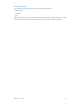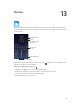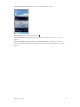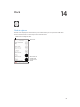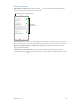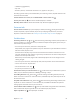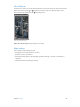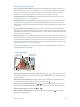User Guide
Table Of Contents
- iPhone User Guide
- Contents
- Chapter 1: iPhone at a Glance
- Chapter 2: Getting Started
- Chapter 3: Basics
- Use apps
- Customize iPhone
- Type text
- Dictate
- Voice Control
- Search
- Control Center
- Alerts and Notification Center
- Sounds and silence
- Do Not Disturb
- AirDrop, iCloud, and other ways to share
- Transfer files
- Personal Hotspot
- AirPlay
- AirPrint
- Use an Apple headset
- Bluetooth devices
- Restrictions
- Privacy
- Security
- Charge and monitor the battery
- Travel with iPhone
- Chapter 4: Siri
- Chapter 5: Phone
- Chapter 6: Mail
- Chapter 7: Safari
- Chapter 8: Music
- Chapter 9: Messages
- Chapter 10: Calendar
- Chapter 11: Photos
- Chapter 12: Camera
- Chapter 13: Weather
- Chapter 14: Clock
- Chapter 15: Maps
- Chapter 16: Videos
- Chapter 17: Notes
- Chapter 18: Reminders
- Chapter 19: Stocks
- Chapter 20: Game Center
- Chapter 21: Newsstand
- Chapter 22: iTunes Store
- Chapter 23: App Store
- Chapter 24: Passbook
- Chapter 25: Compass
- Chapter 26: Voice Memos
- Chapter 27: FaceTime
- Chapter 28: Contacts
- Chapter 29: Calculator
- Chapter 30: iBooks
- Chapter 31: Nike + iPod
- Chapter 32: Podcasts
- Appendix A: Accessibility
- Accessibility features
- Accessibility Shortcut
- VoiceOver
- Siri
- Zoom
- Invert Colors
- Speak Selection
- Speak Auto-text
- Large, bold, and high-contrast text
- Reduce onscreen motion
- On/off switch labels
- Hearing aids
- Subtitles and closed captions
- LED Flash for Alerts
- Mono audio and balance
- Call audio routing
- Assignable ringtones and vibrations
- Phone noise cancellation
- Guided Access
- Switch Control
- AssistiveTouch
- TTY support
- Visual voicemail
- Widescreen keyboards
- Large phone keypad
- Voice Control
- Accessibility in OS X
- Appendix B: International Keyboards
- Appendix C: iPhone in Business
- Appendix D: Safety, Handling, & Support
- Important safety information
- Important handling information
- iPhone Support site
- Restart or reset iPhone
- Reset iPhone settings
- Get information about your iPhone
- Usage information
- Disabled iPhone
- Back up iPhone
- Update and restore iPhone software
- Cellular settings
- Sell or give away iPhone?
- Learn more, service, and support
- FCC compliance statement
- Canadian regulatory statement
- Disposal and recycling information
- Apple and the environment
16
89
Videos
Videos at a glance
Open the Videos app to watch movies, TV shows, and music videos. To watch video podcasts,
install the free Podcasts app from the App Store—see Podcasts at a glance on page 123. To watch
videos you record using Camera on iPhone, open the Photos app.
Choose a category.
Choose a category.
Delete videos from
your library.
Delete videos from
your library.
Add to your library.
Add to your library.
Tap a video
to play it.
Tap a video
to play it.
This means the
video hasn’t been
downloaded.
This means the
video hasn’t been
downloaded.
WARNING: For important information about avoiding hearing loss, see Important safety
information on page 151.
Watch a video. Tap the video in the list of videos.
What about videos you shot with iPhone? Open the Photos app.
Stream or download? If appears on a video thumbnail, you can watch it without
downloading it to iPhone, if you have an Internet connection. To download the video to iPhone
so you can watch without using a Wi-Fi or cellular connection, tap in the video details.
Looking for podcasts or iTunes U videos? Download the free Podcasts app or iTunes U app from
the App Store.
Set a sleep timer. Open the Clock app and tap Timer, then swipe to set the number of hours and
minutes. Tap When Timer Ends and choose Stop Playing, tap Set, then tap Start.