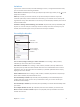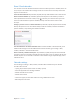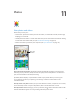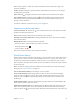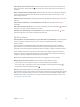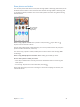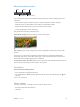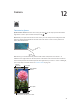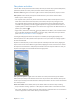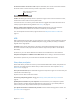User Guide
Table Of Contents
- iPhone User Guide
- Contents
- Chapter 1: iPhone at a Glance
- Chapter 2: Getting Started
- Chapter 3: Basics
- Use apps
- Customize iPhone
- Type text
- Dictate
- Voice Control
- Search
- Control Center
- Alerts and Notification Center
- Sounds and silence
- Do Not Disturb
- AirDrop, iCloud, and other ways to share
- Transfer files
- Personal Hotspot
- AirPlay
- AirPrint
- Use an Apple headset
- Bluetooth devices
- Restrictions
- Privacy
- Security
- Charge and monitor the battery
- Travel with iPhone
- Chapter 4: Siri
- Chapter 5: Phone
- Chapter 6: Mail
- Chapter 7: Safari
- Chapter 8: Music
- Chapter 9: Messages
- Chapter 10: Calendar
- Chapter 11: Photos
- Chapter 12: Camera
- Chapter 13: Weather
- Chapter 14: Clock
- Chapter 15: Maps
- Chapter 16: Videos
- Chapter 17: Notes
- Chapter 18: Reminders
- Chapter 19: Stocks
- Chapter 20: Game Center
- Chapter 21: Newsstand
- Chapter 22: iTunes Store
- Chapter 23: App Store
- Chapter 24: Passbook
- Chapter 25: Compass
- Chapter 26: Voice Memos
- Chapter 27: FaceTime
- Chapter 28: Contacts
- Chapter 29: Calculator
- Chapter 30: iBooks
- Chapter 31: Nike + iPod
- Chapter 32: Podcasts
- Appendix A: Accessibility
- Accessibility features
- Accessibility Shortcut
- VoiceOver
- Siri
- Zoom
- Invert Colors
- Speak Selection
- Speak Auto-text
- Large, bold, and high-contrast text
- Reduce onscreen motion
- On/off switch labels
- Hearing aids
- Subtitles and closed captions
- LED Flash for Alerts
- Mono audio and balance
- Call audio routing
- Assignable ringtones and vibrations
- Phone noise cancellation
- Guided Access
- Switch Control
- AssistiveTouch
- TTY support
- Visual voicemail
- Widescreen keyboards
- Large phone keypad
- Voice Control
- Accessibility in OS X
- Appendix B: International Keyboards
- Appendix C: iPhone in Business
- Appendix D: Safety, Handling, & Support
- Important safety information
- Important handling information
- iPhone Support site
- Restart or reset iPhone
- Reset iPhone settings
- Get information about your iPhone
- Usage information
- Disabled iPhone
- Back up iPhone
- Update and restore iPhone software
- Cellular settings
- Sell or give away iPhone?
- Learn more, service, and support
- FCC compliance statement
- Canadian regulatory statement
- Disposal and recycling information
- Apple and the environment
Chapter 12 Camera 79
Take photos and videos
Camera oers several photo and video modes, which let you shoot stills, square-format photos,
panoramas (iPhone 4s or later), videos, and slow-motion videos (iPhone 5s).
Choose a mode. Drag the screen left or right to choose Slo-Mo, Video, Photo, Square, or Pano.
Take a photo. Choose Photo, then tap the shutter button or press either volume button.
•
Make it square: Choose Square.
•
Take rapid-re shots: (iPhone 5s) Touch and hold the shutter button to take photos in burst
mode. The counter shows how many shots you’ve taken, until you lift your nger. To see
the suggested shots and select the photos you want to keep, tap the thumbnail, then tap
“Favorites.” The gray dot(s) mark the suggested photos. To copy a photo from the burst as a
separate photo in Camera Roll, tap the circle on the lower-right corner. To delete the burst of
photos, tap it, then tap .
•
Apply a lter: (iPhone 4s or later) Tap to apply dierent color eects, such as black & white.
To turn o a lter, tap , then tap None. You can also apply a lter later, when you edit the
photo. See Edit photos and trim videos on page 77.
A rectangle briey appears where the exposure is set. When you photograph people, face
detection (iPhone 4s or later) balances the exposure across up to 10 faces. A rectangle appears
for each face detected.
Exposure is automatic, but you can set the exposure manually for the next shot by tapping an
object or area on the screen. With an iSight camera, tapping the screen sets the focus as well as
the exposure. Face detection is temporarily turned o. To lock the exposure and focus until you
tap the screen again, touch and hold until the rectangle pulses.
Take a panorama photo. (iSight camera on iPhone 4s or later) Choose Pano, tap the shutter
button, then pan slowly in the direction of the arrow. To pan in the other direction, rst tap the
arrow. To pan vertically, rst rotate iPhone to landscape orientation. You can reverse the direction
of a vertical pan, too.
Shoot some video. Choose Video, then tap the Shutter button to start and stop recording.
•
Snap a still while recording: (iPhone 5 or later) Tap the shutter button in the lower-left corner.
•
Take it slow: (iPhone 5s) Choose Slo-Mo to shoot video at a high frame rate. You can set which
section to play back in slow motion when you edit the video.