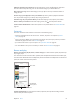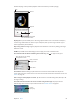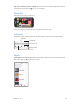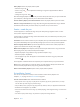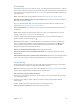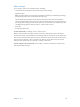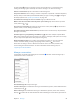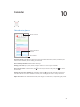User Guide
Table Of Contents
- iPhone User Guide
- Contents
- Chapter 1: iPhone at a Glance
- Chapter 2: Getting Started
- Chapter 3: Basics
- Use apps
- Customize iPhone
- Type text
- Dictate
- Voice Control
- Search
- Control Center
- Alerts and Notification Center
- Sounds and silence
- Do Not Disturb
- AirDrop, iCloud, and other ways to share
- Transfer files
- Personal Hotspot
- AirPlay
- AirPrint
- Use an Apple headset
- Bluetooth devices
- Restrictions
- Privacy
- Security
- Charge and monitor the battery
- Travel with iPhone
- Chapter 4: Siri
- Chapter 5: Phone
- Chapter 6: Mail
- Chapter 7: Safari
- Chapter 8: Music
- Chapter 9: Messages
- Chapter 10: Calendar
- Chapter 11: Photos
- Chapter 12: Camera
- Chapter 13: Weather
- Chapter 14: Clock
- Chapter 15: Maps
- Chapter 16: Videos
- Chapter 17: Notes
- Chapter 18: Reminders
- Chapter 19: Stocks
- Chapter 20: Game Center
- Chapter 21: Newsstand
- Chapter 22: iTunes Store
- Chapter 23: App Store
- Chapter 24: Passbook
- Chapter 25: Compass
- Chapter 26: Voice Memos
- Chapter 27: FaceTime
- Chapter 28: Contacts
- Chapter 29: Calculator
- Chapter 30: iBooks
- Chapter 31: Nike + iPod
- Chapter 32: Podcasts
- Appendix A: Accessibility
- Accessibility features
- Accessibility Shortcut
- VoiceOver
- Siri
- Zoom
- Invert Colors
- Speak Selection
- Speak Auto-text
- Large, bold, and high-contrast text
- Reduce onscreen motion
- On/off switch labels
- Hearing aids
- Subtitles and closed captions
- LED Flash for Alerts
- Mono audio and balance
- Call audio routing
- Assignable ringtones and vibrations
- Phone noise cancellation
- Guided Access
- Switch Control
- AssistiveTouch
- TTY support
- Visual voicemail
- Widescreen keyboards
- Large phone keypad
- Voice Control
- Accessibility in OS X
- Appendix B: International Keyboards
- Appendix C: iPhone in Business
- Appendix D: Safety, Handling, & Support
- Important safety information
- Important handling information
- iPhone Support site
- Restart or reset iPhone
- Reset iPhone settings
- Get information about your iPhone
- Usage information
- Disabled iPhone
- Back up iPhone
- Update and restore iPhone software
- Cellular settings
- Sell or give away iPhone?
- Learn more, service, and support
- FCC compliance statement
- Canadian regulatory statement
- Disposal and recycling information
- Apple and the environment
Chapter 8 Music 61
Inuence upcoming song selections. On the Now Playing screen, tap , then tap Play More
Like This or Never Play This Song. You can also add the song to your iTunes Wish List.
Skip to the next song. On the Now Playing screen, tap . You can skip a limited number of
songs per hour.
See the songs you’ve played, or view your wishlist. Tap History, then tap Played or Wishlist.
You can purchase songs for your library. Tap a song to preview it.
Purchase songs for your personal library. On the Now Playing screen, tap the price button.
Share a station you created. On the Now Playing screen, tap , then tap Share Station.
Listen to iTunes Radio ad free. Subscribe to (and turn on) iTunes Match. See iTunes Match on
page 65.
Get music
Get music and other audio content on to iPhone in the following ways:
•
Purchase and download from the iTunes Store: In Music, tap Store. See Chapter 22, iTunes
Store, on page 101.
•
iTunes in the Cloud: When you’re signed in to the iTunes Store, all of your previous purchases
automatically appear in Music. See iCloud on page 17.
•
Sync content with iTunes on your computer: See Sync with iTunes on page 18.
•
Use iTunes Match to store your music library in iCloud: See iTunes Match on page 65.
Browse and play
Browse your music by playlist, artist, or other category. For other browse options, tap More. Tap
any song to play it.
You can listen to audio from the built-in speaker, from headphones attached to the headset jack,
or from wireless Bluetooth stereo headphones paired with iPhone. If headphones are attached or
paired, no sound comes from the speaker.
Choose how to browse.
Choose how to browse.
See additional
browse options.
See additional
browse options.
Tap to listen.
Tap to listen.
Tired of tapping More? To rearrange the buttons, tap More, then tap Edit and drag a button
onto the one you want to replace.