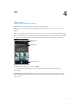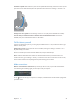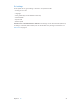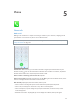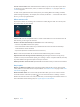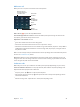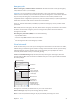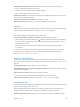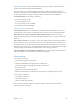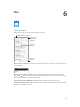User Guide
Table Of Contents
- iPhone User Guide
- Contents
- Chapter 1: iPhone at a Glance
- Chapter 2: Getting Started
- Chapter 3: Basics
- Use apps
- Customize iPhone
- Type text
- Dictate
- Voice Control
- Search
- Control Center
- Alerts and Notification Center
- Sounds and silence
- Do Not Disturb
- AirDrop, iCloud, and other ways to share
- Transfer files
- Personal Hotspot
- AirPlay
- AirPrint
- Use an Apple headset
- Bluetooth devices
- Restrictions
- Privacy
- Security
- Charge and monitor the battery
- Travel with iPhone
- Chapter 4: Siri
- Chapter 5: Phone
- Chapter 6: Mail
- Chapter 7: Safari
- Chapter 8: Music
- Chapter 9: Messages
- Chapter 10: Calendar
- Chapter 11: Photos
- Chapter 12: Camera
- Chapter 13: Weather
- Chapter 14: Clock
- Chapter 15: Maps
- Chapter 16: Videos
- Chapter 17: Notes
- Chapter 18: Reminders
- Chapter 19: Stocks
- Chapter 20: Game Center
- Chapter 21: Newsstand
- Chapter 22: iTunes Store
- Chapter 23: App Store
- Chapter 24: Passbook
- Chapter 25: Compass
- Chapter 26: Voice Memos
- Chapter 27: FaceTime
- Chapter 28: Contacts
- Chapter 29: Calculator
- Chapter 30: iBooks
- Chapter 31: Nike + iPod
- Chapter 32: Podcasts
- Appendix A: Accessibility
- Accessibility features
- Accessibility Shortcut
- VoiceOver
- Siri
- Zoom
- Invert Colors
- Speak Selection
- Speak Auto-text
- Large, bold, and high-contrast text
- Reduce onscreen motion
- On/off switch labels
- Hearing aids
- Subtitles and closed captions
- LED Flash for Alerts
- Mono audio and balance
- Call audio routing
- Assignable ringtones and vibrations
- Phone noise cancellation
- Guided Access
- Switch Control
- AssistiveTouch
- TTY support
- Visual voicemail
- Widescreen keyboards
- Large phone keypad
- Voice Control
- Accessibility in OS X
- Appendix B: International Keyboards
- Appendix C: iPhone in Business
- Appendix D: Safety, Handling, & Support
- Important safety information
- Important handling information
- iPhone Support site
- Restart or reset iPhone
- Reset iPhone settings
- Get information about your iPhone
- Usage information
- Disabled iPhone
- Back up iPhone
- Update and restore iPhone software
- Cellular settings
- Sell or give away iPhone?
- Learn more, service, and support
- FCC compliance statement
- Canadian regulatory statement
- Disposal and recycling information
- Apple and the environment
Chapter 5 Phone 49
Important: Voice, text message, and data roaming charges may apply. To avoid charges while
roaming, turn o Voice Roaming and Data Roaming.
You may be able to roam on GSM networks, if you have a CDMA account and you have an
iPhone 4s or later with a SIM card installed. While roaming on a GSM network, iPhone has access
to GSM network features. Charges may apply. Contact your carrier for more information.
Set network options. Go to Settings > Cellular to:
•
Turn data roaming on or o
•
Turn cellular data on or o
•
Turn voice roaming on or o (CDMA)
•
Use GSM networks abroad (CDMA)
See Usage information on page 155.
Turn o cellular services. Go to Settings, turn on Airplane Mode, then tap Wi-Fi and turn it on.
Incoming phone calls are sent to voicemail. To resume cellular service, turn Airplane Mode o.
Make calls to your contacts and favorites while traveling abroad. (GSM) Go to Settings >
Phone and turn on Dial Assist. Dial Assist automatically adds the prex or country code for calls
to the U.S.
Select a carrier network. Go to Settings > Carrier. This setting appears on GSM networks when
you’re outside your carrier’s network, and other local carrier data networks are available to use
for your phone calls, visual voicemail, and cellular network Internet connections. You can make
calls only on carriers that have a roaming agreement with your carrier. Additional fees may apply.
Roaming charges may be billed to you by the other carrier, through your carrier.
Get voicemail when visual voicemail isn’t available. Dial your own number (with CDMA, add #
after your number), or touch and hold “1” on the numeric keypad.
Phone settings
Go to Settings > Phone to:
•
See the phone number for your iPhone
•
Change the default text message replies for incoming calls
•
Turn call forwarding, call waiting, and caller ID on or o (GSM)
•
Turn TTY on or o
•
Change your voicemail password (GSM)
•
Require a PIN to unlock your SIM when you turn iPhone on (required by some carriers)
Go to Settings > Sounds to:
•
Set ringtones and volume
•
Set vibration options
•
Set the sound for new voicemail
Once you select a network, iPhone uses only that network. If the network is unavailable,
“No service” appears on iPhone.