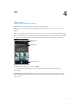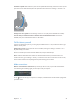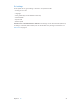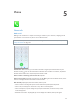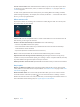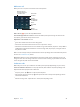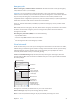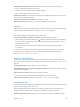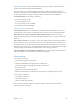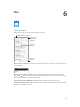User Guide
Table Of Contents
- iPhone User Guide
- Contents
- Chapter 1: iPhone at a Glance
- Chapter 2: Getting Started
- Chapter 3: Basics
- Use apps
- Customize iPhone
- Type text
- Dictate
- Voice Control
- Search
- Control Center
- Alerts and Notification Center
- Sounds and silence
- Do Not Disturb
- AirDrop, iCloud, and other ways to share
- Transfer files
- Personal Hotspot
- AirPlay
- AirPrint
- Use an Apple headset
- Bluetooth devices
- Restrictions
- Privacy
- Security
- Charge and monitor the battery
- Travel with iPhone
- Chapter 4: Siri
- Chapter 5: Phone
- Chapter 6: Mail
- Chapter 7: Safari
- Chapter 8: Music
- Chapter 9: Messages
- Chapter 10: Calendar
- Chapter 11: Photos
- Chapter 12: Camera
- Chapter 13: Weather
- Chapter 14: Clock
- Chapter 15: Maps
- Chapter 16: Videos
- Chapter 17: Notes
- Chapter 18: Reminders
- Chapter 19: Stocks
- Chapter 20: Game Center
- Chapter 21: Newsstand
- Chapter 22: iTunes Store
- Chapter 23: App Store
- Chapter 24: Passbook
- Chapter 25: Compass
- Chapter 26: Voice Memos
- Chapter 27: FaceTime
- Chapter 28: Contacts
- Chapter 29: Calculator
- Chapter 30: iBooks
- Chapter 31: Nike + iPod
- Chapter 32: Podcasts
- Appendix A: Accessibility
- Accessibility features
- Accessibility Shortcut
- VoiceOver
- Siri
- Zoom
- Invert Colors
- Speak Selection
- Speak Auto-text
- Large, bold, and high-contrast text
- Reduce onscreen motion
- On/off switch labels
- Hearing aids
- Subtitles and closed captions
- LED Flash for Alerts
- Mono audio and balance
- Call audio routing
- Assignable ringtones and vibrations
- Phone noise cancellation
- Guided Access
- Switch Control
- AssistiveTouch
- TTY support
- Visual voicemail
- Widescreen keyboards
- Large phone keypad
- Voice Control
- Accessibility in OS X
- Appendix B: International Keyboards
- Appendix C: iPhone in Business
- Appendix D: Safety, Handling, & Support
- Important safety information
- Important handling information
- iPhone Support site
- Restart or reset iPhone
- Reset iPhone settings
- Get information about your iPhone
- Usage information
- Disabled iPhone
- Back up iPhone
- Update and restore iPhone software
- Cellular settings
- Sell or give away iPhone?
- Learn more, service, and support
- FCC compliance statement
- Canadian regulatory statement
- Disposal and recycling information
- Apple and the environment
Chapter 5 Phone 45
Use Siri or Voice Control. Press and hold the Home button, say “call” or “dial,” then say the name
or number. You can add “at home,” “work,” or “mobile.” See Chapter 4, Siri, on page 41 and Voice
Control on page 29.
For best results, speak the full name of the person you’re calling. When voice dialing a number,
speak each digit separately—for example, “four one ve, ve ve ve….” For the 800 area code in
the U.S., you can say “eight hundred.”
When someone calls
Tap Accept to answer an incoming call. Or if iPhone is locked, drag the slider. You can also press
the center button on your headset.
Silence a call. Press the Sleep/Wake button or either volume button. You can still answer the call
after silencing it, until it goes to voicemail.
Decline a call and send it directly to voicemail. Do one of the following:
•
Press the Sleep/Wake button twice quickly.
•
Press and hold the center button on your headset for about two seconds. Two low beeps
conrm that the call was declined.
•
Tap Decline (if iPhone is awake when the call comes in).
Note: In some areas, declined calls are disconnected without being sent to voicemail.
Respond with a text message instead of answering. Tap Message and choose a reply or tap
Custom. To create your own default replies, go to Settings > Phone > Respond with Text, then tap
any of the default messages and replace it with your own text.
Remind yourself to return the call. Tap Remind Me and indicate when you want to be reminded.
Keep it quiet
Want to go oine for a while? Swipe up from the bottom edge of the screen to open Control
Center, then turn on Do Not Disturb or Airplane Mode. See Do Not Disturb on page 32 and Travel
with iPhone on page 40.
Block unwanted callers. On a contact card, tap Block this Caller (you can see a caller’s contact
card from Favorites or Recents by tapping ). You can also block callers in Settings > Phone >
Blocked. You will not receive voice calls, FaceTime calls, or text messages from blocked callers. For
more information about blocking calls, see support.apple.com/kb/HT5845.