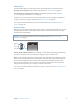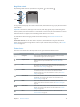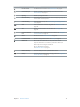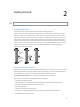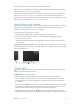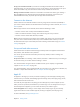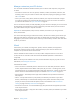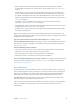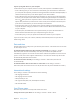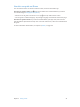User Guide
Table Of Contents
- iPhone User Guide
- Contents
- Chapter 1: iPhone at a Glance
- Chapter 2: Getting Started
- Chapter 3: Basics
- Use apps
- Customize iPhone
- Type text
- Dictate
- Voice Control
- Search
- Control Center
- Alerts and Notification Center
- Sounds and silence
- Do Not Disturb
- AirDrop, iCloud, and other ways to share
- Transfer files
- Personal Hotspot
- AirPlay
- AirPrint
- Use an Apple headset
- Bluetooth devices
- Restrictions
- Privacy
- Security
- Charge and monitor the battery
- Travel with iPhone
- Chapter 4: Siri
- Chapter 5: Phone
- Chapter 6: Mail
- Chapter 7: Safari
- Chapter 8: Music
- Chapter 9: Messages
- Chapter 10: Calendar
- Chapter 11: Photos
- Chapter 12: Camera
- Chapter 13: Weather
- Chapter 14: Clock
- Chapter 15: Maps
- Chapter 16: Videos
- Chapter 17: Notes
- Chapter 18: Reminders
- Chapter 19: Stocks
- Chapter 20: Game Center
- Chapter 21: Newsstand
- Chapter 22: iTunes Store
- Chapter 23: App Store
- Chapter 24: Passbook
- Chapter 25: Compass
- Chapter 26: Voice Memos
- Chapter 27: FaceTime
- Chapter 28: Contacts
- Chapter 29: Calculator
- Chapter 30: iBooks
- Chapter 31: Nike + iPod
- Chapter 32: Podcasts
- Appendix A: Accessibility
- Accessibility features
- Accessibility Shortcut
- VoiceOver
- Siri
- Zoom
- Invert Colors
- Speak Selection
- Speak Auto-text
- Large, bold, and high-contrast text
- Reduce onscreen motion
- On/off switch labels
- Hearing aids
- Subtitles and closed captions
- LED Flash for Alerts
- Mono audio and balance
- Call audio routing
- Assignable ringtones and vibrations
- Phone noise cancellation
- Guided Access
- Switch Control
- AssistiveTouch
- TTY support
- Visual voicemail
- Widescreen keyboards
- Large phone keypad
- Voice Control
- Accessibility in OS X
- Appendix B: International Keyboards
- Appendix C: iPhone in Business
- Appendix D: Safety, Handling, & Support
- Important safety information
- Important handling information
- iPhone Support site
- Restart or reset iPhone
- Reset iPhone settings
- Get information about your iPhone
- Usage information
- Disabled iPhone
- Back up iPhone
- Update and restore iPhone software
- Cellular settings
- Sell or give away iPhone?
- Learn more, service, and support
- FCC compliance statement
- Canadian regulatory statement
- Disposal and recycling information
- Apple and the environment
Chapter 2 Getting Started 17
Manage content on your iOS devices
You can transfer information and les between your iOS devices and computers, using iCloud
or iTunes.
•
iCloud stores content such as music, photos, calendars, contacts, documents, and more, and
wirelessly pushes it to your other iOS devices and computers, keeping everything up to date.
See iCloud below.
•
iTunes syncs music, video, photos, and more, between your computer and iPhone. Changes
you make on one device are copied to the other when you sync. You can also use iTunes to
sync les and documents. See Sync with iTunes on page 18.
You can use iCloud or iTunes, or both, depending on your needs. For example, you can use iCloud
to automatically send the photos you take on iPhone to your other devices, and use iTunes to
sync photo albums from your computer to iPhone.
Important: To avoid duplicates, keep contacts, calendars, and notes in sync using iCloud or
iTunes, but not both.
You can also manually manage content from iTunes, in the device’s Summary pane. This lets you
add songs and videos, by choosing a song, video, or playlist from your iTunes library and then
dragging it to your iPhone in iTunes. This is useful if your iTunes library contains more items than
can t on your device.
iCloud
iCloud stores your content, including music, photos, contacts, calendars, and supported
documents. Content stored in iCloud is pushed wirelessly to your other iOS devices and
computers set up with the same iCloud account.
iCloud is available on devices with iOS 5 or later, on Mac computers with OS X Lion v10.7.2
or later, and on PCs with the iCloud Control Panel for Windows (Windows 7 or Windows 8
is required).
Note: iCloud may not be available in all areas, and iCloud features may vary by area. For more
information, see www.apple.com/icloud.
iCloud features include:
•
iTunes in the Cloud—Download previous iTunes Store music and video purchases to iPhone
for free, anytime. With an iTunes Match subscription, all your music—including music you’ve
imported from CDs or purchased somewhere other than iTunes Store—appears on all of your
devices and can be downloaded and played, on demand. See iTunes Match on page 65.
•
Apps and Books—Download previous App Store and iBooks Store purchases to iPhone for
free, anytime.
•
Photos—Use My Photo Stream to push photos you take with your iPhone to your other
devices, automatically. Use iCloud Photo Sharing to share photos and videos with just the
people you choose, and let them add photos, videos, and comments. See iCloud Photo
Sharing on page 74 and My Photo Stream on page 75.
•
Documents in the Cloud—For iCloud-enabled apps, keep documents and app data up to date
across all your devices.
•
Mail, Contacts, Calendars—Keep your mail contacts, calendars, notes, and reminders up to date
across all your devices.