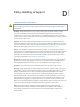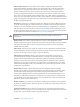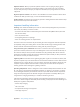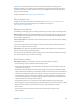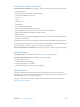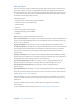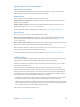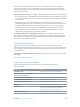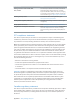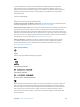User Guide
Table Of Contents
- iPhone User Guide
- Contents
- Chapter 1: iPhone at a Glance
- Chapter 2: Getting Started
- Chapter 3: Basics
- Use apps
- Customize iPhone
- Type text
- Dictate
- Voice Control
- Search
- Control Center
- Alerts and Notification Center
- Sounds and silence
- Do Not Disturb
- AirDrop, iCloud, and other ways to share
- Transfer files
- Personal Hotspot
- AirPlay
- AirPrint
- Use an Apple headset
- Bluetooth devices
- Restrictions
- Privacy
- Security
- Charge and monitor the battery
- Travel with iPhone
- Chapter 4: Siri
- Chapter 5: Phone
- Chapter 6: Mail
- Chapter 7: Safari
- Chapter 8: Music
- Chapter 9: Messages
- Chapter 10: Calendar
- Chapter 11: Photos
- Chapter 12: Camera
- Chapter 13: Weather
- Chapter 14: Clock
- Chapter 15: Maps
- Chapter 16: Videos
- Chapter 17: Notes
- Chapter 18: Reminders
- Chapter 19: Stocks
- Chapter 20: Game Center
- Chapter 21: Newsstand
- Chapter 22: iTunes Store
- Chapter 23: App Store
- Chapter 24: Passbook
- Chapter 25: Compass
- Chapter 26: Voice Memos
- Chapter 27: FaceTime
- Chapter 28: Contacts
- Chapter 29: Calculator
- Chapter 30: iBooks
- Chapter 31: Nike + iPod
- Chapter 32: Podcasts
- Appendix A: Accessibility
- Accessibility features
- Accessibility Shortcut
- VoiceOver
- Siri
- Zoom
- Invert Colors
- Speak Selection
- Speak Auto-text
- Large, bold, and high-contrast text
- Reduce onscreen motion
- On/off switch labels
- Hearing aids
- Subtitles and closed captions
- LED Flash for Alerts
- Mono audio and balance
- Call audio routing
- Assignable ringtones and vibrations
- Phone noise cancellation
- Guided Access
- Switch Control
- AssistiveTouch
- TTY support
- Visual voicemail
- Widescreen keyboards
- Large phone keypad
- Voice Control
- Accessibility in OS X
- Appendix B: International Keyboards
- Appendix C: iPhone in Business
- Appendix D: Safety, Handling, & Support
- Important safety information
- Important handling information
- iPhone Support site
- Restart or reset iPhone
- Reset iPhone settings
- Get information about your iPhone
- Usage information
- Disabled iPhone
- Back up iPhone
- Update and restore iPhone software
- Cellular settings
- Sell or give away iPhone?
- Learn more, service, and support
- FCC compliance statement
- Canadian regulatory statement
- Disposal and recycling information
- Apple and the environment
Appendix D Safety, Handling, & Support 157
Update and restore iPhone software
About update and restore
You can update iPhone software in Settings, or by using iTunes. You can also erase or restore
iPhone, and then use iCloud or iTunes to restore from a backup.
Update iPhone
You can update software in iPhone Settings or by using iTunes.
Update wirelessly on iPhone. Go to Settings > General > Software Update. iPhone checks for
available software updates.
Update software in iTunes. iTunes checks for available software updates each time you sync
iPhone using iTunes. See Sync with iTunes on page 18.
For more information about updating iPhone software, see support.apple.com/kb/HT4623.
Restore iPhone
You can use iCloud or iTunes to restore iPhone from a backup.
Restore from an iCloud backup. Reset iPhone to erase all settings and information, then sign
in to iCloud and choose “Restore from a Backup” in the Setup Assistant. See Restart or reset
iPhone on page 154.
Restore from an iTunes backup. Connect iPhone to the computer you normally sync with, select
iPhone in the iTunes window, then click Restore in the Summary pane.
When the iPhone software is restored, you can either set it up as a new iPhone, or restore your
music, videos, app data, and other content from a backup.
For more information about restoring iPhone software, see support.apple.com/kb/HT1414.
Cellular settings
Use Cellular settings to turn cellular data and roaming on or o, set which apps and services use
cellular data, see call time and cellular data usage, and set other cellular options.
If iPhone is connected to the Internet via the cellular data network, the LTE, 4G, 3G, E, or GPRS
icon appears in the status bar.
LTE, 4G, and 3G service on GSM cellular networks support simultaneous voice and data
communications. For all other cellular connections, you can’t use Internet services while you’re
talking on the phone unless iPhone also has a Wi-Fi connection to the Internet. Depending on
your network connection, you may not be able to receive calls while iPhone transfers data over
the cellular network—when downloading a webpage, for example.
•
GSM networks: On an EDGE or GPRS connection, incoming calls may go directly to voicemail
during data transfers. For incoming calls that you answer, data transfers are paused.
•
CDMA networks: On EV-DO connections, data transfers are paused when you answer incoming
calls. On 1xRTT connections, incoming calls may go directly to voicemail during data transfers.
For incoming calls that you answer, data transfers are paused.
Data transfer resumes when you end the call.