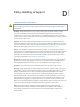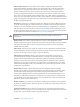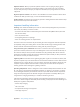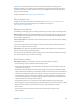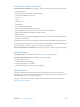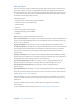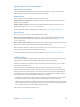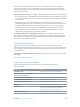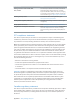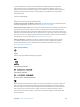User Guide
Table Of Contents
- iPhone User Guide
- Contents
- Chapter 1: iPhone at a Glance
- Chapter 2: Getting Started
- Chapter 3: Basics
- Use apps
- Customize iPhone
- Type text
- Dictate
- Voice Control
- Search
- Control Center
- Alerts and Notification Center
- Sounds and silence
- Do Not Disturb
- AirDrop, iCloud, and other ways to share
- Transfer files
- Personal Hotspot
- AirPlay
- AirPrint
- Use an Apple headset
- Bluetooth devices
- Restrictions
- Privacy
- Security
- Charge and monitor the battery
- Travel with iPhone
- Chapter 4: Siri
- Chapter 5: Phone
- Chapter 6: Mail
- Chapter 7: Safari
- Chapter 8: Music
- Chapter 9: Messages
- Chapter 10: Calendar
- Chapter 11: Photos
- Chapter 12: Camera
- Chapter 13: Weather
- Chapter 14: Clock
- Chapter 15: Maps
- Chapter 16: Videos
- Chapter 17: Notes
- Chapter 18: Reminders
- Chapter 19: Stocks
- Chapter 20: Game Center
- Chapter 21: Newsstand
- Chapter 22: iTunes Store
- Chapter 23: App Store
- Chapter 24: Passbook
- Chapter 25: Compass
- Chapter 26: Voice Memos
- Chapter 27: FaceTime
- Chapter 28: Contacts
- Chapter 29: Calculator
- Chapter 30: iBooks
- Chapter 31: Nike + iPod
- Chapter 32: Podcasts
- Appendix A: Accessibility
- Accessibility features
- Accessibility Shortcut
- VoiceOver
- Siri
- Zoom
- Invert Colors
- Speak Selection
- Speak Auto-text
- Large, bold, and high-contrast text
- Reduce onscreen motion
- On/off switch labels
- Hearing aids
- Subtitles and closed captions
- LED Flash for Alerts
- Mono audio and balance
- Call audio routing
- Assignable ringtones and vibrations
- Phone noise cancellation
- Guided Access
- Switch Control
- AssistiveTouch
- TTY support
- Visual voicemail
- Widescreen keyboards
- Large phone keypad
- Voice Control
- Accessibility in OS X
- Appendix B: International Keyboards
- Appendix C: iPhone in Business
- Appendix D: Safety, Handling, & Support
- Important safety information
- Important handling information
- iPhone Support site
- Restart or reset iPhone
- Reset iPhone settings
- Get information about your iPhone
- Usage information
- Disabled iPhone
- Back up iPhone
- Update and restore iPhone software
- Cellular settings
- Sell or give away iPhone?
- Learn more, service, and support
- FCC compliance statement
- Canadian regulatory statement
- Disposal and recycling information
- Apple and the environment
Appendix D Safety, Handling, & Support 153
Repetitive motion When you perform repetitive activities such as typing or playing games
on iPhone, you may experience occasional discomfort in your hands, arms, wrists, shoulders,
neck, or other parts of your body. If you experience discomfort, stop using iPhone and consult
a physician.
High-consequence activities This device is not intended for use where the failure of the device
could lead to death, personal injury, or severe environmental damage.
Choking hazard Some iPhone accessories may present a choking hazard to small children. Keep
these accessories away from small children.
Important handling information
Cleaning Clean iPhone immediately if it comes in contact with anything that may cause stains—
such as dirt, ink, makeup, or lotions. To clean:
•
Disconnect all cables and turn iPhone o (press and hold the Sleep/Wake button, then slide
the onscreen slider).
•
Use a soft, lint-free cloth.
•
Avoid getting moisture in openings.
•
Don’t use cleaning products or compressed air.
The front or back cover of iPhone may be made of glass with a ngerprint-resistant oleophobic
(oil repellant) coating. This coating wears over time with normal usage. Cleaning products and
abrasive materials will further diminish the coating, and may scratch the glass.
Using connectors, ports, and buttons Never force a connector into a port or apply excessive
pressure to a button, because this may cause damage that is not covered under the warranty. If
the connector and port don’t join with reasonable ease, they probably don’t match. Check for
obstructions and make sure that the connector matches the port and that you have positioned
the connector correctly in relation to the port.
Lightning cable Discoloration of the Lightning plug after regular use is normal. Dirt, debris, and
exposure to liquids may cause discoloration. To remove the discoloration or if the cable becomes
warm during use or won’t charge or sync your iPhone, disconnect the Lightning cable from your
computer or power adapter and clean it with a soft, dry, lint-free cloth. Do not use liquids or
cleaning products when cleaning the Lightning connector.
Operating temperature iPhone is designed to work in ambient temperatures between 32° and
95° F (0° and 35° C) and stored in temperatures between -4° and 113° F (-20° and 45° C). iPhone
can be damaged and battery life shortened if stored or operated outside of these temperature
ranges. Avoid exposing iPhone to dramatic changes in temperature or humidity. When you’re
using iPhone or charging the battery, it is normal for iPhone to get warm.
If the interior temperature of iPhone exceeds normal operating temperatures (for example, in a
hot car or in direct sunlight for extended periods of time), you may experience the following as it
attempts to regulate its temperature:
•
iPhone stops charging.
•
The screen dims.
•
A temperature warning screen appears.
•
Some apps may close.