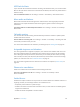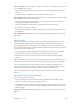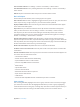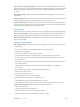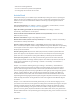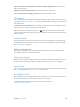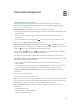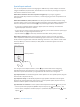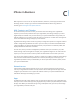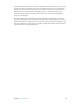User Guide
Table Of Contents
- iPhone User Guide
- Contents
- Chapter 1: iPhone at a Glance
- Chapter 2: Getting Started
- Chapter 3: Basics
- Use apps
- Customize iPhone
- Type text
- Dictate
- Voice Control
- Search
- Control Center
- Alerts and Notification Center
- Sounds and silence
- Do Not Disturb
- AirDrop, iCloud, and other ways to share
- Transfer files
- Personal Hotspot
- AirPlay
- AirPrint
- Use an Apple headset
- Bluetooth devices
- Restrictions
- Privacy
- Security
- Charge and monitor the battery
- Travel with iPhone
- Chapter 4: Siri
- Chapter 5: Phone
- Chapter 6: Mail
- Chapter 7: Safari
- Chapter 8: Music
- Chapter 9: Messages
- Chapter 10: Calendar
- Chapter 11: Photos
- Chapter 12: Camera
- Chapter 13: Weather
- Chapter 14: Clock
- Chapter 15: Maps
- Chapter 16: Videos
- Chapter 17: Notes
- Chapter 18: Reminders
- Chapter 19: Stocks
- Chapter 20: Game Center
- Chapter 21: Newsstand
- Chapter 22: iTunes Store
- Chapter 23: App Store
- Chapter 24: Passbook
- Chapter 25: Compass
- Chapter 26: Voice Memos
- Chapter 27: FaceTime
- Chapter 28: Contacts
- Chapter 29: Calculator
- Chapter 30: iBooks
- Chapter 31: Nike + iPod
- Chapter 32: Podcasts
- Appendix A: Accessibility
- Accessibility features
- Accessibility Shortcut
- VoiceOver
- Siri
- Zoom
- Invert Colors
- Speak Selection
- Speak Auto-text
- Large, bold, and high-contrast text
- Reduce onscreen motion
- On/off switch labels
- Hearing aids
- Subtitles and closed captions
- LED Flash for Alerts
- Mono audio and balance
- Call audio routing
- Assignable ringtones and vibrations
- Phone noise cancellation
- Guided Access
- Switch Control
- AssistiveTouch
- TTY support
- Visual voicemail
- Widescreen keyboards
- Large phone keypad
- Voice Control
- Accessibility in OS X
- Appendix B: International Keyboards
- Appendix C: iPhone in Business
- Appendix D: Safety, Handling, & Support
- Important safety information
- Important handling information
- iPhone Support site
- Restart or reset iPhone
- Reset iPhone settings
- Get information about your iPhone
- Usage information
- Disabled iPhone
- Back up iPhone
- Update and restore iPhone software
- Cellular settings
- Sell or give away iPhone?
- Learn more, service, and support
- FCC compliance statement
- Canadian regulatory statement
- Disposal and recycling information
- Apple and the environment
C
149
iPhone in Business
With support for secure access to corporate networks, directories, custom apps, and Microsoft
Exchange, iPhone is ready to go to work. For detailed information about using iPhone in
business, go to www.apple.com/iphone/business.
Mail, Contacts, and Calendar
To use iPhone with your work accounts, you need to know the settings your organization
requires. If you received your iPhone from your organization, the settings and apps you need
might already be installed. If it’s your own iPhone, your system administrator may provide you
with the settings for you to enter, or they may have you connect to a mobile device management
server that installs the settings and apps you should have.
Organizational settings and accounts are typically in conguration proles. You might be asked to
install a conguration prole that was sent to you in an email, or one that is downloaded from
a web page. When you open the le, iPhone asks for your permission to install the prole, and
displays information about what it contains.
In most cases, when you install a conguration prole that sets up an account for you, some
iPhone settings can’t be changed. For example, your organization might turn on Auto-Lock and
require you to set a passcode in order to protect the information in the accounts you access.
You can see your proles in Settings > General > Proles. If you delete a prole, all of the settings
and accounts associated with the prole are also removed, including any custom apps your
organization provided or had you download. If you need a passcode to delete a prole, contact
your system administrator.
Network access
A VPN (virtual private network) provides secure access over the Internet to private resources,
such as your organization’s network. You may need to install a VPN app from the App Store that
congures your iPhone to access a particular network. Contact your system administrator for
information about apps and settings you need.
Apps
In addition to the built-in apps and the ones you get from the App Store, your organization may
want you to have certain other apps. They might provide you with a pre-paid redemption code for
the App Store. When you download an app using a redemption code, you own it, even though
your organization purchased it for you.
Appendix