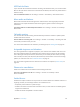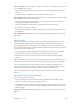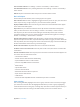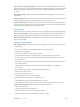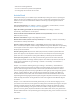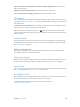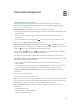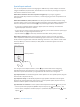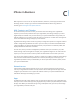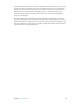User Guide
Table Of Contents
- iPhone User Guide
- Contents
- Chapter 1: iPhone at a Glance
- Chapter 2: Getting Started
- Chapter 3: Basics
- Use apps
- Customize iPhone
- Type text
- Dictate
- Voice Control
- Search
- Control Center
- Alerts and Notification Center
- Sounds and silence
- Do Not Disturb
- AirDrop, iCloud, and other ways to share
- Transfer files
- Personal Hotspot
- AirPlay
- AirPrint
- Use an Apple headset
- Bluetooth devices
- Restrictions
- Privacy
- Security
- Charge and monitor the battery
- Travel with iPhone
- Chapter 4: Siri
- Chapter 5: Phone
- Chapter 6: Mail
- Chapter 7: Safari
- Chapter 8: Music
- Chapter 9: Messages
- Chapter 10: Calendar
- Chapter 11: Photos
- Chapter 12: Camera
- Chapter 13: Weather
- Chapter 14: Clock
- Chapter 15: Maps
- Chapter 16: Videos
- Chapter 17: Notes
- Chapter 18: Reminders
- Chapter 19: Stocks
- Chapter 20: Game Center
- Chapter 21: Newsstand
- Chapter 22: iTunes Store
- Chapter 23: App Store
- Chapter 24: Passbook
- Chapter 25: Compass
- Chapter 26: Voice Memos
- Chapter 27: FaceTime
- Chapter 28: Contacts
- Chapter 29: Calculator
- Chapter 30: iBooks
- Chapter 31: Nike + iPod
- Chapter 32: Podcasts
- Appendix A: Accessibility
- Accessibility features
- Accessibility Shortcut
- VoiceOver
- Siri
- Zoom
- Invert Colors
- Speak Selection
- Speak Auto-text
- Large, bold, and high-contrast text
- Reduce onscreen motion
- On/off switch labels
- Hearing aids
- Subtitles and closed captions
- LED Flash for Alerts
- Mono audio and balance
- Call audio routing
- Assignable ringtones and vibrations
- Phone noise cancellation
- Guided Access
- Switch Control
- AssistiveTouch
- TTY support
- Visual voicemail
- Widescreen keyboards
- Large phone keypad
- Voice Control
- Accessibility in OS X
- Appendix B: International Keyboards
- Appendix C: iPhone in Business
- Appendix D: Safety, Handling, & Support
- Important safety information
- Important handling information
- iPhone Support site
- Restart or reset iPhone
- Reset iPhone settings
- Get information about your iPhone
- Usage information
- Disabled iPhone
- Back up iPhone
- Update and restore iPhone software
- Cellular settings
- Sell or give away iPhone?
- Learn more, service, and support
- FCC compliance statement
- Canadian regulatory statement
- Disposal and recycling information
- Apple and the environment
Appendix A Accessibility 144
Select an item or enter a group. Watch (or listen) as items are highlighted. When the item you
want to control (or the group containing the item) is highlighted, trigger your Select Item switch.
Work your way down in the hierarchy of items until you select the individual item you want
to control.
Back out of a group. Trigger your switch when the the dashed highlight around the group or
item appears.
Tap the selected item. Choose Tap from the menu that appears when you select the item. Or, if
you have Auto Tap enabled, just do nothing for three-quarters of a second.
Perform another action. Select any item, then select the action from the menu that appears. If
you have Auto Tap turned on, act on your switch within three quarters of a second of selecting
an item in order to display a menu of available gestures.
Point scanning
Point scanning lets you select an item on the screen by pinpointing it with scanning crosshairs.
Turn on point scanning. Use item scanning to select Settings from the menu, then select Item
Mode to toggle it to Point Mode. The vertical crosshair appears when you close the menu.
Return to item scanning. Select Settings from the control menu, then select Point Mode to
toggle it to Item Mode.
Settings and adjustments
Adjust basic settings. Go to Settings > General > Accessibility > Switch Control, where you can:
•
Add switches
•
Turn o auto scanning (if you’ve added a “Move to Next Item” switch)
•
Adjust the scanning interval
•
Set scanning to pause on the rst item in a group
•
Choose how many times to cycle through the screen before hiding Switch Control
•
Turn Auto Tap on or o and set the interval for performing a second switch action to show
the control menu
•
Set whether a movement action is repeated when you hold down a switch, and how long to
wait before repeating
•
Set whether and how long you need to hold a switch down before it is accepted as a
switch action
•
Have Switch Control ignore accidental repeated switch triggers
•
Adjust point scanning speed
•
Turn on sound eects or speech
•
Select the items you want to see in the menu
•
Make the selection cursor larger or a dierent color
•
Set whether items should be grouped while item scanning
•
Save custom gestures that you can choose from the Action portion of the control menu.
Fine-tune Switch Control. Choose Settings from the control menu to:
•
Adjust scanning speed
•
Change the location of the control menu
•
Switch between item scan mode and point scan mode
•
Choose whether point scan mode displays crosshairs or a grid