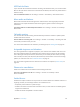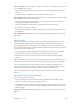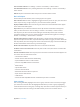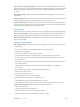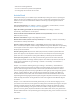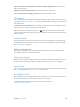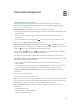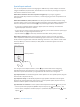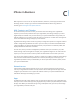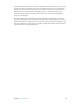User Guide
Table Of Contents
- iPhone User Guide
- Contents
- Chapter 1: iPhone at a Glance
- Chapter 2: Getting Started
- Chapter 3: Basics
- Use apps
- Customize iPhone
- Type text
- Dictate
- Voice Control
- Search
- Control Center
- Alerts and Notification Center
- Sounds and silence
- Do Not Disturb
- AirDrop, iCloud, and other ways to share
- Transfer files
- Personal Hotspot
- AirPlay
- AirPrint
- Use an Apple headset
- Bluetooth devices
- Restrictions
- Privacy
- Security
- Charge and monitor the battery
- Travel with iPhone
- Chapter 4: Siri
- Chapter 5: Phone
- Chapter 6: Mail
- Chapter 7: Safari
- Chapter 8: Music
- Chapter 9: Messages
- Chapter 10: Calendar
- Chapter 11: Photos
- Chapter 12: Camera
- Chapter 13: Weather
- Chapter 14: Clock
- Chapter 15: Maps
- Chapter 16: Videos
- Chapter 17: Notes
- Chapter 18: Reminders
- Chapter 19: Stocks
- Chapter 20: Game Center
- Chapter 21: Newsstand
- Chapter 22: iTunes Store
- Chapter 23: App Store
- Chapter 24: Passbook
- Chapter 25: Compass
- Chapter 26: Voice Memos
- Chapter 27: FaceTime
- Chapter 28: Contacts
- Chapter 29: Calculator
- Chapter 30: iBooks
- Chapter 31: Nike + iPod
- Chapter 32: Podcasts
- Appendix A: Accessibility
- Accessibility features
- Accessibility Shortcut
- VoiceOver
- Siri
- Zoom
- Invert Colors
- Speak Selection
- Speak Auto-text
- Large, bold, and high-contrast text
- Reduce onscreen motion
- On/off switch labels
- Hearing aids
- Subtitles and closed captions
- LED Flash for Alerts
- Mono audio and balance
- Call audio routing
- Assignable ringtones and vibrations
- Phone noise cancellation
- Guided Access
- Switch Control
- AssistiveTouch
- TTY support
- Visual voicemail
- Widescreen keyboards
- Large phone keypad
- Voice Control
- Accessibility in OS X
- Appendix B: International Keyboards
- Appendix C: iPhone in Business
- Appendix D: Safety, Handling, & Support
- Important safety information
- Important handling information
- iPhone Support site
- Restart or reset iPhone
- Reset iPhone settings
- Get information about your iPhone
- Usage information
- Disabled iPhone
- Back up iPhone
- Update and restore iPhone software
- Cellular settings
- Sell or give away iPhone?
- Learn more, service, and support
- FCC compliance statement
- Canadian regulatory statement
- Disposal and recycling information
- Apple and the environment
Appendix A Accessibility 143
Turn on Switch Control. Go to Settings > General > Accessibility > Switch Control.
Turn o Switch Control. Use any scanning method to select Settings > General > Accessibility >
Switch Control.
Bail out! Triple-click the Home button at any time to exit from Switch Control.
Basic techniques
These techniques work whether you’re scanning by item or by point.
Select an item. While the item is highlighted, trigger the switch you’ve set up as your Select Item
switch. If you are using a single switch, it is your Select Item switch by default.
Display available actions. Select an item using the Select Item switch. Available actions appear
in the control menu that appears.
Tap an item. Use your selection method to choose Tap from the control menu that appears
when you select the item. Or turn on Settings > General > Accessibility > Switch Control >
Auto Tap, then just select an item and do nothing for the Auto Tap interval (0.75 seconds if
you haven’t adjusted it). Or set up a switch specically to perform the tap gesture at Settings >
General > Accessibility > Switch Control > Switches.
Perform other gestures or actions. Select the gesture or action from the control menu that
appears when you select the item. If you have Auto Tap turned on, trigger your switch within the
Auto Tap interval, then select the gesture. If there is more than one page of actions available, tap
the dots at the bottom of the menu to go to another page.
Dismiss the control menu. Tap while all the icons in the menu are dimmed.
Scroll the screen to see more items. Select any item on the screen, then choose Scroll from the
control menu.
Perform a hardware action. Select any item, then select Device from the menu that appears. You
can use the menu to mimic these actions:
•
Click the Home button
•
Double-click the Home button for multitasking
•
Open Notication Center or Control Center
•
Press the Sleep/Wake button to lock iPhone
•
Rotate iPhone
•
Flip the Mute switch
•
Press the volume buttons
•
Hold down the Home button to open Siri
•
Triple-click the Home button
•
Shake iPhone
•
Press Home and Sleep/Wake buttons simultaneously to take a screenshot
Item scanning
Item scanning alternately highlights each item or group of items on the screen until you trigger
your Select Item switch to select the highlighted item. When you select a group, highlighting
continues with the items in the group. Scanning stops and a menu of actions appears when you
select a unique item. Item scanning is the default when you rst turn on Switch Control.