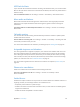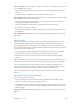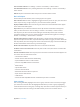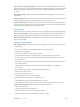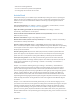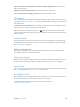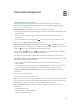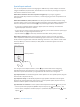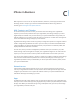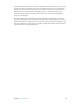User Guide
Table Of Contents
- iPhone User Guide
- Contents
- Chapter 1: iPhone at a Glance
- Chapter 2: Getting Started
- Chapter 3: Basics
- Use apps
- Customize iPhone
- Type text
- Dictate
- Voice Control
- Search
- Control Center
- Alerts and Notification Center
- Sounds and silence
- Do Not Disturb
- AirDrop, iCloud, and other ways to share
- Transfer files
- Personal Hotspot
- AirPlay
- AirPrint
- Use an Apple headset
- Bluetooth devices
- Restrictions
- Privacy
- Security
- Charge and monitor the battery
- Travel with iPhone
- Chapter 4: Siri
- Chapter 5: Phone
- Chapter 6: Mail
- Chapter 7: Safari
- Chapter 8: Music
- Chapter 9: Messages
- Chapter 10: Calendar
- Chapter 11: Photos
- Chapter 12: Camera
- Chapter 13: Weather
- Chapter 14: Clock
- Chapter 15: Maps
- Chapter 16: Videos
- Chapter 17: Notes
- Chapter 18: Reminders
- Chapter 19: Stocks
- Chapter 20: Game Center
- Chapter 21: Newsstand
- Chapter 22: iTunes Store
- Chapter 23: App Store
- Chapter 24: Passbook
- Chapter 25: Compass
- Chapter 26: Voice Memos
- Chapter 27: FaceTime
- Chapter 28: Contacts
- Chapter 29: Calculator
- Chapter 30: iBooks
- Chapter 31: Nike + iPod
- Chapter 32: Podcasts
- Appendix A: Accessibility
- Accessibility features
- Accessibility Shortcut
- VoiceOver
- Siri
- Zoom
- Invert Colors
- Speak Selection
- Speak Auto-text
- Large, bold, and high-contrast text
- Reduce onscreen motion
- On/off switch labels
- Hearing aids
- Subtitles and closed captions
- LED Flash for Alerts
- Mono audio and balance
- Call audio routing
- Assignable ringtones and vibrations
- Phone noise cancellation
- Guided Access
- Switch Control
- AssistiveTouch
- TTY support
- Visual voicemail
- Widescreen keyboards
- Large phone keypad
- Voice Control
- Accessibility in OS X
- Appendix B: International Keyboards
- Appendix C: iPhone in Business
- Appendix D: Safety, Handling, & Support
- Important safety information
- Important handling information
- iPhone Support site
- Restart or reset iPhone
- Reset iPhone settings
- Get information about your iPhone
- Usage information
- Disabled iPhone
- Back up iPhone
- Update and restore iPhone software
- Cellular settings
- Sell or give away iPhone?
- Learn more, service, and support
- FCC compliance statement
- Canadian regulatory statement
- Disposal and recycling information
- Apple and the environment
Appendix A Accessibility 142
Turn on Guided Access. Go to Settings > General > Accessibility > Guided Access, where you can:
•
Turn Guided Access on or o
•
Set a passcode that controls the use of Guided Access and prevents someone from leaving
a session
•
Set whether other accessibility shortcuts are available during a session
Start a Guided Access session. Open the app you want to run, then triple-click the Home button.
Adjust settings for the session, then click Start.
•
Disable app controls and areas of the app screen: Circle any part of the screen you want to
disable. Use the handles to adjust the area.
•
Enable the Sleep/Wake or Volume buttons: Tap Options and turn on the buttons.
•
Ignore all screen touches: Turn o Touch.
•
Keep iPhone from switching from portrait to landscape or from responding to any other motions:
Turn o Motion.
End a Guided Access session. Triple-click the Home button, enter the Guided Access passcode,
and tap End.
Switch Control
Switch Control lets you control iPhone using a single switch or multiple switches. Use any of
several methods to perform actions such as selecting, tapping, dragging, typing, and even
free-hand drawing. The basic technique is to use a switch to select an item or location on the
screen, and then use the same (or dierent) switch to choose an action to perform on that item
or location. Three basic methods are:
•
Item scanning (default), which highlights dierent items on the screen until you select one.
•
Point scanning, which lets you use scanning crosshairs to pick a screen location.
•
Manual selection, which lets you move from item to item on demand (requires multiple
switches).
Whichever method you use, when you select an individual item (rather than a group), a menu
appears so you can choose how to act on the selected item (tap, drag, or pinch, for example).
If you use multiple switches, you can set up each switch to perform a specic action and
customize your item selection method. For example, instead of automatically scanning screen
items, you can set up switches to move to the next or previous item on demand.
You can adjust the behavior of Switch Control in a variety of ways, to suit your specic needs
and style.
Add a switch and turn on Switch Control
You can use any of these as a switch:
•
An external adaptive switch. Choose from a variety of popular USB or Bluetooth switches.
•
The iPhone screen. Tap on the screen to trigger the switch.
•
The iPhone FaceTime camera. Move your head to trigger the switch. You can use the camera as
two switches; one when you move your head to the left, and the other when you move your
head to the right.
Add a switch and choose its action. Go to Settings > General > Accessibility > Switch Control >
Switches.