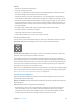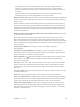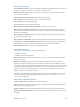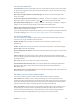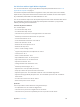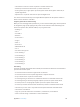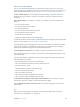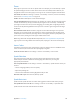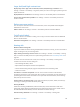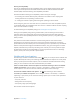User Guide
Table Of Contents
- iPhone User Guide
- Contents
- Chapter 1: iPhone at a Glance
- Chapter 2: Getting Started
- Chapter 3: Basics
- Use apps
- Customize iPhone
- Type text
- Dictate
- Voice Control
- Search
- Control Center
- Alerts and Notification Center
- Sounds and silence
- Do Not Disturb
- AirDrop, iCloud, and other ways to share
- Transfer files
- Personal Hotspot
- AirPlay
- AirPrint
- Use an Apple headset
- Bluetooth devices
- Restrictions
- Privacy
- Security
- Charge and monitor the battery
- Travel with iPhone
- Chapter 4: Siri
- Chapter 5: Phone
- Chapter 6: Mail
- Chapter 7: Safari
- Chapter 8: Music
- Chapter 9: Messages
- Chapter 10: Calendar
- Chapter 11: Photos
- Chapter 12: Camera
- Chapter 13: Weather
- Chapter 14: Clock
- Chapter 15: Maps
- Chapter 16: Videos
- Chapter 17: Notes
- Chapter 18: Reminders
- Chapter 19: Stocks
- Chapter 20: Game Center
- Chapter 21: Newsstand
- Chapter 22: iTunes Store
- Chapter 23: App Store
- Chapter 24: Passbook
- Chapter 25: Compass
- Chapter 26: Voice Memos
- Chapter 27: FaceTime
- Chapter 28: Contacts
- Chapter 29: Calculator
- Chapter 30: iBooks
- Chapter 31: Nike + iPod
- Chapter 32: Podcasts
- Appendix A: Accessibility
- Accessibility features
- Accessibility Shortcut
- VoiceOver
- Siri
- Zoom
- Invert Colors
- Speak Selection
- Speak Auto-text
- Large, bold, and high-contrast text
- Reduce onscreen motion
- On/off switch labels
- Hearing aids
- Subtitles and closed captions
- LED Flash for Alerts
- Mono audio and balance
- Call audio routing
- Assignable ringtones and vibrations
- Phone noise cancellation
- Guided Access
- Switch Control
- AssistiveTouch
- TTY support
- Visual voicemail
- Widescreen keyboards
- Large phone keypad
- Voice Control
- Accessibility in OS X
- Appendix B: International Keyboards
- Appendix C: iPhone in Business
- Appendix D: Safety, Handling, & Support
- Important safety information
- Important handling information
- iPhone Support site
- Restart or reset iPhone
- Reset iPhone settings
- Get information about your iPhone
- Usage information
- Disabled iPhone
- Back up iPhone
- Update and restore iPhone software
- Cellular settings
- Sell or give away iPhone?
- Learn more, service, and support
- FCC compliance statement
- Canadian regulatory statement
- Disposal and recycling information
- Apple and the environment
Appendix A Accessibility 140
Hearing aid compatibility
The FCC has adopted hearing aid compatibility (HAC) rules for digital wireless phones. These
rules require certain phones to be tested and rated under the American National Standard
Institute (ANSI) C63.19-2007 hearing aid compatibility standards.
The ANSI standard for hearing aid compatibility contains two types of ratings:
•
An “M” rating for reduced radio frequency interference to enable acoustic coupling with
hearing aids that are not operating in telecoil mode
•
A “T” rating for inductive coupling with hearing aids operating in telecoil mode
These ratings are given on a scale from one to four, where four is the most compatible. A phone
is considered hearing aid compatible under FCC rules if it is rated M3 or M4 for acoustic coupling
and T3 or T4 for inductive coupling.
For iPhone hearing aid compatibility ratings, see www.apple.com/support/hac.
Hearing aid compatibility ratings don’t guarantee that a particular hearing aid works with a
particular phone. Some hearing aids may work well with phones that don’t meet particular
ratings. To ensure interoperability between a hearing aid and a phone, try using them together
before purchase.
This phone has been tested and rated for use with hearing aids for some of the wireless
technologies it uses. However, there may be some newer wireless technologies used in this
phone that have not been tested yet for use with hearing aids. It is important to try the dierent
features of this phone thoroughly and in dierent locations, using your hearing aid or cochlear
implant, to determine if you hear any interfering noise. Consult your service provider or Apple
for information on hearing aid compatibility. If you have questions about return or exchange
policies, consult your service provider or phone retailer.
Subtitles and closed captions
The Videos app includes an Alternate Track button , which you can tap to choose subtitles and
captions oered by the video you’re watching. Standard subtitles and captions are usually listed,
but if you prefer special accessible captions, such as subtitles for the deaf and hard of hearing
(SDH), you can set iPhone to list them instead when they’re available.
Prefer accessible subtitles and closed captions for the hard of hearing in the list of available
subtitles and captions. Turn on Settings > General > Accessibility > Subtitles & Captioning >
Closed Captions + SDH. This also turns on subtitles and captions in the Videos app.
Choose from available subtitles and captions. Tap while watching a video in Videos.
Customize your subtitles and captions. Go to Settings > General > Accessibility > Subtitles &
Captioning > Style, where you can choose an existing caption style or create a new style based
on your choice of:
•
Font, size, and color
•
Background color and opacity
•
Text opacity, edge style, and highlight
Not all videos include closed captions.