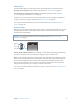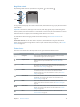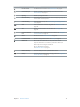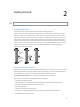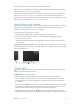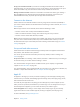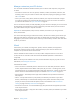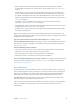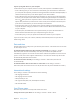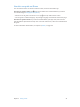User Guide
Table Of Contents
- iPhone User Guide
- Contents
- Chapter 1: iPhone at a Glance
- Chapter 2: Getting Started
- Chapter 3: Basics
- Use apps
- Customize iPhone
- Type text
- Dictate
- Voice Control
- Search
- Control Center
- Alerts and Notification Center
- Sounds and silence
- Do Not Disturb
- AirDrop, iCloud, and other ways to share
- Transfer files
- Personal Hotspot
- AirPlay
- AirPrint
- Use an Apple headset
- Bluetooth devices
- Restrictions
- Privacy
- Security
- Charge and monitor the battery
- Travel with iPhone
- Chapter 4: Siri
- Chapter 5: Phone
- Chapter 6: Mail
- Chapter 7: Safari
- Chapter 8: Music
- Chapter 9: Messages
- Chapter 10: Calendar
- Chapter 11: Photos
- Chapter 12: Camera
- Chapter 13: Weather
- Chapter 14: Clock
- Chapter 15: Maps
- Chapter 16: Videos
- Chapter 17: Notes
- Chapter 18: Reminders
- Chapter 19: Stocks
- Chapter 20: Game Center
- Chapter 21: Newsstand
- Chapter 22: iTunes Store
- Chapter 23: App Store
- Chapter 24: Passbook
- Chapter 25: Compass
- Chapter 26: Voice Memos
- Chapter 27: FaceTime
- Chapter 28: Contacts
- Chapter 29: Calculator
- Chapter 30: iBooks
- Chapter 31: Nike + iPod
- Chapter 32: Podcasts
- Appendix A: Accessibility
- Accessibility features
- Accessibility Shortcut
- VoiceOver
- Siri
- Zoom
- Invert Colors
- Speak Selection
- Speak Auto-text
- Large, bold, and high-contrast text
- Reduce onscreen motion
- On/off switch labels
- Hearing aids
- Subtitles and closed captions
- LED Flash for Alerts
- Mono audio and balance
- Call audio routing
- Assignable ringtones and vibrations
- Phone noise cancellation
- Guided Access
- Switch Control
- AssistiveTouch
- TTY support
- Visual voicemail
- Widescreen keyboards
- Large phone keypad
- Voice Control
- Accessibility in OS X
- Appendix B: International Keyboards
- Appendix C: iPhone in Business
- Appendix D: Safety, Handling, & Support
- Important safety information
- Important handling information
- iPhone Support site
- Restart or reset iPhone
- Reset iPhone settings
- Get information about your iPhone
- Usage information
- Disabled iPhone
- Back up iPhone
- Update and restore iPhone software
- Cellular settings
- Sell or give away iPhone?
- Learn more, service, and support
- FCC compliance statement
- Canadian regulatory statement
- Disposal and recycling information
- Apple and the environment
2
14
Getting Started
·
WARNING: To avoid injury, read Important safety information on page 151 before using iPhone.
Install the SIM card
If you were given a SIM card to install, install it before setting up iPhone.
Important: A Micro-SIM card (iPhone 4 and iPhone 4s) or a Nano-SIM card (iPhone 5 or later) is
required in order to use cellular services when connecting to GSM networks and some CDMA
networks. An iPhone 4s or later that’s been activated on a CDMA wireless network may also use
a SIM card for connecting to a GSM network, primarily for international roaming. Your iPhone is
subject to your wireless service provider’s policies, which may include restrictions on switching
service providers and roaming, even after conclusion of any required minimum service contract.
Contact your wireless service provider for more details. Availability of cellular capabilities
depends on the wireless network.
SIM card
SIM card
SIM card
tray
SIM card
tray
Paper clip
or SIM
eject tool
Paper clip
or SIM
eject tool
Set up and activate iPhone
Activation can be done over a Wi-Fi network or, with iPhone 4s or later, over your carrier’s cellular
network (not available in all areas). If neither option is available, you need to connect iPhone to
your computer and use iTunes to activate iPhone (see the following section).
Set up and activate iPhone. Turn on iPhone and follow the Setup Assistant.
The Setup Assistant steps you through the process, including:
•
Connecting to a Wi-Fi network
•
Signing in with or creating a free Apple ID (needed for many features, including iCloud,
FaceTime, the App Store, the iTunes Store, and more)
•
Entering a passcode
•
Setting up iCloud and iCloud Keychain
•
Turning on recommended features such as Location Services and Find My iPhone
•
Activating iPhone with your carrier