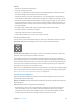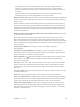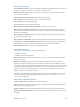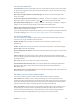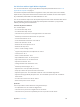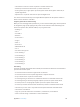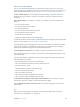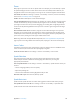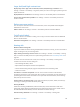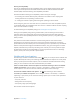User Guide
Table Of Contents
- iPhone User Guide
- Contents
- Chapter 1: iPhone at a Glance
- Chapter 2: Getting Started
- Chapter 3: Basics
- Use apps
- Customize iPhone
- Type text
- Dictate
- Voice Control
- Search
- Control Center
- Alerts and Notification Center
- Sounds and silence
- Do Not Disturb
- AirDrop, iCloud, and other ways to share
- Transfer files
- Personal Hotspot
- AirPlay
- AirPrint
- Use an Apple headset
- Bluetooth devices
- Restrictions
- Privacy
- Security
- Charge and monitor the battery
- Travel with iPhone
- Chapter 4: Siri
- Chapter 5: Phone
- Chapter 6: Mail
- Chapter 7: Safari
- Chapter 8: Music
- Chapter 9: Messages
- Chapter 10: Calendar
- Chapter 11: Photos
- Chapter 12: Camera
- Chapter 13: Weather
- Chapter 14: Clock
- Chapter 15: Maps
- Chapter 16: Videos
- Chapter 17: Notes
- Chapter 18: Reminders
- Chapter 19: Stocks
- Chapter 20: Game Center
- Chapter 21: Newsstand
- Chapter 22: iTunes Store
- Chapter 23: App Store
- Chapter 24: Passbook
- Chapter 25: Compass
- Chapter 26: Voice Memos
- Chapter 27: FaceTime
- Chapter 28: Contacts
- Chapter 29: Calculator
- Chapter 30: iBooks
- Chapter 31: Nike + iPod
- Chapter 32: Podcasts
- Appendix A: Accessibility
- Accessibility features
- Accessibility Shortcut
- VoiceOver
- Siri
- Zoom
- Invert Colors
- Speak Selection
- Speak Auto-text
- Large, bold, and high-contrast text
- Reduce onscreen motion
- On/off switch labels
- Hearing aids
- Subtitles and closed captions
- LED Flash for Alerts
- Mono audio and balance
- Call audio routing
- Assignable ringtones and vibrations
- Phone noise cancellation
- Guided Access
- Switch Control
- AssistiveTouch
- TTY support
- Visual voicemail
- Widescreen keyboards
- Large phone keypad
- Voice Control
- Accessibility in OS X
- Appendix B: International Keyboards
- Appendix C: iPhone in Business
- Appendix D: Safety, Handling, & Support
- Important safety information
- Important handling information
- iPhone Support site
- Restart or reset iPhone
- Reset iPhone settings
- Get information about your iPhone
- Usage information
- Disabled iPhone
- Back up iPhone
- Update and restore iPhone software
- Cellular settings
- Sell or give away iPhone?
- Learn more, service, and support
- FCC compliance statement
- Canadian regulatory statement
- Disposal and recycling information
- Apple and the environment
Appendix A Accessibility 139
Large, bold, and high-contrast text
Display larger text in apps such as Calendar, Contacts, Mail, Messages, and Notes. Go to
Settings > General > Accessibility > Larger Text, where you can turn on Larger Dynamic Type and
adjust the font size.
Display bolder text on iPhone. Go to Settings > General > Accessibility and turn on Bold Text.
Increase text contrast where possible. Go to Settings > General > Accessibility and turn on
Increase Contrast.
Reduce onscreen motion
You can stop the movement of some screen elements, such as the parallax of the wallpaper
behind home screen icons.
Reduce motion. Go to Settings > General > Accessibility and turn on Reduce Motion.
On/o switch labels
To make it easier to see whether a setting is on or o, you can have iPhone show an additional
label on on/o switches.
Add switch setting labels. Go to Settings > General > Accessibility and turn on On/O Labels.
Hearing aids
Made for iPhone hearing aids
If you have a Made for iPhone hearing aid (available for iPhone 4s or later), you can use iPhone to
adjust its settings to suit your listening needs.
Adjust hearing aid settings and view status. Go to Settings > General > Accessibility > Hearing
Aids, or set the Accessibility Shortcut to open Hearing Aid Control. See Accessibility Shortcut on
page 127.
For shortcut access from the Lock screen, turn on Settings > Accessibility > Hearing Aids >
Control on Lock Screen. Use the settings to:
•
Check hearing aid battery status.
•
Adjust ambient microphone volume and equalization.
•
Choose which hearing aids (left, right, or both) should receive streaming audio.
•
Control Live Listen.
Use iPhone as a remote microphone. You can use Live Listen to stream sound from the
microphone in iPhone to your hearing aids. This can help you hear better in some situations by
positioning the iPhone nearer the sound source. Triple-click the Home button, choose Hearing
Aids, then tap Start Live Listen.
Stream audio to your hearing aids. Stream audio from Phone, Siri, Music, Videos, and more, by
choosing your hearing aids from the AirPlay menu .
Hearing Aid Mode
iPhone has a Hearing Aid Mode that, when activated, may reduce interference with some
hearing aid models. Hearing Aid Mode reduces the transmission power of the cellular radio in
the GSM 1900 MHz band and may result in decreased 2G cellular coverage.
Activate Hearing Aid Mode. Go to Settings > General > Accessibility > Hearing Aids.