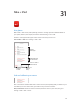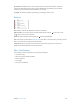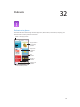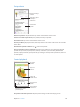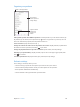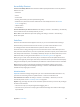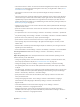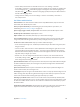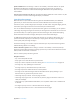User Guide
Table Of Contents
- iPhone User Guide
- Contents
- Chapter 1: iPhone at a Glance
- Chapter 2: Getting Started
- Chapter 3: Basics
- Use apps
- Customize iPhone
- Type text
- Dictate
- Voice Control
- Search
- Control Center
- Alerts and Notification Center
- Sounds and silence
- Do Not Disturb
- AirDrop, iCloud, and other ways to share
- Transfer files
- Personal Hotspot
- AirPlay
- AirPrint
- Use an Apple headset
- Bluetooth devices
- Restrictions
- Privacy
- Security
- Charge and monitor the battery
- Travel with iPhone
- Chapter 4: Siri
- Chapter 5: Phone
- Chapter 6: Mail
- Chapter 7: Safari
- Chapter 8: Music
- Chapter 9: Messages
- Chapter 10: Calendar
- Chapter 11: Photos
- Chapter 12: Camera
- Chapter 13: Weather
- Chapter 14: Clock
- Chapter 15: Maps
- Chapter 16: Videos
- Chapter 17: Notes
- Chapter 18: Reminders
- Chapter 19: Stocks
- Chapter 20: Game Center
- Chapter 21: Newsstand
- Chapter 22: iTunes Store
- Chapter 23: App Store
- Chapter 24: Passbook
- Chapter 25: Compass
- Chapter 26: Voice Memos
- Chapter 27: FaceTime
- Chapter 28: Contacts
- Chapter 29: Calculator
- Chapter 30: iBooks
- Chapter 31: Nike + iPod
- Chapter 32: Podcasts
- Appendix A: Accessibility
- Accessibility features
- Accessibility Shortcut
- VoiceOver
- Siri
- Zoom
- Invert Colors
- Speak Selection
- Speak Auto-text
- Large, bold, and high-contrast text
- Reduce onscreen motion
- On/off switch labels
- Hearing aids
- Subtitles and closed captions
- LED Flash for Alerts
- Mono audio and balance
- Call audio routing
- Assignable ringtones and vibrations
- Phone noise cancellation
- Guided Access
- Switch Control
- AssistiveTouch
- TTY support
- Visual voicemail
- Widescreen keyboards
- Large phone keypad
- Voice Control
- Accessibility in OS X
- Appendix B: International Keyboards
- Appendix C: iPhone in Business
- Appendix D: Safety, Handling, & Support
- Important safety information
- Important handling information
- iPhone Support site
- Restart or reset iPhone
- Reset iPhone settings
- Get information about your iPhone
- Usage information
- Disabled iPhone
- Back up iPhone
- Update and restore iPhone software
- Cellular settings
- Sell or give away iPhone?
- Learn more, service, and support
- FCC compliance statement
- Canadian regulatory statement
- Disposal and recycling information
- Apple and the environment
Appendix A Accessibility 128
•
Select the item above or below: Set the rotor to Vertical Navigation, then swipe up or down with
one nger. If you don’t nd Vertical Navigation in the rotor, you might need to add it; see Use
the VoiceOver rotor on page 131.
•
Select the rst or last item on the screen: Tap with four ngers at the top or bottom of
the screen.
•
Select an item by name: Triple-tap with two ngers anywhere on the screen to open the Item
Chooser. Then type a name in the search eld, or swipe right or left to move through the list
alphabetically, or tap the table index to the right of the list and swipe up or down to move
quickly through the list of items. Or use handwriting to select an item by writing its name; see
Write with your nger on page 133.
•
Change an item’s name so it’s easier to nd: Select the item, then tap and hold with two ngers
anywhere on the screen.
•
Speak the text of the selected item: Set the rotor to characters or words, then swipe down or up
with one nger.
•
Turn spoken hints on or o: Go to Settings > General > Accessibility > VoiceOver > Speak Hints.
•
Use phonetic spelling: Go to Settings > General > Accessibility > VoiceOver > Phonetic Feedback.
•
Speak the entire screen, from the top: Swipe up with two ngers.
•
Speak from the current item to the bottom of the screen: Swipe down with two ngers.
•
Pause speaking: Tap once with two ngers. Tap again with two ngers to resume, or select
another item.
•
Mute VoiceOver: Double-tap with three ngers. Repeat to unmute. If you’re using an external
keyboard, press the Control key.
•
Silence sound eects: Turn o Settings > General > Accessibility > VoiceOver > Use Sound Eects.
Use a larger VoiceOver cursor. Turn on Settings > General > Accessibility > VoiceOver >
Large Cursor.
Adjust the speaking voice. You can adjust characteristics of the VoiceOver speaking voice to
make it easier for you to understand:
•
Change the speaking volume: Use the volume buttons on iPhone, or add volume to the rotor,
then swipe up and down to adjust; see Use the VoiceOver rotor on page 131.
•
Change the speaking rate: Go to Settings > General > Accessibility > VoiceOver and drag
the Speaking Rate slider. You can also add Speech Rate to the rotor, then swipe up or down
to adjust.
•
Use pitch change: VoiceOver uses a higher pitch when speaking the rst item of a group (such
as a list or table) and a lower pitch when speaking the last item of a group. Go to Settings >
General > Accessibility > VoiceOver > Use Pitch Change.
•
Speak punctuation: Set the rotor to Punctuation, then swipe up or down to to select how
much you want to hear.
•
Change the language for iPhone: Go to Settings > General > International > Language.
Pronunciation of some languages is aected by Settings > General > International >
Region Format.
•
Set the default dialect for the current iPhone language: Go to Settings > General >
Accessibility > VoiceOver > Languages & Dialects.
•
Change pronunciation: Set the rotor to Language, then swipe up or down. Language is
available in the rotor only if you select more than one pronunciation in Settings > General >
Accessibility > VoiceOver > Languages & Dialects.