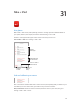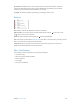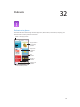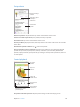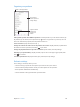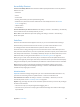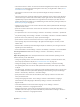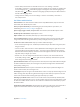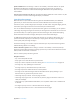User Guide
Table Of Contents
- iPhone User Guide
- Contents
- Chapter 1: iPhone at a Glance
- Chapter 2: Getting Started
- Chapter 3: Basics
- Use apps
- Customize iPhone
- Type text
- Dictate
- Voice Control
- Search
- Control Center
- Alerts and Notification Center
- Sounds and silence
- Do Not Disturb
- AirDrop, iCloud, and other ways to share
- Transfer files
- Personal Hotspot
- AirPlay
- AirPrint
- Use an Apple headset
- Bluetooth devices
- Restrictions
- Privacy
- Security
- Charge and monitor the battery
- Travel with iPhone
- Chapter 4: Siri
- Chapter 5: Phone
- Chapter 6: Mail
- Chapter 7: Safari
- Chapter 8: Music
- Chapter 9: Messages
- Chapter 10: Calendar
- Chapter 11: Photos
- Chapter 12: Camera
- Chapter 13: Weather
- Chapter 14: Clock
- Chapter 15: Maps
- Chapter 16: Videos
- Chapter 17: Notes
- Chapter 18: Reminders
- Chapter 19: Stocks
- Chapter 20: Game Center
- Chapter 21: Newsstand
- Chapter 22: iTunes Store
- Chapter 23: App Store
- Chapter 24: Passbook
- Chapter 25: Compass
- Chapter 26: Voice Memos
- Chapter 27: FaceTime
- Chapter 28: Contacts
- Chapter 29: Calculator
- Chapter 30: iBooks
- Chapter 31: Nike + iPod
- Chapter 32: Podcasts
- Appendix A: Accessibility
- Accessibility features
- Accessibility Shortcut
- VoiceOver
- Siri
- Zoom
- Invert Colors
- Speak Selection
- Speak Auto-text
- Large, bold, and high-contrast text
- Reduce onscreen motion
- On/off switch labels
- Hearing aids
- Subtitles and closed captions
- LED Flash for Alerts
- Mono audio and balance
- Call audio routing
- Assignable ringtones and vibrations
- Phone noise cancellation
- Guided Access
- Switch Control
- AssistiveTouch
- TTY support
- Visual voicemail
- Widescreen keyboards
- Large phone keypad
- Voice Control
- Accessibility in OS X
- Appendix B: International Keyboards
- Appendix C: iPhone in Business
- Appendix D: Safety, Handling, & Support
- Important safety information
- Important handling information
- iPhone Support site
- Restart or reset iPhone
- Reset iPhone settings
- Get information about your iPhone
- Usage information
- Disabled iPhone
- Back up iPhone
- Update and restore iPhone software
- Cellular settings
- Sell or give away iPhone?
- Learn more, service, and support
- FCC compliance statement
- Canadian regulatory statement
- Disposal and recycling information
- Apple and the environment
Appendix A Accessibility 127
Accessibility Shortcut
Use the Accessibility Shortcut. Press the Home button quickly three times to turn any of these
features on or o:
•
VoiceOver
•
Zoom
•
Invert Colors
•
Hearing Aid Control (if you have paired hearing aids)
•
Guided Access (The shortcut starts Guided Access if it’s already turned on. See Guided
Access on page 141.)
•
Switch Control
•
AssistiveTouch
Choose the features you want to control. Go to Settings > General > Accessibility > Accessibility
Shortcut and select the accessibility features you use.
Not so fast. To slow down the triple-click speed, go to Settings > General > Accessibility >
Home-click Speed.
VoiceOver
VoiceOver describes aloud what appears onscreen, so you can use iPhone without seeing it.
VoiceOver tells you about each item on the screen as you select it. The VoiceOver cursor
(a rectangle) encloses the item and VoiceOver speaks its name or describes it.
Touch the screen or drag your nger over it to hear the items on the screen. When you select
text, VoiceOver reads the text. If you turn on Speak Hints, VoiceOver may tell you the name of the
item and provide instructions—for example, “double-tap to open.” To interact with items, such as
buttons and links, use the gestures described in Learn VoiceOver gestures on page 130.
When you go to a new screen, VoiceOver plays a sound, then selects and speaks the rst item
on the screen (typically in the upper-left corner). VoiceOver also lets you know when the display
changes to landscape or portrait orientation, and when the screen becomes locked or unlocked.
Note: VoiceOver speaks in the language specied in International settings, which may be
inuenced by the Region Format setting in Settings > General > International. VoiceOver is
available in many languages, but not all.
VoiceOver basics
Important: VoiceOver changes the gestures you use to control iPhone. When VoiceOver is on,
you must use VoiceOver gestures to operate iPhone—even to turn VoiceOver o.
Turn VoiceOver on or o. Go to Settings > General > Accessibility > VoiceOver, or use the
Accessibility Shortcut. See Accessibility Shortcut on page 127.
Explore. Drag your nger over the screen. VoiceOver speaks each item you touch. Lift your nger
to leave an item selected.
•
Select an item: Tap it, or lift your nger while dragging over it.
•
Select the next or previous item: Swipe right or left with one nger. Item order is left-to-right,
top-to-bottom.