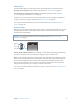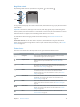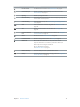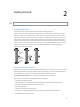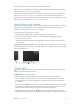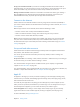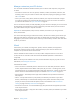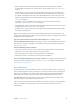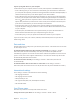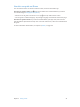User Guide
Table Of Contents
- iPhone User Guide
- Contents
- Chapter 1: iPhone at a Glance
- Chapter 2: Getting Started
- Chapter 3: Basics
- Use apps
- Customize iPhone
- Type text
- Dictate
- Voice Control
- Search
- Control Center
- Alerts and Notification Center
- Sounds and silence
- Do Not Disturb
- AirDrop, iCloud, and other ways to share
- Transfer files
- Personal Hotspot
- AirPlay
- AirPrint
- Use an Apple headset
- Bluetooth devices
- Restrictions
- Privacy
- Security
- Charge and monitor the battery
- Travel with iPhone
- Chapter 4: Siri
- Chapter 5: Phone
- Chapter 6: Mail
- Chapter 7: Safari
- Chapter 8: Music
- Chapter 9: Messages
- Chapter 10: Calendar
- Chapter 11: Photos
- Chapter 12: Camera
- Chapter 13: Weather
- Chapter 14: Clock
- Chapter 15: Maps
- Chapter 16: Videos
- Chapter 17: Notes
- Chapter 18: Reminders
- Chapter 19: Stocks
- Chapter 20: Game Center
- Chapter 21: Newsstand
- Chapter 22: iTunes Store
- Chapter 23: App Store
- Chapter 24: Passbook
- Chapter 25: Compass
- Chapter 26: Voice Memos
- Chapter 27: FaceTime
- Chapter 28: Contacts
- Chapter 29: Calculator
- Chapter 30: iBooks
- Chapter 31: Nike + iPod
- Chapter 32: Podcasts
- Appendix A: Accessibility
- Accessibility features
- Accessibility Shortcut
- VoiceOver
- Siri
- Zoom
- Invert Colors
- Speak Selection
- Speak Auto-text
- Large, bold, and high-contrast text
- Reduce onscreen motion
- On/off switch labels
- Hearing aids
- Subtitles and closed captions
- LED Flash for Alerts
- Mono audio and balance
- Call audio routing
- Assignable ringtones and vibrations
- Phone noise cancellation
- Guided Access
- Switch Control
- AssistiveTouch
- TTY support
- Visual voicemail
- Widescreen keyboards
- Large phone keypad
- Voice Control
- Accessibility in OS X
- Appendix B: International Keyboards
- Appendix C: iPhone in Business
- Appendix D: Safety, Handling, & Support
- Important safety information
- Important handling information
- iPhone Support site
- Restart or reset iPhone
- Reset iPhone settings
- Get information about your iPhone
- Usage information
- Disabled iPhone
- Back up iPhone
- Update and restore iPhone software
- Cellular settings
- Sell or give away iPhone?
- Learn more, service, and support
- FCC compliance statement
- Canadian regulatory statement
- Disposal and recycling information
- Apple and the environment
Chapter 1 iPhone at a Glance 12
Ring/Silent switch
Flip the Ring/Silent switch to put iPhone in ring mode or silent mode .
Ring
Ring
Silent
Silent
In ring mode, iPhone plays all sounds. In silent mode, iPhone doesn’t ring or play alerts and other
sound eects.
Important: Clock alarms, audio apps such as Music, and many games play sounds through the
built-in speaker, even when iPhone is in silent mode. In some areas, the sound eects for Camera
and Voice Memos are played, even if the Ring/Silent switch is set to silent.
For information about changing sound and vibration settings, see Sounds and silence on
page 32.
Use Do Not Disturb. You can also silence calls, alerts, and notications using Do Not Disturb.
Swipe up from the bottom edge of the screen to open Control Center, then tap . See Do Not
Disturb on page 32.
Status icons
The icons in the status bar at the top of the screen give information about iPhone:
Status icon What it means
Cell signal You’re in range of the cellular network and can make and receive
calls. If there’s no signal, “No service” appears.
Airplane mode Airplane mode is on—you can’t make phone calls, and other
wireless functions may be disabled. See Travel with iPhone
on
page 40.
LTE Your carrier’s LTE network is available, and iPhone can connect to
the Internet over that network. (iPhone 5 or later. Not available in all
areas.) See Cellular settings on page 157.
UMTS Your carrier’s 4G UMTS (GSM) or LTE network (depending on carrier)
is available, and iPhone can connect to the Internet over that
network. (iPhone 4s or later. Not available in all areas.) See Cellular
settings
on page 157.
UMTS/EV-DO Your carrier’s 3G UMTS (GSM) or EV-DO (CDMA) network is available,
and iPhone can connect to the Internet over that network. See
Cellular settings
on page 157.
EDGE Your carrier’s EDGE (GSM) network is available, and iPhone can
connect to the Internet over that network. See Cellular settings
on
page 157.
GPRS/1xRTT Your carrier’s GPRS (GSM) or 1xRTT (CDMA) network is available, and
iPhone can connect to the Internet over that network. See Cellular
settings
on page 157.
Wi-Fi iPhone is connected to the Internet over a Wi-Fi network. See
Connect to Wi-Fi
on page 15.