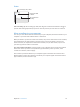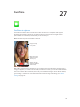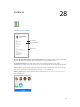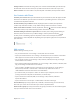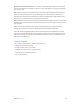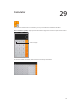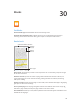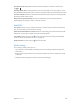User Guide
Table Of Contents
- iPhone User Guide
- Contents
- Chapter 1: iPhone at a Glance
- Chapter 2: Getting Started
- Chapter 3: Basics
- Use apps
- Customize iPhone
- Type text
- Dictate
- Voice Control
- Search
- Control Center
- Alerts and Notification Center
- Sounds and silence
- Do Not Disturb
- AirDrop, iCloud, and other ways to share
- Transfer files
- Personal Hotspot
- AirPlay
- AirPrint
- Use an Apple headset
- Bluetooth devices
- Restrictions
- Privacy
- Security
- Charge and monitor the battery
- Travel with iPhone
- Chapter 4: Siri
- Chapter 5: Phone
- Chapter 6: Mail
- Chapter 7: Safari
- Chapter 8: Music
- Chapter 9: Messages
- Chapter 10: Calendar
- Chapter 11: Photos
- Chapter 12: Camera
- Chapter 13: Weather
- Chapter 14: Clock
- Chapter 15: Maps
- Chapter 16: Videos
- Chapter 17: Notes
- Chapter 18: Reminders
- Chapter 19: Stocks
- Chapter 20: Game Center
- Chapter 21: Newsstand
- Chapter 22: iTunes Store
- Chapter 23: App Store
- Chapter 24: Passbook
- Chapter 25: Compass
- Chapter 26: Voice Memos
- Chapter 27: FaceTime
- Chapter 28: Contacts
- Chapter 29: Calculator
- Chapter 30: iBooks
- Chapter 31: Nike + iPod
- Chapter 32: Podcasts
- Appendix A: Accessibility
- Accessibility features
- Accessibility Shortcut
- VoiceOver
- Siri
- Zoom
- Invert Colors
- Speak Selection
- Speak Auto-text
- Large, bold, and high-contrast text
- Reduce onscreen motion
- On/off switch labels
- Hearing aids
- Subtitles and closed captions
- LED Flash for Alerts
- Mono audio and balance
- Call audio routing
- Assignable ringtones and vibrations
- Phone noise cancellation
- Guided Access
- Switch Control
- AssistiveTouch
- TTY support
- Visual voicemail
- Widescreen keyboards
- Large phone keypad
- Voice Control
- Accessibility in OS X
- Appendix B: International Keyboards
- Appendix C: iPhone in Business
- Appendix D: Safety, Handling, & Support
- Important safety information
- Important handling information
- iPhone Support site
- Restart or reset iPhone
- Reset iPhone settings
- Get information about your iPhone
- Usage information
- Disabled iPhone
- Back up iPhone
- Update and restore iPhone software
- Cellular settings
- Sell or give away iPhone?
- Learn more, service, and support
- FCC compliance statement
- Canadian regulatory statement
- Disposal and recycling information
- Apple and the environment
Chapter 26 Voice Memos 111
Listen
Trim or rename the
recording.
Trim or rename the
recording.
Listen to the recording.
Listen to the recording.
Tap a recording to play or edit it.
Tap a recording to play or edit it.
Drag to skip ahead
or rewind.
Drag to skip ahead
or rewind.
Trim a recording. Tap the recording, tap Edit, then drag the red start and end markers. Tap to
preview. After making adjustments, tap Trim to save. The portions you trim can’t be recovered.
Move recordings to your computer
You can sync voice memos with the iTunes library on your computer, then listen to them on your
computer or sync them with another iPhone or iPod touch.
When you delete a synced voice memo from iTunes, it stays on the device where it was recorded,
but is deleted from any other iPhone or iPod touch you synced. If you delete a synced voice
memo on iPhone, it’s copied back to iPhone the next time you sync with iTunes, but you can’t
sync that copy back to iTunes a second time.
Sync voice memos with iTunes. Connect iPhone to your computer, then in iTunes select iPhone.
Select Music at the top of the screen (between Apps and Movies), select Sync Music, select
“Include voice memos,” and click Apply.
Voice memos synced from iPhone to your computer appear in the Music list and in the Voice
Memos playlist in iTunes. Voice memos synced from your computer appear in the Voice Memos
app on iPhone, but not in the Music app.