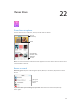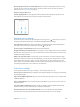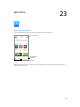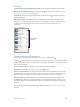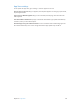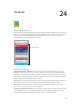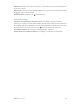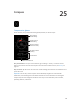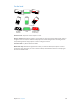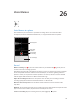User Guide
Table Of Contents
- iPhone User Guide
- Contents
- Chapter 1: iPhone at a Glance
- Chapter 2: Getting Started
- Chapter 3: Basics
- Use apps
- Customize iPhone
- Type text
- Dictate
- Voice Control
- Search
- Control Center
- Alerts and Notification Center
- Sounds and silence
- Do Not Disturb
- AirDrop, iCloud, and other ways to share
- Transfer files
- Personal Hotspot
- AirPlay
- AirPrint
- Use an Apple headset
- Bluetooth devices
- Restrictions
- Privacy
- Security
- Charge and monitor the battery
- Travel with iPhone
- Chapter 4: Siri
- Chapter 5: Phone
- Chapter 6: Mail
- Chapter 7: Safari
- Chapter 8: Music
- Chapter 9: Messages
- Chapter 10: Calendar
- Chapter 11: Photos
- Chapter 12: Camera
- Chapter 13: Weather
- Chapter 14: Clock
- Chapter 15: Maps
- Chapter 16: Videos
- Chapter 17: Notes
- Chapter 18: Reminders
- Chapter 19: Stocks
- Chapter 20: Game Center
- Chapter 21: Newsstand
- Chapter 22: iTunes Store
- Chapter 23: App Store
- Chapter 24: Passbook
- Chapter 25: Compass
- Chapter 26: Voice Memos
- Chapter 27: FaceTime
- Chapter 28: Contacts
- Chapter 29: Calculator
- Chapter 30: iBooks
- Chapter 31: Nike + iPod
- Chapter 32: Podcasts
- Appendix A: Accessibility
- Accessibility features
- Accessibility Shortcut
- VoiceOver
- Siri
- Zoom
- Invert Colors
- Speak Selection
- Speak Auto-text
- Large, bold, and high-contrast text
- Reduce onscreen motion
- On/off switch labels
- Hearing aids
- Subtitles and closed captions
- LED Flash for Alerts
- Mono audio and balance
- Call audio routing
- Assignable ringtones and vibrations
- Phone noise cancellation
- Guided Access
- Switch Control
- AssistiveTouch
- TTY support
- Visual voicemail
- Widescreen keyboards
- Large phone keypad
- Voice Control
- Accessibility in OS X
- Appendix B: International Keyboards
- Appendix C: iPhone in Business
- Appendix D: Safety, Handling, & Support
- Important safety information
- Important handling information
- iPhone Support site
- Restart or reset iPhone
- Reset iPhone settings
- Get information about your iPhone
- Usage information
- Disabled iPhone
- Back up iPhone
- Update and restore iPhone software
- Cellular settings
- Sell or give away iPhone?
- Learn more, service, and support
- FCC compliance statement
- Canadian regulatory statement
- Disposal and recycling information
- Apple and the environment
26
110
Voice Memos
Voice Memos at a glance
Voice Memos lets you use iPhone as a portable recording device. Use it with the built-in
microphone, an iPhone or Bluetooth headset mic, or a supported external microphone.
Recording level
Recording level
Start, pause,
or resume.
Start, pause,
or resume.
Stop and save
the recording.
Stop and save
the recording.
Your recordings
Your recordings
Record
Make a recording. Tap or press the center button on your headset. Tap again to pause or
resume. To save the recording, tap Done.
Recordings using the built-in microphone are mono, but you can record stereo using an external
stereo microphone that works with the iPhone headset jack, or with the Lightning connector
(iPhone 5 or later) or 30-pin dock connector (iPhone 4s or earlier). Look for accessories marked
with the Apple “Made for iPhone” or “Works with iPhone” logo.
Adjust the recording level. Move the microphone closer to what you’re recording. For better
recording quality, the loudest level should be between –3 dB and 0 dB.
Mute the start and stop tones. Use the iPhone volume buttons to turn the volume all the
way down.
Multitask. To use another app while you’re recording, press the Home button and open the other
app. To return to Voice Memos, tap the red bar at the top of the screen.
Listen to a recording. Tap the recording in the list, then tap
. Tap to pause.