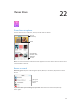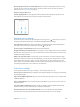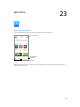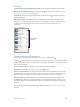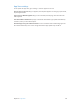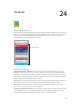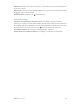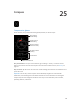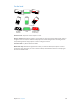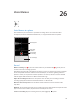User Guide
Table Of Contents
- iPhone User Guide
- Contents
- Chapter 1: iPhone at a Glance
- Chapter 2: Getting Started
- Chapter 3: Basics
- Use apps
- Customize iPhone
- Type text
- Dictate
- Voice Control
- Search
- Control Center
- Alerts and Notification Center
- Sounds and silence
- Do Not Disturb
- AirDrop, iCloud, and other ways to share
- Transfer files
- Personal Hotspot
- AirPlay
- AirPrint
- Use an Apple headset
- Bluetooth devices
- Restrictions
- Privacy
- Security
- Charge and monitor the battery
- Travel with iPhone
- Chapter 4: Siri
- Chapter 5: Phone
- Chapter 6: Mail
- Chapter 7: Safari
- Chapter 8: Music
- Chapter 9: Messages
- Chapter 10: Calendar
- Chapter 11: Photos
- Chapter 12: Camera
- Chapter 13: Weather
- Chapter 14: Clock
- Chapter 15: Maps
- Chapter 16: Videos
- Chapter 17: Notes
- Chapter 18: Reminders
- Chapter 19: Stocks
- Chapter 20: Game Center
- Chapter 21: Newsstand
- Chapter 22: iTunes Store
- Chapter 23: App Store
- Chapter 24: Passbook
- Chapter 25: Compass
- Chapter 26: Voice Memos
- Chapter 27: FaceTime
- Chapter 28: Contacts
- Chapter 29: Calculator
- Chapter 30: iBooks
- Chapter 31: Nike + iPod
- Chapter 32: Podcasts
- Appendix A: Accessibility
- Accessibility features
- Accessibility Shortcut
- VoiceOver
- Siri
- Zoom
- Invert Colors
- Speak Selection
- Speak Auto-text
- Large, bold, and high-contrast text
- Reduce onscreen motion
- On/off switch labels
- Hearing aids
- Subtitles and closed captions
- LED Flash for Alerts
- Mono audio and balance
- Call audio routing
- Assignable ringtones and vibrations
- Phone noise cancellation
- Guided Access
- Switch Control
- AssistiveTouch
- TTY support
- Visual voicemail
- Widescreen keyboards
- Large phone keypad
- Voice Control
- Accessibility in OS X
- Appendix B: International Keyboards
- Appendix C: iPhone in Business
- Appendix D: Safety, Handling, & Support
- Important safety information
- Important handling information
- iPhone Support site
- Restart or reset iPhone
- Reset iPhone settings
- Get information about your iPhone
- Usage information
- Disabled iPhone
- Back up iPhone
- Update and restore iPhone software
- Cellular settings
- Sell or give away iPhone?
- Learn more, service, and support
- FCC compliance statement
- Canadian regulatory statement
- Disposal and recycling information
- Apple and the environment
Chapter 23 App Store 104
Find apps
If you know what you’re looking for, tap Search. Or tap Categories to browse by type of app.
Want to tell a friend about an app? Find the app, tap , then choose the method. See AirDrop,
iCloud, and other ways to share on page 32.
Use Wish List. To track an app you might want to purchase later, tap on the app page, then
tap Add to Wish List.
What apps are being used nearby? Tap Near Me to nd out the most popular apps others
around you are using. (Location Services must be on in Settings > Privacy > Location Services.)
Try this at a museum, sporting event, or when you’re traveling, to dig deeper into your
experience.
Tap to download
or purchase.
Tap to download
or purchase.
Purchase, redeem, and download
Tap the app’s price (or tap Free), then tap Buy to purchase it. If it’s free, tap .
If you see instead of a price, you’ve already purchased the app and you can download it again
without charge. While the app is downloading or updating, its icon appears on the Home screen
with a progress indicator.
Use a gift card or code. Tap Featured, scroll to the bottom, then tap Redeem.
Send a gift. View the item you want to give, then tap and Gift.
Restrict in-app purchases. Many apps provide extra content or enhancements for a fee. To limit
purchases that can be made from within an app, go to Settings > General > Restrictions (make
sure Restrictions is enabled), then turn o In-App Purchases. See Restrictions on page 36.
Delete an app. Touch and hold the app icon on the Home screen until the icon jiggles, then
tap . When you nish, press the Home button. You can’t delete built-in apps. Deleting an app
also deletes its data. You can download any app you’ve purchased on the App Store again, free
of charge.
For information about erasing all of your apps, data, and settings, see Restart or reset iPhone on
page 154.