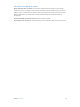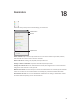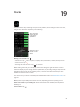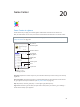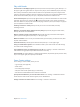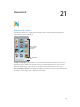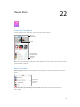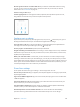User Guide
Table Of Contents
- iPhone User Guide
- Contents
- Chapter 1: iPhone at a Glance
- Chapter 2: Getting Started
- Chapter 3: Basics
- Use apps
- Customize iPhone
- Type text
- Dictate
- Voice Control
- Search
- Control Center
- Alerts and Notification Center
- Sounds and silence
- Do Not Disturb
- AirDrop, iCloud, and other ways to share
- Transfer files
- Personal Hotspot
- AirPlay
- AirPrint
- Use an Apple headset
- Bluetooth devices
- Restrictions
- Privacy
- Security
- Charge and monitor the battery
- Travel with iPhone
- Chapter 4: Siri
- Chapter 5: Phone
- Chapter 6: Mail
- Chapter 7: Safari
- Chapter 8: Music
- Chapter 9: Messages
- Chapter 10: Calendar
- Chapter 11: Photos
- Chapter 12: Camera
- Chapter 13: Weather
- Chapter 14: Clock
- Chapter 15: Maps
- Chapter 16: Videos
- Chapter 17: Notes
- Chapter 18: Reminders
- Chapter 19: Stocks
- Chapter 20: Game Center
- Chapter 21: Newsstand
- Chapter 22: iTunes Store
- Chapter 23: App Store
- Chapter 24: Passbook
- Chapter 25: Compass
- Chapter 26: Voice Memos
- Chapter 27: FaceTime
- Chapter 28: Contacts
- Chapter 29: Calculator
- Chapter 30: Nike + iPod
- Appendix A: Accessibility
- Accessibility features
- Accessibility Shortcut
- VoiceOver
- Siri
- Zoom
- Invert Colors
- Speak Selection
- Speak Auto-text
- Large and bold text
- Reduce screen motion
- Display on/off switch labels
- Hearing aids
- Subtitles and closed captions
- LED Flash for Alerts
- Mono Audio
- Route the audio of incoming calls
- Assignable ringtones and vibrations
- Ambient Noise Cancellation
- Guided Access
- Switch Control
- AssistiveTouch
- TTY support
- Visual voicemail
- Widescreen keyboards
- Large phone keypad
- Voice Control
- Accessibility in OS X
- Appendix B: iPhone in Business
- Appendix C: International Keyboards
- Appendix D: Safety, Handling, & Support
- Important safety information
- Important handling information
- iPhone Support site
- Restart or reset iPhone
- Reset iPhone settings
- Get information about your iPhone
- Usage information
- Disabled iPhone
- Back up iPhone
- Update and restore iPhone software
- Cellular settings
- Sell or give away iPhone?
- Learn more, service, and support
- FCC compliance statement
- Canadian regulatory statement
- Disposal and recycling information
- Apple and the environment
Chapter 20 Game Center 97
Play with friends
Invite friends to a multiplayer game. Tap Friends, choose a friend, choose a game, then tap ••• in
the upper right. If the game allows or requires more players, choose additional players, then tap
Next. Send your invitation, then wait for the others to accept. When everyone’s ready, start the
game. If a friend isn’t available or doesn’t respond to your invite, you can tap Auto-Match to have
Game Center nd another player for you, or tap Invite Friend to invite someone else.
Send a friend request. Tap Friends, tap , then enter your friend’s email address or Game Center
nickname. To browse your contacts, tap . To add several friends in one request, type Return
after each address. Or, tap anyone on the Friends page under A-Z, Recent, or Points, or any player
you see anywhere in Game Center.
Challenge someone to outdo you. Tap one of your scores or achievements, then tap
Challenge Friends.
What are your friends playing and how are they doing? Tap Friends, tap your friend’s name,
then tap the Games or Points bubble.
Want to purchase a game your friend has? Tap Friends, then tap your friend’s name. Tap the
game in your friend’s game list, then tap ••• in the upper right.
Make new friends. To see a list of your friend’s friends, tap Friends, tap your friend’s name, then
tap their Friends bubble.
Unfriend a friend. Tap Friends, tap the friend’s name, then tap ••• in the upper right.
Keep your email address private. Turn o Public Prole in your Game Center account settings.
See “Game Center settings” below.
Turn multiplayer activity or friend requests on or o. Go to Settings > General > Restrictions.
If the switches are grayed, rst tap Enable Restrictions at the top.
Keep it friendly. To report oensive or inappropriate behavior, tap Friends, tap the person’s name,
tap ••• in the upper right, then tap Report a Problem.
Game Center settings
Go to Settings > Game Center, where you can:
•
Sign out (tap your Apple ID)
•
Allow invites
•
Let nearby players nd you
•
Edit your Game Center prole (tap your nickname)
•
Get friend recommendations from Contacts or Facebook
Specify which notications you want for Game Center. Go to Settings > Notication Center >
Game Center. If Game Center doesn’t appear, turn on Notications.
Change restrictions for Game Center. Go to Settings > General > Restrictions.