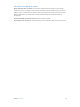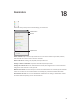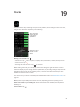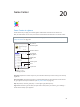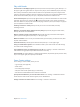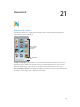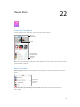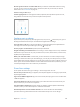User Guide
Table Of Contents
- iPhone User Guide
- Contents
- Chapter 1: iPhone at a Glance
- Chapter 2: Getting Started
- Chapter 3: Basics
- Use apps
- Customize iPhone
- Type text
- Dictate
- Voice Control
- Search
- Control Center
- Alerts and Notification Center
- Sounds and silence
- Do Not Disturb
- AirDrop, iCloud, and other ways to share
- Transfer files
- Personal Hotspot
- AirPlay
- AirPrint
- Use an Apple headset
- Bluetooth devices
- Restrictions
- Privacy
- Security
- Charge and monitor the battery
- Travel with iPhone
- Chapter 4: Siri
- Chapter 5: Phone
- Chapter 6: Mail
- Chapter 7: Safari
- Chapter 8: Music
- Chapter 9: Messages
- Chapter 10: Calendar
- Chapter 11: Photos
- Chapter 12: Camera
- Chapter 13: Weather
- Chapter 14: Clock
- Chapter 15: Maps
- Chapter 16: Videos
- Chapter 17: Notes
- Chapter 18: Reminders
- Chapter 19: Stocks
- Chapter 20: Game Center
- Chapter 21: Newsstand
- Chapter 22: iTunes Store
- Chapter 23: App Store
- Chapter 24: Passbook
- Chapter 25: Compass
- Chapter 26: Voice Memos
- Chapter 27: FaceTime
- Chapter 28: Contacts
- Chapter 29: Calculator
- Chapter 30: Nike + iPod
- Appendix A: Accessibility
- Accessibility features
- Accessibility Shortcut
- VoiceOver
- Siri
- Zoom
- Invert Colors
- Speak Selection
- Speak Auto-text
- Large and bold text
- Reduce screen motion
- Display on/off switch labels
- Hearing aids
- Subtitles and closed captions
- LED Flash for Alerts
- Mono Audio
- Route the audio of incoming calls
- Assignable ringtones and vibrations
- Ambient Noise Cancellation
- Guided Access
- Switch Control
- AssistiveTouch
- TTY support
- Visual voicemail
- Widescreen keyboards
- Large phone keypad
- Voice Control
- Accessibility in OS X
- Appendix B: iPhone in Business
- Appendix C: International Keyboards
- Appendix D: Safety, Handling, & Support
- Important safety information
- Important handling information
- iPhone Support site
- Restart or reset iPhone
- Reset iPhone settings
- Get information about your iPhone
- Usage information
- Disabled iPhone
- Back up iPhone
- Update and restore iPhone software
- Cellular settings
- Sell or give away iPhone?
- Learn more, service, and support
- FCC compliance statement
- Canadian regulatory statement
- Disposal and recycling information
- Apple and the environment
Chapter 18 Reminders 93
Scheduled reminders
Scheduled reminders notify you when they’re due.
Scheduled
reminder
Scheduled
reminder
See all scheduled reminders. Tap to show the Scheduled list.
Don’t bother me now. You can turn o Reminder notications in Settings > Notications. To
silence notications temporarily, turn on Do Not Disturb.
Location reminders
Adjust the
geofence.
Adjust the
geofence.
Find an address.
Find an address.
Be reminded when you arrive or leave a location. While editing a reminder, tap , then turn on
“Remind me at a location.” Tap Location, then choose a location from the list, or enter an address.
After you dene a location, you can drag to change the size of the geofence on the map, which
sets the approximate distance at which you want to be reminded. You can’t save a location
reminder in Outlook or Microsoft Exchange calendars.
Add common locations to your address card. When you set a location reminder, locations in the
list include addresses from your personal info card in Contacts. Add your work, home, and other
favorite addresses to your card for easy access in Reminders.
Reminders settings
Set the tone played for notications. Go to Settings > Sounds.
Keep reminders up to date on your other devices. Go to Settings > iCloud and turn on
Reminders. To keep up to date with Reminders on OS X, turn on iCloud on your Mac, too. Some
other types of accounts, such as Exchange, also support Reminders. Go to Settings > Mail,
Contacts, Calendars and turn on Reminders for the accounts you want to use.
Set a default list for new reminders. Go to Settings > Reminders.