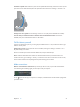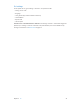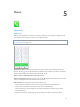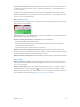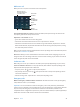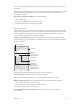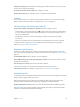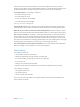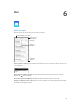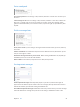User Guide
Table Of Contents
- iPhone User Guide
- Contents
- Chapter 1: iPhone at a Glance
- Chapter 2: Getting Started
- Chapter 3: Basics
- Use apps
- Customize iPhone
- Type text
- Dictate
- Voice Control
- Search
- Control Center
- Alerts and Notification Center
- Sounds and silence
- Do Not Disturb
- AirDrop, iCloud, and other ways to share
- Transfer files
- Personal Hotspot
- AirPlay
- AirPrint
- Use an Apple headset
- Bluetooth devices
- Restrictions
- Privacy
- Security
- Charge and monitor the battery
- Travel with iPhone
- Chapter 4: Siri
- Chapter 5: Phone
- Chapter 6: Mail
- Chapter 7: Safari
- Chapter 8: Music
- Chapter 9: Messages
- Chapter 10: Calendar
- Chapter 11: Photos
- Chapter 12: Camera
- Chapter 13: Weather
- Chapter 14: Clock
- Chapter 15: Maps
- Chapter 16: Videos
- Chapter 17: Notes
- Chapter 18: Reminders
- Chapter 19: Stocks
- Chapter 20: Game Center
- Chapter 21: Newsstand
- Chapter 22: iTunes Store
- Chapter 23: App Store
- Chapter 24: Passbook
- Chapter 25: Compass
- Chapter 26: Voice Memos
- Chapter 27: FaceTime
- Chapter 28: Contacts
- Chapter 29: Calculator
- Chapter 30: Nike + iPod
- Appendix A: Accessibility
- Accessibility features
- Accessibility Shortcut
- VoiceOver
- Siri
- Zoom
- Invert Colors
- Speak Selection
- Speak Auto-text
- Large and bold text
- Reduce screen motion
- Display on/off switch labels
- Hearing aids
- Subtitles and closed captions
- LED Flash for Alerts
- Mono Audio
- Route the audio of incoming calls
- Assignable ringtones and vibrations
- Ambient Noise Cancellation
- Guided Access
- Switch Control
- AssistiveTouch
- TTY support
- Visual voicemail
- Widescreen keyboards
- Large phone keypad
- Voice Control
- Accessibility in OS X
- Appendix B: iPhone in Business
- Appendix C: International Keyboards
- Appendix D: Safety, Handling, & Support
- Important safety information
- Important handling information
- iPhone Support site
- Restart or reset iPhone
- Reset iPhone settings
- Get information about your iPhone
- Usage information
- Disabled iPhone
- Back up iPhone
- Update and restore iPhone software
- Cellular settings
- Sell or give away iPhone?
- Learn more, service, and support
- FCC compliance statement
- Canadian regulatory statement
- Disposal and recycling information
- Apple and the environment
Chapter 5 Phone 46
In the U.S., location information (if available) is provided to emergency service providers when
you dial 911.
With CDMA, when an emergency call ends, iPhone enters emergency call mode for a few minutes
to allow a call back from emergency services. During this time, data transmission and text
messages are blocked.
Exit emergency call mode (CDMA). Do one of the following:
•
Tap the Back button.
•
Press the Sleep/Wake button or the Home button.
•
Use the keypad to dial a non-emergency number.
Visual voicemail
Visual voicemail lets you see a list of your messages and choose which one to listen to or delete,
without having to wade through all of them. A badge on the Voicemail icon tells you how many
unheard messages you have. The rst time you tap Voicemail, you’re prompted to create a
voicemail password and record your voicemail greeting.
Listen to a voicemail message. Tap Voicemail, then tap a message. To listen again, select the
message and tap . If visual voicemail isn’t available with your service, tap Voicemail and follow
the voice prompts.
Drag the playhead
to skip to any point
in a message.
Drag the playhead
to skip to any point
in a message.
Unheard messages
Unheard messages
Play/pause
Play/pause
Contact info
Contact info
Speakerphone
(Audio, when a
Bluetooth device is
connected. Tap to
choose audio output.)
Speakerphone
(Audio, when a
Bluetooth device is
connected. Tap to
choose audio output.)
Return the call.
Return the call.
Messages are saved until you delete them or your carrier erases them.
Delete a message. Swipe or tap the message, then tap Delete.
Note: In some areas, deleted messages may be permanently erased by your carrier.
Manage deleted messages. Tap Deleted Messages (at the end of the messages list), then:
•
Listen to a deleted message: Tap the message.
•
Undelete a message: Tap the message and tap Undelete.
•
Delete messages permanently: Tap Clear All.
Check voicemail from another phone. Dial your own number or your carrier’s remote
access number.