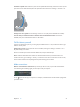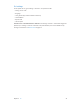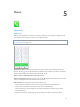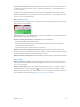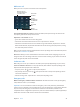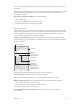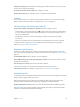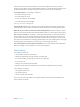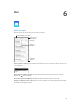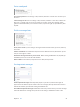User Guide
Table Of Contents
- iPhone User Guide
- Contents
- Chapter 1: iPhone at a Glance
- Chapter 2: Getting Started
- Chapter 3: Basics
- Use apps
- Customize iPhone
- Type text
- Dictate
- Voice Control
- Search
- Control Center
- Alerts and Notification Center
- Sounds and silence
- Do Not Disturb
- AirDrop, iCloud, and other ways to share
- Transfer files
- Personal Hotspot
- AirPlay
- AirPrint
- Use an Apple headset
- Bluetooth devices
- Restrictions
- Privacy
- Security
- Charge and monitor the battery
- Travel with iPhone
- Chapter 4: Siri
- Chapter 5: Phone
- Chapter 6: Mail
- Chapter 7: Safari
- Chapter 8: Music
- Chapter 9: Messages
- Chapter 10: Calendar
- Chapter 11: Photos
- Chapter 12: Camera
- Chapter 13: Weather
- Chapter 14: Clock
- Chapter 15: Maps
- Chapter 16: Videos
- Chapter 17: Notes
- Chapter 18: Reminders
- Chapter 19: Stocks
- Chapter 20: Game Center
- Chapter 21: Newsstand
- Chapter 22: iTunes Store
- Chapter 23: App Store
- Chapter 24: Passbook
- Chapter 25: Compass
- Chapter 26: Voice Memos
- Chapter 27: FaceTime
- Chapter 28: Contacts
- Chapter 29: Calculator
- Chapter 30: Nike + iPod
- Appendix A: Accessibility
- Accessibility features
- Accessibility Shortcut
- VoiceOver
- Siri
- Zoom
- Invert Colors
- Speak Selection
- Speak Auto-text
- Large and bold text
- Reduce screen motion
- Display on/off switch labels
- Hearing aids
- Subtitles and closed captions
- LED Flash for Alerts
- Mono Audio
- Route the audio of incoming calls
- Assignable ringtones and vibrations
- Ambient Noise Cancellation
- Guided Access
- Switch Control
- AssistiveTouch
- TTY support
- Visual voicemail
- Widescreen keyboards
- Large phone keypad
- Voice Control
- Accessibility in OS X
- Appendix B: iPhone in Business
- Appendix C: International Keyboards
- Appendix D: Safety, Handling, & Support
- Important safety information
- Important handling information
- iPhone Support site
- Restart or reset iPhone
- Reset iPhone settings
- Get information about your iPhone
- Usage information
- Disabled iPhone
- Back up iPhone
- Update and restore iPhone software
- Cellular settings
- Sell or give away iPhone?
- Learn more, service, and support
- FCC compliance statement
- Canadian regulatory statement
- Disposal and recycling information
- Apple and the environment
Chapter 5 Phone 45
While on a call
When you’re on a call, the screen shows several call options.
Mute your line. Or
touch and hold to put
your call on hold.
Mute your line. Or
touch and hold to put
your call on hold.
Dial or enter
a number.
Dial or enter
a number.
Use the
speakerphone
or a Bluetooth
device.
Use the
speakerphone
or a Bluetooth
device.
Get contact
info.
Get contact
info.
Make a
FaceTime call.
Make a
FaceTime call.
Make another call.
Make another call.
Use another app while on a call. Press the Home button, then open the app. To return to the
call, tap the green bar at the top of the screen.
Respond to a second call. You can:
•
Ignore the call and send it to voicemail: Tap Ignore.
•
Put the rst call on hold and answer the new one: Tap Hold Call + Answer.
•
End the rst call and answer the new one: When using a GSM network, tap End Call + Answer.
With a CDMA network, tap End Call and when the second call rings back, tap Answer, or drag
the slider if the phone is locked.
With a call on hold, tap Swap to switch between calls or tap Merge Calls to talk with both parties
at once. See Conference calls, below.
Note: With CDMA, you can’t switch between calls if the second call was outgoing, but you can
merge the calls. You can’t merge calls if the second call was incoming. If you end the second call
or the merged call, both calls are terminated.
Conference calls
With GSM, you can set up a conference call with up to ve people (depending on your carrier).
Create a conference call. While on a call, tap Add Call, make another call, then tap Merge Calls.
Repeat to add more people to the conference.
•
Drop one person: Tap next to a person, then tap End.
•
Talk privately with one person: Tap , then tap Private next to the person. Tap Merge Calls to
resume the conference.
•
Add an incoming caller: Tap Hold Call + Answer, then tap Merge Calls.
Emergency calls
Make an emergency call when iPhone is locked. On the Enter Passcode screen, tap Emergency
Call (to dial 911 in the U.S., for example).
Important: You can use iPhone to make an emergency call in many locations, provided that
cellular service is available, but you should not rely on it for emergencies. Some cellular networks
may not accept an emergency call from iPhone if iPhone is not activated, if iPhone is not
compatible with or congured to operate on a particular cellular network, or (when applicable) if
iPhone does not have a SIM card or if the SIM card is PIN-locked.