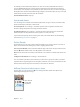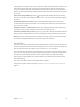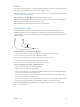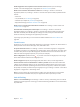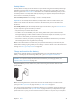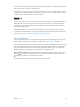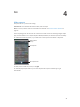User Guide
Table Of Contents
- iPhone User Guide
- Contents
- Chapter 1: iPhone at a Glance
- Chapter 2: Getting Started
- Chapter 3: Basics
- Use apps
- Customize iPhone
- Type text
- Dictate
- Voice Control
- Search
- Control Center
- Alerts and Notification Center
- Sounds and silence
- Do Not Disturb
- AirDrop, iCloud, and other ways to share
- Transfer files
- Personal Hotspot
- AirPlay
- AirPrint
- Use an Apple headset
- Bluetooth devices
- Restrictions
- Privacy
- Security
- Charge and monitor the battery
- Travel with iPhone
- Chapter 4: Siri
- Chapter 5: Phone
- Chapter 6: Mail
- Chapter 7: Safari
- Chapter 8: Music
- Chapter 9: Messages
- Chapter 10: Calendar
- Chapter 11: Photos
- Chapter 12: Camera
- Chapter 13: Weather
- Chapter 14: Clock
- Chapter 15: Maps
- Chapter 16: Videos
- Chapter 17: Notes
- Chapter 18: Reminders
- Chapter 19: Stocks
- Chapter 20: Game Center
- Chapter 21: Newsstand
- Chapter 22: iTunes Store
- Chapter 23: App Store
- Chapter 24: Passbook
- Chapter 25: Compass
- Chapter 26: Voice Memos
- Chapter 27: FaceTime
- Chapter 28: Contacts
- Chapter 29: Calculator
- Chapter 30: Nike + iPod
- Appendix A: Accessibility
- Accessibility features
- Accessibility Shortcut
- VoiceOver
- Siri
- Zoom
- Invert Colors
- Speak Selection
- Speak Auto-text
- Large and bold text
- Reduce screen motion
- Display on/off switch labels
- Hearing aids
- Subtitles and closed captions
- LED Flash for Alerts
- Mono Audio
- Route the audio of incoming calls
- Assignable ringtones and vibrations
- Ambient Noise Cancellation
- Guided Access
- Switch Control
- AssistiveTouch
- TTY support
- Visual voicemail
- Widescreen keyboards
- Large phone keypad
- Voice Control
- Accessibility in OS X
- Appendix B: iPhone in Business
- Appendix C: International Keyboards
- Appendix D: Safety, Handling, & Support
- Important safety information
- Important handling information
- iPhone Support site
- Restart or reset iPhone
- Reset iPhone settings
- Get information about your iPhone
- Usage information
- Disabled iPhone
- Back up iPhone
- Update and restore iPhone software
- Cellular settings
- Sell or give away iPhone?
- Learn more, service, and support
- FCC compliance statement
- Canadian regulatory statement
- Disposal and recycling information
- Apple and the environment
Chapter 3 Basics 37
Enroll ngerprints and set options for the Touch ID sensor. (iPhone 5s) Go to Settings >
General > Passcode & Fingerprint > Fingerprints. See Touch ID sensor, below.
Allow access to features when iPhone is locked. Go to Settings > General > Passcode &
Fingerprint (iPhone 5s) or Settings > General > Passcode Lock (other models). Optional features
include:
•
Voice Dial
•
Siri (if enabled, see Siri settings on page 42)
•
Passbook (see Chapter 24, Passbook, on page 104)
•
Reply with Message (see When someone calls on page 44)
Allow access to Control Center when iPhone is locked. Go to Settings > Control Center. See
Control Center on page 29.
Erase data after ten failed passcode attempts. Go to Settings > General > Passcode &
Fingerprint (iPhone 5s) or Settings > General > Passcode Lock (other models), then tap Erase
Data. After ten failed passcode attempts, all settings are reset, and all your information and
media are erased by removing the encryption key to the data.
If you forget your passcode, you must restore the iPhone software. See Restore iPhone on
page 149.
Touch ID sensor
On iPhone 5s, you can use a ngerprint instead of your passcode or Apple ID to unlock iPhone or
make purchases on the iTunes Store, App Store, and iBooks Store.
Set up the Touch ID sensor. Go to Settings > General > Passcode & Fingerprint > Fingerprints.
Set whether you want to use a ngerprint to unlock iPhone, and to make iTunes Store, App Store,
or iBooks Store purchases. Tap Add a Fingerprint, and follow the onscreen instructions. You can
add more than one ngerprint (one for your spouse, for example).
Delete a ngerprint. Tap Edit, then tap . If you have more than one ngerprint, touch a nger
to the Home button to nd out which ngerprint it is.
Name a ngerprint. Tap Edit, tap the ngerprint, then enter a name, such as “Right thumb.”
Use the Touch ID sensor to unlock iPhone or make a purchase. Touch the Home button with
a nger you’ve enrolled in Settings. You can unlock iPhone either from the Lock screen or from
the Passcode screen. When purchasing from the iTunes Store, App Store, or iBooks Store, follow
the prompts to enable purchases with your ngerprint. Or go to Settings > General > Passcode &
Fingerprint > Fingerprints > iTunes & App Store.
Note: If you turn iPhone o, you’ll be asked to conrm your passcode when you turn iPhone
back on and unlock it the rst time, and your Apple ID for the rst purchase you make.
Limit Ad Tracking
Restrict or reset Ad Tracking. Go to Settings > General > Privacy > Advertising. Turn on Limit Ad
Tracking to prevent apps from accessing your iPhone advertising identier. For more information,
tap Learn More.