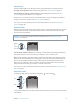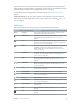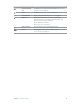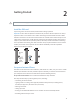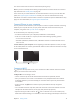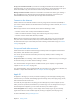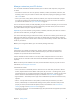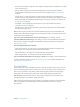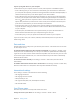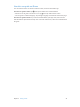User Guide
Table Of Contents
- iPhone User Guide
- Contents
- Chapter 1: iPhone at a Glance
- Chapter 2: Getting Started
- Chapter 3: Basics
- Use apps
- Customize iPhone
- Type text
- Dictate
- Voice Control
- Search
- Control Center
- Alerts and Notification Center
- Sounds and silence
- Do Not Disturb
- AirDrop, iCloud, and other ways to share
- Transfer files
- Personal Hotspot
- AirPlay
- AirPrint
- Use an Apple headset
- Bluetooth devices
- Restrictions
- Privacy
- Security
- Charge and monitor the battery
- Travel with iPhone
- Chapter 4: Siri
- Chapter 5: Phone
- Chapter 6: Mail
- Chapter 7: Safari
- Chapter 8: Music
- Chapter 9: Messages
- Chapter 10: Calendar
- Chapter 11: Photos
- Chapter 12: Camera
- Chapter 13: Weather
- Chapter 14: Clock
- Chapter 15: Maps
- Chapter 16: Videos
- Chapter 17: Notes
- Chapter 18: Reminders
- Chapter 19: Stocks
- Chapter 20: Game Center
- Chapter 21: Newsstand
- Chapter 22: iTunes Store
- Chapter 23: App Store
- Chapter 24: Passbook
- Chapter 25: Compass
- Chapter 26: Voice Memos
- Chapter 27: FaceTime
- Chapter 28: Contacts
- Chapter 29: Calculator
- Chapter 30: Nike + iPod
- Appendix A: Accessibility
- Accessibility features
- Accessibility Shortcut
- VoiceOver
- Siri
- Zoom
- Invert Colors
- Speak Selection
- Speak Auto-text
- Large and bold text
- Reduce screen motion
- Display on/off switch labels
- Hearing aids
- Subtitles and closed captions
- LED Flash for Alerts
- Mono Audio
- Route the audio of incoming calls
- Assignable ringtones and vibrations
- Ambient Noise Cancellation
- Guided Access
- Switch Control
- AssistiveTouch
- TTY support
- Visual voicemail
- Widescreen keyboards
- Large phone keypad
- Voice Control
- Accessibility in OS X
- Appendix B: iPhone in Business
- Appendix C: International Keyboards
- Appendix D: Safety, Handling, & Support
- Important safety information
- Important handling information
- iPhone Support site
- Restart or reset iPhone
- Reset iPhone settings
- Get information about your iPhone
- Usage information
- Disabled iPhone
- Back up iPhone
- Update and restore iPhone software
- Cellular settings
- Sell or give away iPhone?
- Learn more, service, and support
- FCC compliance statement
- Canadian regulatory statement
- Disposal and recycling information
- Apple and the environment
Chapter 2 Getting Started 18
•
Mail, Contacts, Calendars—Keep your mail contacts, calendars, notes, and reminders up to date
across all your devices.
•
Backup—Back up iPhone to iCloud automatically when connected to power and Wi-Fi.
All iCloud data and backups sent over the Internet are encrypted. See Back up iPhone on
page 148.
•
Find My iPhone—Locate your iPhone on a map, display a message, play a sound, lock the
screen, or remotely wipe the data. Also lock the activation of iPhone to your Apple ID account.
Require your Apple ID and password before anyone can erase or reactivate your iPhone. See
Find My iPhone on page 38.
•
iCloud Tabs—See the webpages you have open on your other iOS devices and OS X
computers. See Share on page 56.
•
Find My Friends—Share your location with people who are important to you. Download the
free app from the App Store.
With iCloud, you get a free email account and 5 GB of storage for your mail, documents, and
backups. Your purchased music, apps, TV shows, and books, as well as your photo streams, don’t
count against your available space.
Sign in or create an iCloud account, and set iCloud options. Go to Settings > iCloud.
Purchase additional iCloud storage. Go to Settings > iCloud > Storage & Backup, then tap Buy
More Storage or Change Storage Plan. For information about purchasing iCloud storage, see
help.apple.com/icloud.
View and download previous purchases.
•
iTunes Store purchases: You can access your purchased songs and videos in the Music and
Videos apps. Or, in iTunes Store, tap More, then tap Purchased.
•
App Store purchases: Go to App Store, tap Updates, then tap Purchased.
•
iBooks Store purchases: Go to iBooks, tap Store, then tap Purchased.
Turn on Automatic Downloads for music, apps, or books. Go to Settings > iTunes & App Stores.
For more information about iCloud, see www.apple.com/icloud. For support information, see
www.apple.com/support/icloud.
Sync with iTunes
Syncing with iTunes copies information from your computer to iPhone, and vice versa. You can
sync by connecting iPhone to your computer, or you can set up iTunes to sync wirelessly with
Wi-Fi. You can set iTunes to sync photos, videos, podcasts, apps, and more. For help syncing
iPhone with your computer, open iTunes, then choose iTunes Help from the Help menu.
Sync wirelessly. Connect iPhone. Then in iTunes on your computer, select your iPhone, click
Summary, and select “Sync with this iPhone over Wi-Fi.”
If Wi-Fi syncing is turned on, iPhone syncs when it’s connected to a power source, both iPhone
and your computer are connected to the same wireless network, and iTunes is open on
the computer.