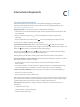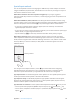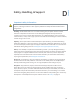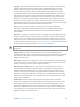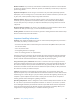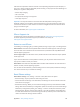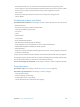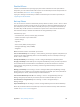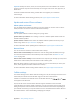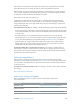User Guide
Table Of Contents
- iPhone User Guide
- Contents
- Chapter 1: iPhone at a Glance
- Chapter 2: Getting Started
- Chapter 3: Basics
- Use apps
- Customize iPhone
- Type text
- Dictate
- Voice Control
- Search
- Control Center
- Alerts and Notification Center
- Sounds and silence
- Do Not Disturb
- AirDrop, iCloud, and other ways to share
- Transfer files
- Personal Hotspot
- AirPlay
- AirPrint
- Use an Apple headset
- Bluetooth devices
- Restrictions
- Privacy
- Security
- Charge and monitor the battery
- Travel with iPhone
- Chapter 4: Siri
- Chapter 5: Phone
- Chapter 6: Mail
- Chapter 7: Safari
- Chapter 8: Music
- Chapter 9: Messages
- Chapter 10: Calendar
- Chapter 11: Photos
- Chapter 12: Camera
- Chapter 13: Weather
- Chapter 14: Clock
- Chapter 15: Maps
- Chapter 16: Videos
- Chapter 17: Notes
- Chapter 18: Reminders
- Chapter 19: Stocks
- Chapter 20: Game Center
- Chapter 21: Newsstand
- Chapter 22: iTunes Store
- Chapter 23: App Store
- Chapter 24: Passbook
- Chapter 25: Compass
- Chapter 26: Voice Memos
- Chapter 27: FaceTime
- Chapter 28: Contacts
- Chapter 29: Calculator
- Chapter 30: Nike + iPod
- Appendix A: Accessibility
- Accessibility features
- Accessibility Shortcut
- VoiceOver
- Siri
- Zoom
- Invert Colors
- Speak Selection
- Speak Auto-text
- Large and bold text
- Reduce screen motion
- Display on/off switch labels
- Hearing aids
- Subtitles and closed captions
- LED Flash for Alerts
- Mono Audio
- Route the audio of incoming calls
- Assignable ringtones and vibrations
- Ambient Noise Cancellation
- Guided Access
- Switch Control
- AssistiveTouch
- TTY support
- Visual voicemail
- Widescreen keyboards
- Large phone keypad
- Voice Control
- Accessibility in OS X
- Appendix B: iPhone in Business
- Appendix C: International Keyboards
- Appendix D: Safety, Handling, & Support
- Important safety information
- Important handling information
- iPhone Support site
- Restart or reset iPhone
- Reset iPhone settings
- Get information about your iPhone
- Usage information
- Disabled iPhone
- Back up iPhone
- Update and restore iPhone software
- Cellular settings
- Sell or give away iPhone?
- Learn more, service, and support
- FCC compliance statement
- Canadian regulatory statement
- Disposal and recycling information
- Apple and the environment
Appendix D Safety, Handling, & Support 150
GSM networks: On an EDGE or GPRS connection, incoming calls may go directly to voicemail
during data transfers. For incoming calls that you answer, data transfers are paused.
CDMA networks: On EV-DO connections, data transfers are paused when you answer incoming
calls. On 1xRTT connections, incoming calls may go directly to voicemail during data transfers.
For incoming calls that you answer, data transfers are paused.
Data transfer resumes when you end the call.
If Cellular Data is o, all data services use only Wi-Fi—including email, web browsing, push
notications, and other services. If Cellular Data is on, carrier charges may apply. For example,
using certain features and services that transfer data, such as Siri and Messages, could result in
charges to your data plan.
Turn Cellular Data on or o. Go to Settings > Cellular. The following options may also be available:
•
Turn Voice Roaming on or o (CDMA): Turn Voice Roaming o to avoid charges from using other
carrier’s networks. When your carrier’s network isn’t available, iPhone won’t have cellular (data
or voice) service.
•
Turn Data Roaming on or o: Data Roaming permits Internet access over a cellular data
network when you’re in an area not covered by your carrier’s network. When you’re traveling,
you can turn o Data Roaming to avoid roaming charges. See Phone settings on page 48.
•
Enable or disable 3G: Using 3G loads Internet data faster in some cases, but may decrease
battery performance. If you’re making a lot of phone calls, you may want to turn 3G o to
extend battery life. This option is not available in all areas.
Set whether cellular data is used for apps and services. Go to Settings > Cellular, then turn
cellular data on or o for any app that can use cellular data. If a setting is o, iPhone uses only
Wi-Fi for that service. The iTunes setting includes both iTunes Match and automatic downloads
from the iTunes Store and the App Store.
Sell or give away iPhone?
Before you sell or give away your iPhone, be sure to erase all content and your personal
information. If you’ve enabled Find My iPhone (see Find My iPhone on page 38), Activation Lock
is on. You need to turn o Activation Lock before the new owner can activate iPhone under his
or her own account.
Erase iPhone and remove Activation Lock. Go to Settings > General > Reset > Erase All Content
and Settings.
See support.apple.com/kb/HT5661.
Learn more, service, and support
Refer to the following resources to get more iPhone-related safety, software, and
service information.
To learn about Do this
Using iPhone safely See Important safety information
on page 143.
iPhone service and support, tips, forums, and Apple
software downloads
Go to www.apple.com/support/iphone.
Service and support from your carrier Contact your carrier or go to your carrier’s website.