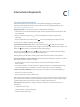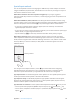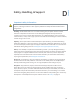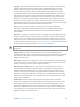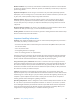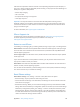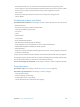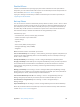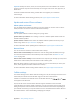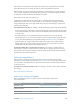User Guide
Table Of Contents
- iPhone User Guide
- Contents
- Chapter 1: iPhone at a Glance
- Chapter 2: Getting Started
- Chapter 3: Basics
- Use apps
- Customize iPhone
- Type text
- Dictate
- Voice Control
- Search
- Control Center
- Alerts and Notification Center
- Sounds and silence
- Do Not Disturb
- AirDrop, iCloud, and other ways to share
- Transfer files
- Personal Hotspot
- AirPlay
- AirPrint
- Use an Apple headset
- Bluetooth devices
- Restrictions
- Privacy
- Security
- Charge and monitor the battery
- Travel with iPhone
- Chapter 4: Siri
- Chapter 5: Phone
- Chapter 6: Mail
- Chapter 7: Safari
- Chapter 8: Music
- Chapter 9: Messages
- Chapter 10: Calendar
- Chapter 11: Photos
- Chapter 12: Camera
- Chapter 13: Weather
- Chapter 14: Clock
- Chapter 15: Maps
- Chapter 16: Videos
- Chapter 17: Notes
- Chapter 18: Reminders
- Chapter 19: Stocks
- Chapter 20: Game Center
- Chapter 21: Newsstand
- Chapter 22: iTunes Store
- Chapter 23: App Store
- Chapter 24: Passbook
- Chapter 25: Compass
- Chapter 26: Voice Memos
- Chapter 27: FaceTime
- Chapter 28: Contacts
- Chapter 29: Calculator
- Chapter 30: Nike + iPod
- Appendix A: Accessibility
- Accessibility features
- Accessibility Shortcut
- VoiceOver
- Siri
- Zoom
- Invert Colors
- Speak Selection
- Speak Auto-text
- Large and bold text
- Reduce screen motion
- Display on/off switch labels
- Hearing aids
- Subtitles and closed captions
- LED Flash for Alerts
- Mono Audio
- Route the audio of incoming calls
- Assignable ringtones and vibrations
- Ambient Noise Cancellation
- Guided Access
- Switch Control
- AssistiveTouch
- TTY support
- Visual voicemail
- Widescreen keyboards
- Large phone keypad
- Voice Control
- Accessibility in OS X
- Appendix B: iPhone in Business
- Appendix C: International Keyboards
- Appendix D: Safety, Handling, & Support
- Important safety information
- Important handling information
- iPhone Support site
- Restart or reset iPhone
- Reset iPhone settings
- Get information about your iPhone
- Usage information
- Disabled iPhone
- Back up iPhone
- Update and restore iPhone software
- Cellular settings
- Sell or give away iPhone?
- Learn more, service, and support
- FCC compliance statement
- Canadian regulatory statement
- Disposal and recycling information
- Apple and the environment
Appendix D Safety, Handling, & Support 148
Disabled iPhone
If iPhone is disabled because you forgot your passcode or entered an incorrect passcode too
many times, you can restore iPhone from an iTunes or iCloud backup and reset the passcode. For
more information, see Restore iPhone on page 149.
If you get a message in iTunes that your iPhone is locked and you must enter a passcode, see
support.apple.com/kb/HT1212.
Back up iPhone
You can use iCloud or iTunes to automatically back up iPhone (in iTunes, use File > Device > Back
Up). If you choose to back up using iCloud, you can’t also use iTunes to automatically back up to
your computer, but you can use iTunes to manually back up to your computer. iCloud backs up
to iPhone daily over Wi-Fi, when it’s connected to a power source and is locked. The date and
time of the last backup is listed at the bottom of the Storage & Backup screen.
iCloud backs up your:
•
Purchased music, movies, TV shows, apps, and books
•
Photos and videos in your Camera Roll
•
iPhone settings
•
App data
•
Home screen, folders, and app layout
•
Messages (iMessage, SMS, and MMS)
•
Ringtones
Note: Purchased content is not backed up in all areas.
Turn on iCloud backups. Go to Settings > iCloud, then log in with your Apple ID and password, if
required. Go to Storage & Backup, then turn on iCloud Backup. To turn on backups in iTunes, go
to File > Device > Back Up.
Back up immediately. Go to Settings > iCloud > Storage & Backup, then tap Back Up Now.
Encrypt your backup. iCloud backups are encrypted automatically so that your data is protected
from unauthorized access both while it’s transmitted to your devices and when it’s stored in
iCloud. If you’re using iTunes for your backup, select “Encrypt iPhone backup” in the iTunes
Summary pane.
Manage your backups. Go to Settings > iCloud > Storage & Backup, then tap Manage Storage.
Tap the name of your iPhone. You can manage which apps are backed up to iCloud, and remove
existing backups. In iTunes, remove backups in iTunes Preferences.
Turn Camera Roll backup on or o. Go to Settings > iCloud > Storage & Backup, then tap
Manage Storage. Tap the name of your iPhone, then turn Camera Roll backup on or o.
View the devices being backed up. Go to Settings > iCloud > Storage & Backup >
Manage Storage.
Stop iCloud backups. Go to Settings > iCloud > Storage & Backup, then turn o iCloud Backup.
Music not purchased in iTunes isn’t backed up in iCloud. Use iTunes to back up and restore that
content. See Sync with iTunes on page 18.