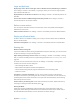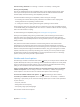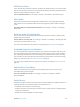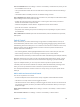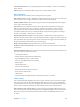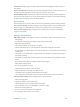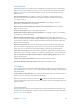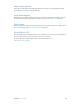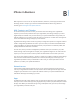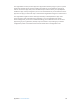User Guide
Table Of Contents
- iPhone User Guide
- Contents
- Chapter 1: iPhone at a Glance
- Chapter 2: Getting Started
- Chapter 3: Basics
- Use apps
- Customize iPhone
- Type text
- Dictate
- Voice Control
- Search
- Control Center
- Alerts and Notification Center
- Sounds and silence
- Do Not Disturb
- AirDrop, iCloud, and other ways to share
- Transfer files
- Personal Hotspot
- AirPlay
- AirPrint
- Use an Apple headset
- Bluetooth devices
- Restrictions
- Privacy
- Security
- Charge and monitor the battery
- Travel with iPhone
- Chapter 4: Siri
- Chapter 5: Phone
- Chapter 6: Mail
- Chapter 7: Safari
- Chapter 8: Music
- Chapter 9: Messages
- Chapter 10: Calendar
- Chapter 11: Photos
- Chapter 12: Camera
- Chapter 13: Weather
- Chapter 14: Clock
- Chapter 15: Maps
- Chapter 16: Videos
- Chapter 17: Notes
- Chapter 18: Reminders
- Chapter 19: Stocks
- Chapter 20: Game Center
- Chapter 21: Newsstand
- Chapter 22: iTunes Store
- Chapter 23: App Store
- Chapter 24: Passbook
- Chapter 25: Compass
- Chapter 26: Voice Memos
- Chapter 27: FaceTime
- Chapter 28: Contacts
- Chapter 29: Calculator
- Chapter 30: Nike + iPod
- Appendix A: Accessibility
- Accessibility features
- Accessibility Shortcut
- VoiceOver
- Siri
- Zoom
- Invert Colors
- Speak Selection
- Speak Auto-text
- Large and bold text
- Reduce screen motion
- Display on/off switch labels
- Hearing aids
- Subtitles and closed captions
- LED Flash for Alerts
- Mono Audio
- Route the audio of incoming calls
- Assignable ringtones and vibrations
- Ambient Noise Cancellation
- Guided Access
- Switch Control
- AssistiveTouch
- TTY support
- Visual voicemail
- Widescreen keyboards
- Large phone keypad
- Voice Control
- Accessibility in OS X
- Appendix B: iPhone in Business
- Appendix C: International Keyboards
- Appendix D: Safety, Handling, & Support
- Important safety information
- Important handling information
- iPhone Support site
- Restart or reset iPhone
- Reset iPhone settings
- Get information about your iPhone
- Usage information
- Disabled iPhone
- Back up iPhone
- Update and restore iPhone software
- Cellular settings
- Sell or give away iPhone?
- Learn more, service, and support
- FCC compliance statement
- Canadian regulatory statement
- Disposal and recycling information
- Apple and the environment
Appendix A Accessibility 137
AssistiveTouch
AssistiveTouch helps you use iPhone if you have diculty touching the screen or pressing the
buttons. You can use an adaptive accessory (such as a joystick) with AssistiveTouch to control
iPhone. You can also use AssistiveTouch without an accessory, to perform gestures that are
dicult for you.
Turn on AssistiveTouch. Go to Settings > General > Accessibility > AssistiveTouch. To use
the Home button to turn AssistiveTouch on or o, go to Settings > General > Accessibility >
Accessibility Shortcut.
Adjust the tracking speed (with an accessory attached). Go to Settings > General >
Accessibility > AssistiveTouch > Touch speed.
Show or hide the AssistiveTouch menu (with an accessory attached). Click the secondary
button on your accessory.
Move the menu button. Drag it to any edge of the screen.
Hide the menu button (with an accessory attached). Go to Settings > General > Accessibility >
AssistiveTouch > Always Show Menu.
Perform a swipe or drag that uses 2, 3, 4, or 5 ngers. Tap the menu button, tap Device >
More > Gestures, then tap the number of digits needed for the gesture. When the corresponding
circles appear on the screen, swipe or drag in the direction required by the gesture. When you
nish, tap the menu button.
Perform a pinch gesture. Tap the menu button, tap Favorites, and then tap Pinch. When the
pinch circles appear, touch anywhere on the screen to move the pinch circles, then drag the
pinch circles in or out to perform a pinch gesture. When you nish, tap the menu button.
Create your own gesture. Tap the menu button, tap Favorites, and then tap an empty gesture
placeholder. Or, go to Settings > General > Accessibility > AssistiveTouch > Create New Gesture.
Lock or rotate the screen, adjust iPhone volume, or simulate shaking iPhone. Tap the menu
button, then tap Device.
Simulate pressing the Home button. Tap the menu button, then tap Home.
Exit a menu without performing a gesture. Tap anywhere outside the menu.
TTY support
You can use the iPhone TTY Adapter cable (sold separately in many areas) to connect iPhone to
a TTY machine. Go to www.apple.com/store (may not be available in all areas) or check with your
local Apple retailer.
Connect iPhone to a TTY machine. Go to Settings > Phone and turn TTY on, and then connect
iPhone to your TTY machine using the iPhone TTY Adapter.
When TTY on iPhone is turned on, the TTY icon appears in the status bar at the top of the
screen. For information about using a particular TTY machine, see the documentation that came
with the machine.
Visual voicemail
The play and pause controls in visual voicemail let you control the playback of messages. Drag
the playhead on the scrubber bar to repeat a portion of the message that’s hard to understand.
See Visual voicemail on page 46.