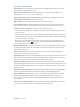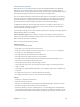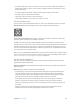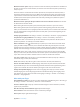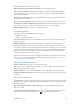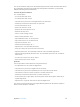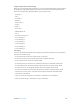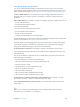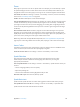User Guide
Table Of Contents
- iPhone User Guide
- Contents
- Chapter 1: iPhone at a Glance
- Chapter 2: Getting Started
- Chapter 3: Basics
- Use apps
- Customize iPhone
- Type text
- Dictate
- Voice Control
- Search
- Control Center
- Alerts and Notification Center
- Sounds and silence
- Do Not Disturb
- AirDrop, iCloud, and other ways to share
- Transfer files
- Personal Hotspot
- AirPlay
- AirPrint
- Use an Apple headset
- Bluetooth devices
- Restrictions
- Privacy
- Security
- Charge and monitor the battery
- Travel with iPhone
- Chapter 4: Siri
- Chapter 5: Phone
- Chapter 6: Mail
- Chapter 7: Safari
- Chapter 8: Music
- Chapter 9: Messages
- Chapter 10: Calendar
- Chapter 11: Photos
- Chapter 12: Camera
- Chapter 13: Weather
- Chapter 14: Clock
- Chapter 15: Maps
- Chapter 16: Videos
- Chapter 17: Notes
- Chapter 18: Reminders
- Chapter 19: Stocks
- Chapter 20: Game Center
- Chapter 21: Newsstand
- Chapter 22: iTunes Store
- Chapter 23: App Store
- Chapter 24: Passbook
- Chapter 25: Compass
- Chapter 26: Voice Memos
- Chapter 27: FaceTime
- Chapter 28: Contacts
- Chapter 29: Calculator
- Chapter 30: Nike + iPod
- Appendix A: Accessibility
- Accessibility features
- Accessibility Shortcut
- VoiceOver
- Siri
- Zoom
- Invert Colors
- Speak Selection
- Speak Auto-text
- Large and bold text
- Reduce screen motion
- Display on/off switch labels
- Hearing aids
- Subtitles and closed captions
- LED Flash for Alerts
- Mono Audio
- Route the audio of incoming calls
- Assignable ringtones and vibrations
- Ambient Noise Cancellation
- Guided Access
- Switch Control
- AssistiveTouch
- TTY support
- Visual voicemail
- Widescreen keyboards
- Large phone keypad
- Voice Control
- Accessibility in OS X
- Appendix B: iPhone in Business
- Appendix C: International Keyboards
- Appendix D: Safety, Handling, & Support
- Important safety information
- Important handling information
- iPhone Support site
- Restart or reset iPhone
- Reset iPhone settings
- Get information about your iPhone
- Usage information
- Disabled iPhone
- Back up iPhone
- Update and restore iPhone software
- Cellular settings
- Sell or give away iPhone?
- Learn more, service, and support
- FCC compliance statement
- Canadian regulatory statement
- Disposal and recycling information
- Apple and the environment
Appendix A Accessibility 124
Move the insertion point. Swipe up or down to move the insertion point forward or backward in
the text. Use the rotor to choose whether you want to move the insertion point by character, by
word, or by line.
VoiceOver makes a sound when the insertion point moves, and speaks the character, word, or
line that the insertion point moves across. When moving forward by words, the insertion point
is placed at the end of each word, before the space or punctuation that follows. When moving
backward, the insertion point is placed at the end of the preceding word, before the space or
punctuation that follows it.
Move the insertion point past the punctuation at the end of a word or sentence. Use the rotor
to switch back to character mode.
When moving the insertion point by line, VoiceOver speaks each line as you move across it.
When moving forward, the insertion point is placed at the beginning of the next line (except
when you reach the last line of a paragraph, when the insertion point is moved to the end of the
line just spoken). When moving backward, the insertion point is placed at the beginning of the
line that’s spoken.
Change typing feedback. Go to Settings > General > Accessibility > VoiceOver > Typing Feedback.
Use phonetics in typing feedback. Go to Settings > General > Accessibility > VoiceOver >
Use Phonetics. Text is read character by character. VoiceOver rst speaks the character, then its
phonetic equivalent—for example, “f” and then “foxtrot.”
Delete a character. Select , then double-tap or split-tap. You must do this even when touch
typing. To delete multiple characters, touch and hold the Delete key, then tap the screen with
another nger once for each character you want to delete. VoiceOver speaks the character as it’s
deleted. If Use Pitch Change is turned on, VoiceOver speaks deleted characters in a lower pitch.
Select text. Set the rotor to Edit, swipe up or down to choose Select or Select All, then double
tap. If you chose Select, the word closest to the insertion point is selected when you double-tap.
If you chose Select All, all text is selected. Pinch to increase or decrease the selection.
Cut, copy, or paste. Make sure the rotor is set to Edit. With text selected, swipe up or down to
choose Cut, Copy, or Paste, then double-tap.
Undo. Shake iPhone, swipe left or right to choose the action to undo, then double-tap.
Enter an accented character. In standard typing mode, select the plain character, then double-
tap and hold until you hear a sound indicating alternate characters have appeared. Drag left or
right to select and hear the choices. Release your nger to enter the current selection.
Change the keyboard language. Set the rotor to Language, then swipe up or down. Choose
“default language” to use the language specied in International settings. The Language rotor
item appears only if you select more than one language in Settings > General > Accessibility >
VoiceOver > Language Rotor.
Write with your nger
Enter handwriting mode. Use the rotor to select Handwriting. If Handwriting isn’t in the rotor, go
to Settings > General > Accessibility > VoiceOver > Rotor and add it.
Choose a character type. Swipe up or down with three ngers to choose lowercase, numbers,
uppercase, or punctuation.
Hear the currently selected character type. Tap with three ngers.
Enter a character. Trace the character on the screen with your nger.
Enter a space. Swipe right with two ngers.